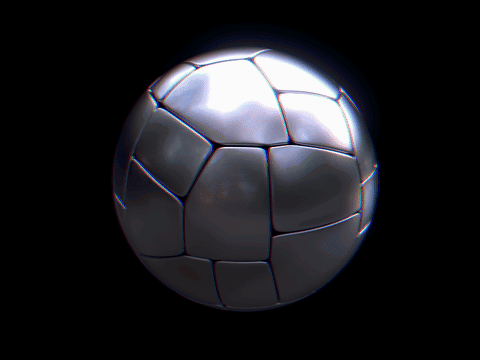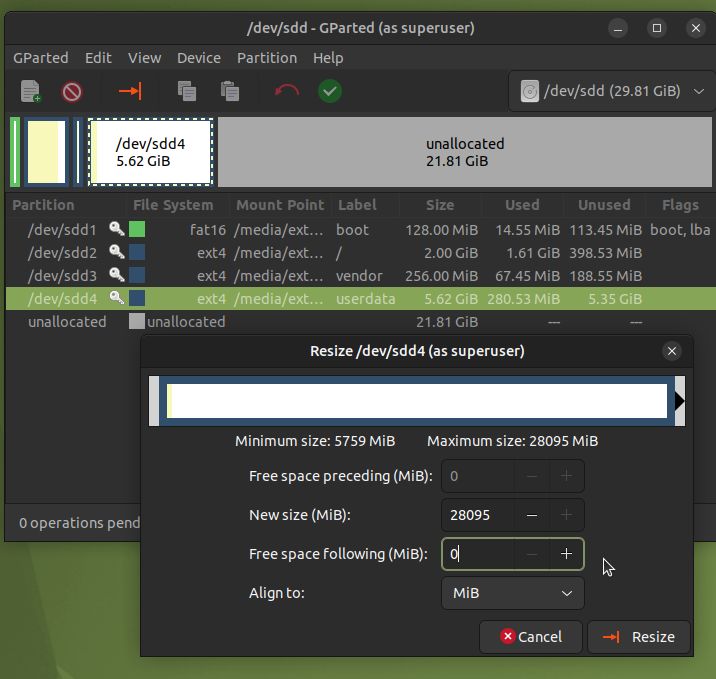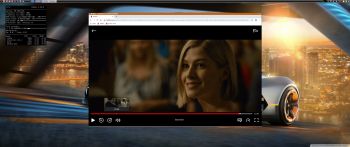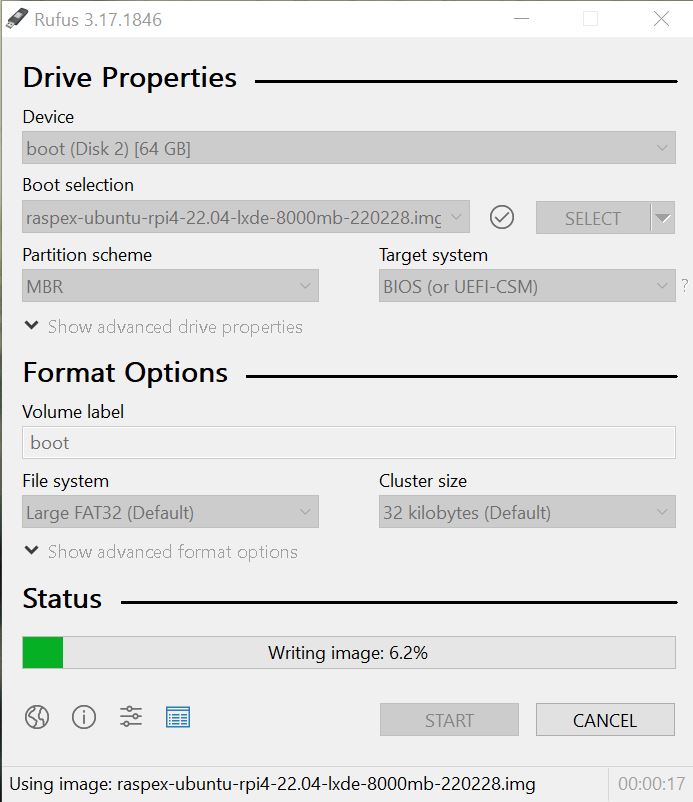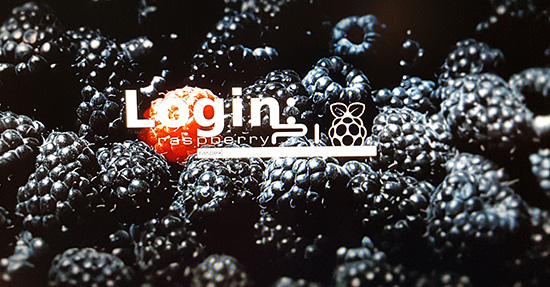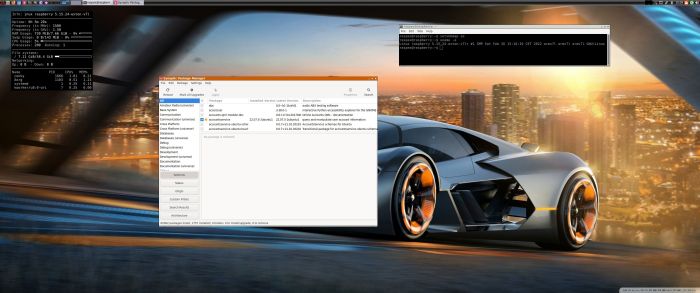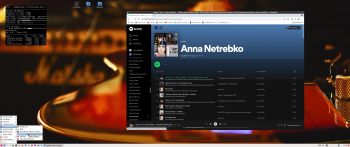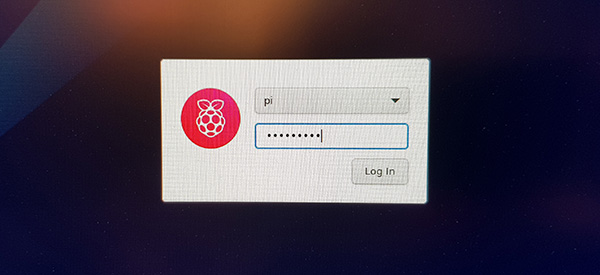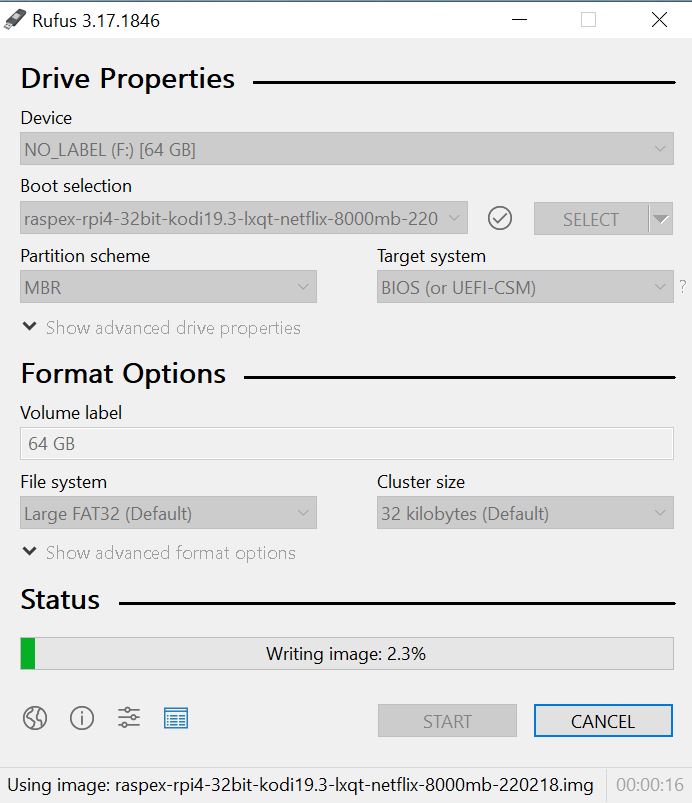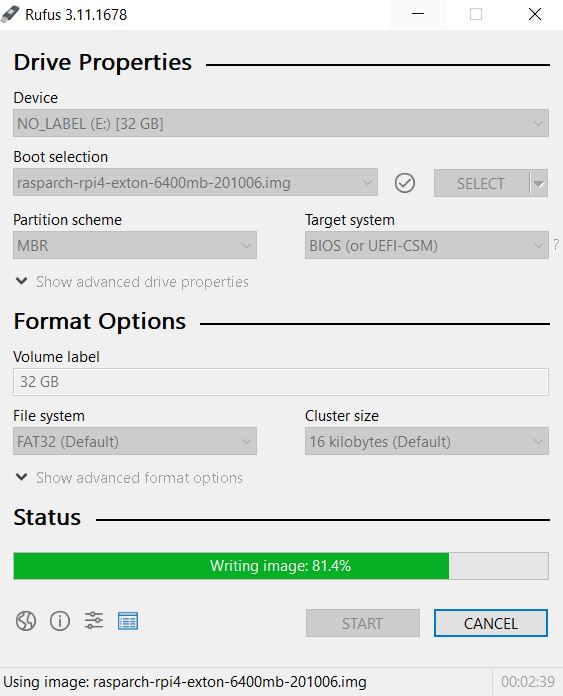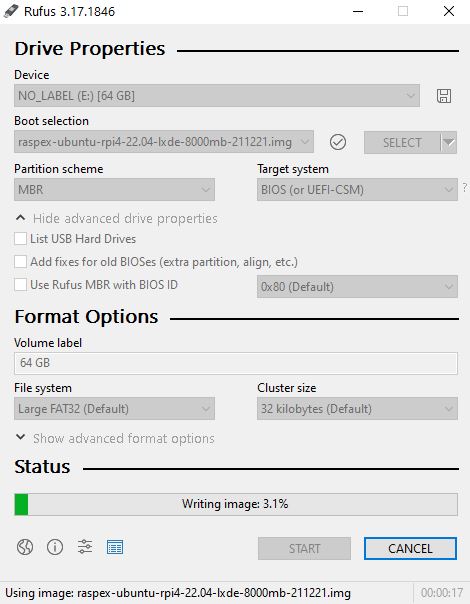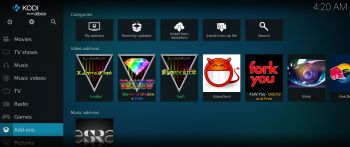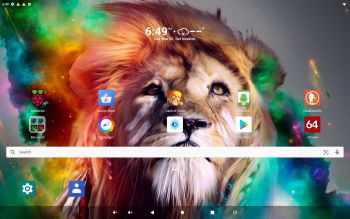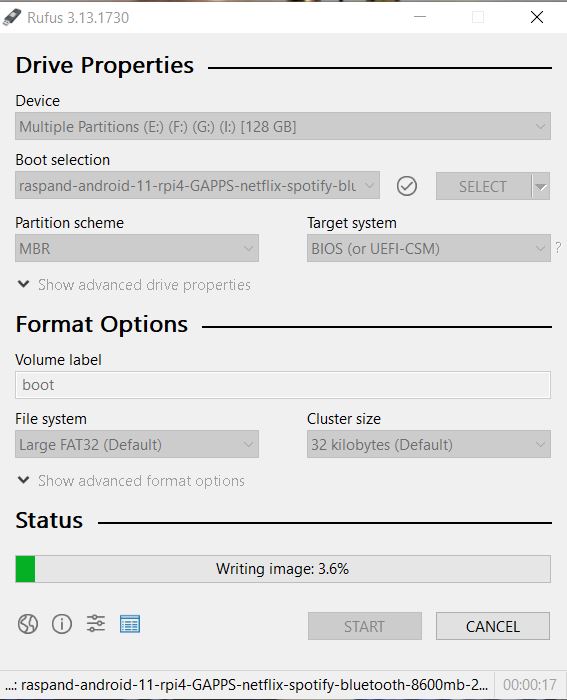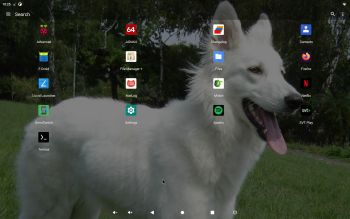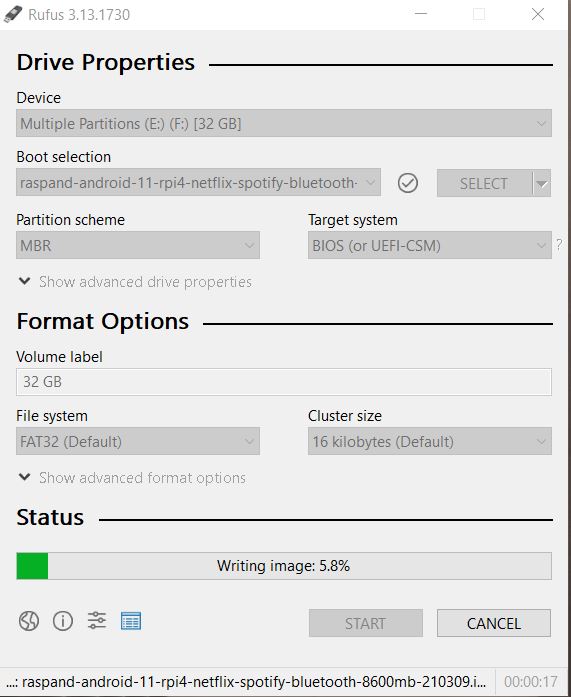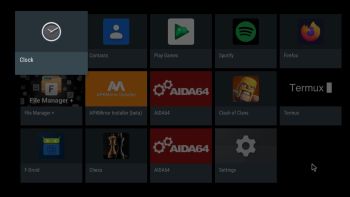 ABOUT RaspAnd 12 – Build 220419
ABOUT RaspAnd 12 – Build 220419
RaspAnd 12 runs very well on a Raspberry Pi 4. I.e. the system is pretty responsive if you use a micro SD card of good quality. RaspAnd 12 has the following apps pre-installed: Google Play Services (and some other Google apps), Spotify, Firefox Browser (so you can watch YouTube), F-Droid (Free and Open Source App Repository), Clash of Clans and Aida64. You’ll need Google Play Services for some games to work. Among them Clash of Clans.
ABOUT Android 12, which was released 211004…
Read also an article about The Evolution of Android – List of Android Versions and Release Dates.
PLEASE NOTE that you must be aware of the fact that the Raspberry Pi 4 computer has its limitations and that Android 12 is a very advanced Linux system. Having said that I must also say that the apps I have included in this Build (see above) work very well.
Startup of RaspAnd 12 Build 220419
The first thing you will see on the screen is this boot animation.
If you do not see this animation you haven’t installed RaspAnd correctly on the SD card. (Please use Rufus 3.18 in Windows for the installation to the SD Card).
My sources
You can find my sources for RaspAnd 12 here. Following those instructions you can build your own “RaspAnd” system.
What is Raspberry Pi?
The Raspberry Pi is a low cost, credit-card sized computer that plugs into a computer monitor or TV, and uses a standard keyboard and mouse. It is a capable little device that enables people of all ages to explore computing, and to learn how to program in languages like Scratch and Python. It’s capable of doing everything you’d expect a desktop computer to do, from browsing the internet and playing high-definition video, to making spreadsheets, word-processing, and playing games.
Read more about Raspberry Pi…
About sound
You’ll have to use the 3.5mm jack and connect speakers. Press the F9 key on your keyboard to change the volume.
MORE NEWS 220419 ABOUT RaspAnd 12
RaspAnd 12 can be installed to a Micro SD card (preferable a class 10 card) in Windows 10/11 using Rufus, Win32 Disk Imager or Etcher. You can alternatively (of course) use the dd-command in a Linux system. Unzip the downloaded file raspand-android-12-rpi4-1260mb-220419.zip. Then open a terminal and run the command dd if=raspand-android-12-rpi4-8600mb-220419.img of=/dev/sdX bs=4MiB
(Change X to b, d or…).
Using Rufus it will look like this.
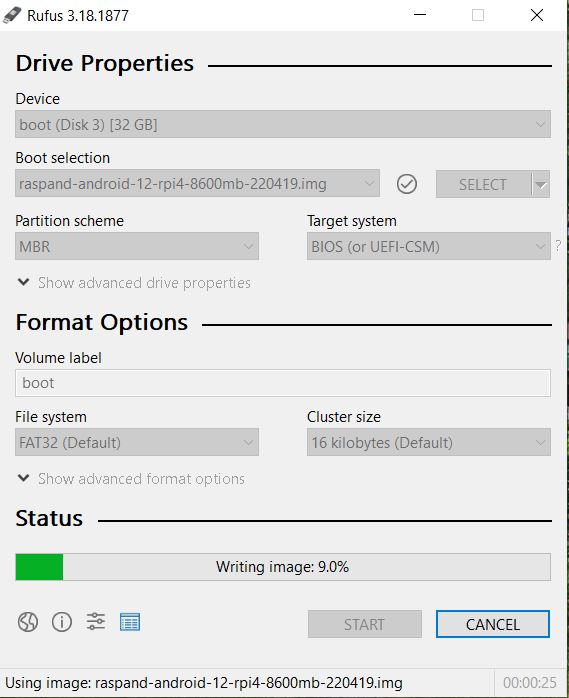
Using GParted to increase the data partition
As I said above RaspAnd 12 can be installed in Windows using Rufus, Win32 Disk Imager or Etcher. This method has one disadvantage. Only about about 5GB can be used as data storage no matter which card you use. Now say, for example, that you use Micro SD card (preferable a class 10 card) of 128GB about 123GB will be “wasted”. You can, however, change that with the help of GParted. See below how to do it.
How to get rid of the 5GB limit after Rufus, Win32 Disk Imager or Etcher has been used:
– write the image with Rufus, Win32 Disk Imager or Etcher
– start up Ubuntu or another Linux system – you can also use a Linux Live CD/USB stick
– insert your card
– start GParted – screenshot before resizing
– resize the DATA partition – screenshot after resizing
– done!
Or watch this screenshot – see below.
Kernel
Kernel 5.10.95-v8+ is used in RaspAnd 12 Build 220419.
WiFi support
The newer versions of RaspAnd has excellent support for WiFi (on Raspberry Pi 4, 3 Model B and Model B+). Previous problems with the WiFi connection are gone. I.e. the WiFi connection will automatically be re-established after every reboot. Just go to Settings/Network and connect.
SCREENSHOTS
1. Your first screen after boot
2. Your second screen after boot – you must choose to set up your Network connection offline
3. Your third screen after boot – choose your language (works very well)
4. The Desktop with all pre-installed apps
5. F-Droid running
6. Spotify running
7. Termux running (installing Android Debug Bridge – adb/Android Tools)
8. Clash of Clans running
9. A Chess game running
10. AIDA64 running and showing the system features
Two for one
When buying this version of RaspAnd you will also get RaspAnd 11, which has Google Play Store and Netflix pre-installed. Which RaspAnd 12 (yet) doesn’t have.
DOWNLOAD
raspand-android-12-rpi4-1260mb-220419.zip AND raspand-android-11-rpi4-GAPPS-netflix-spotify-bluetooth-1070mb-210321.zip
![]()
md5sum for RaspAnd 12 – Build 220419
md5sum for RaspAnd 11 – Build 210321
Android is a trademark of Google Inc.
Raspberry Pi is a trademark of Raspberry Pi Foundation
andex.exton.net – latest is AndEX 11 (with GAPPS), AndEX 10 (with GAPPS) and AndEX Pie 9.0 (also with GAPPS)!
and
about my Android 14, 13, 12, 11, 10, Pie, Oreo, Nougat, Marshmallow and Lollipop versions for Raspberry Pi 5, Pi 4 and Pi 3/2 at
raspex.exton.se – latest is RaspAnd 14 (with GAPPS), 13 and 12 (without GAPPS), RaspAnd 11 (with GAPPS) and RaspAnd Oreo 8.1
(also with GAPPS)!