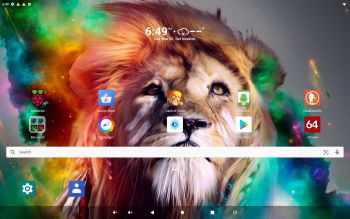 ABOUT RaspAnd 11 – Build 210321 – with GAPPS
ABOUT RaspAnd 11 – Build 210321 – with GAPPS
RaspAnd 11 runs very well on a Raspberry Pi 4. I.e. the system is pretty responsive if you use a micro SD card of good quality. RaspAnd 11 has the following apps pre-installed: GAPPS (Google Play Store and other Google apps), Netflix, Spotify, Midori Browser, Aurora Store, Clash of Clans and Aida64.
NEWS 220419
RaspAnd 12 is ready. When buying RaspAnd 11 you will also get RaspAnd 12. (Two for one). Read more about RaspAnd 12…
ABOUT Android 11, which was released 200908…
Read also an article about The Evolution of Android – List of Android Versions and Release Dates.
PLEASE NOTE that you must be aware of the fact that the Raspberry Pi 4 computer has its limitations and that Android 11 is a very advanced Linux system. Having said that I must also say that the apps I have included in this Build (see above) work very well. The max screen resolution is 1680×1050. With higher resolutions Netflix won’t work.
NOTE also that you’ll have to register “your device” (i.e. your Rpi4) before you can log in to Google Play Store. Please read my instructions below about how to register so that your device will be Play Protect Certified.
About Raspberry Pi 4
This build (RaspAnd 11 210321) works very well on the new Raspberry Pi 4. I used the latest model with 8GB RAM, but you can of course use the other models too.
Startup of RaspAnd 11 Build 210321
The first thing you will see on the screen is this boot animation.
If you do not see this animation you haven’t installed RaspAnd correctly on the SD card. (Please use Rufus 3.13 in Windows for the installation to the SD Card).
Instructions about how to register so that your device will be Play Protect Certified
First things to do after booting RaspAnd 11:
1. After a few seconds you will be asked to connect to your WiFi Network – screenshot 1
2. After answering a few questions you will reach the Desktop – screenshot 2
3. Go to Settings >> Sound and turn off the Notification volume – screenshot 3
4. You will get a message saying that This device isn’t Play Protect certified. Google apps and services can’t run on this device – screenshot 4
5. Now try to log in to Google Play – screenshot 5
6. Your try will now give you a link to a site where you can fix the registration matter – screenshot 6
7. Now you shall start the app Device ID (pre-installed of course) and write down the GSF ID – screenshot 7
8. Then click on the link shown on screenshot 6. When there click on the link Device isn’t certified – screenshot 8
9. You will see a line Custom ROM – register your device. Click on it – screenshot 9
10. Here you shall fill in the GSF ID you wrote down before and click on Registrera (Swedish for Register) – screenshot 10. Restart your Rpi4 after a successful registration. Click on the power button in the menu down to the right and hold your finger there until you see the alternatives Restart and Power off – screenshot
11. When back to the Desktop you will once again see a message about your device not being certified. Ignore the message and start Google Play Store. You will now be able to log in to your Google account – screenshot 11
12. Finally you can enjoy Google Play Store – screenshot 12. Start with installing YouTube (for example). You can install and run many “big” games. For example Asphalt 9 and Hunting Clash.
About Aurora Store
Aurora Store is a Yalp Store fork that offers basically all the same features, but from a much more elegant and functional interface. Although it’s a fork, it’s basically the same app, and allows you to download any APK offer on Google Play without a google play account. Use Aurora Store if you can’t find what you are looking for at Google Play Store.
My sources
You can find my sources for RaspAnd 11 here. and here. Following those instructions you can build your own “RaspAnd/Omnirom” system.
What is Raspberry Pi?
The Raspberry Pi is a low cost, credit-card sized computer that plugs into a computer monitor or TV, and uses a standard keyboard and mouse. It is a capable little device that enables people of all ages to explore computing, and to learn how to program in languages like Scratch and Python. It’s capable of doing everything you’d expect a desktop computer to do, from browsing the internet and playing high-definition video, to making spreadsheets, word-processing, and playing games.
Read more about Raspberry Pi…
About sound
HDMI sound works very well in this RaspAnd build. You can also use the 3.5mm jack and connect speakers. Change it under Advanced (Desktop icon). Watch this screenshot.
MORE NEWS 210321 ABOUT RaspAnd 11
RaspAnd 11 can be installed to a Micro SD card (preferable a class 10 card) in Windows 10 using Rufus, Win32 Disk Imager or Etcher. You can alternatively (of course) use the dd-command in a Linux system. Unzip the downloaded file raspand-android-11-rpi4-GAPPS-netflix-spotify-bluetooth-1070mb-210321.zip. Then open a terminal and run the command dd if=raspand-android-11-rpi4-GAPPS-netflix-spotify-bluetooth-8600mb-210321.img of=/dev/sdX bs=4MiB
(Change X to b, d or…).
Using Rufus it will look like this.
Different Micro SD Cards
For best performance you should use SD Cards of good quality. I can recommend Samsung MicroSD Pro Plus 32GB Class 10. Write speed up to 95 MB/s. Also Samsung MicroSD EVO 16GB Class 10. Write speed up to 48 MB/s. Price 47 $ respectively 10 $ (in Sweden).
Using GParted to increase the data partition
As I said above RaspAnd 11 can be installed in Windows using Rufus, Win32 Disk Imager or Etcher. This method has one disadvantage. Only about about 5GB can be used as data storage no matter which card you use. Now say, for example, that you use Micro SD card (preferable a class 10 card) of 128GB about 123GB will be “wasted”. You can, however, change that with the help of GParted. See below how to do it.
How to get rid of the 5GB limit after Rufus, Win32 Disk Imager or Etcher has been used:
– write the image with Rufus, Win32 Disk Imager or Etcher
– start up Ubuntu or another Linux system – you can also use a Linux Live CD/USB stick
– insert your card
– start GParted – screenshot before resizing
– resize the DATA partition – screenshot after resizing
– done!
Kernel
Kernel 5.4.94-exton-v8+ is used in RaspAnd 11 Build 210321.
After boot – first Desktop
Your first desktop will look like this. You can download a nice picture and use it as wallpaper. Watch this screenshot.
Screen resolution
The max screen resolution is 1680×1050 according to my experience. With higher resolutions Netflix won’t work. I’ve thus set the resolution to 1680×1050 on line 64 in system/build.prop. Watch this screenshot. You can experiment with other resolutions if you want.
Spotify
The Spotify app works very well, but before starting the app you should set the screen rotation to Landscape. Watch this screenshot.
Netflix
The Netflix app works very well in this RaspAnd 11 build, which isn’t rooted. (You can’t run Netflix on rooted devices).
WiFi support
The newer versions of RaspAnd has excellent support for WiFi (on Raspberry Pi 4, 3 Model B and Model B+). Previous problems with the WiFi connection are gone. I.e. the WiFi connection will automatically be re-established after every reboot. Just go to Settings/Network and connect. Watch this screenshot.
Bluetooth
Bluetooth works very well in this RaspAnd 11 build. I.e. you can send and receive files without problems. Watch this screenshot showing the pairing process with my Android phone. I haven’t tried other Bluetooth functions.
SCREENSHOTS
1. The Desktop with GAPPS, Netflix and Spotify pre-installed
2. The Desktop using Microsoft Launcher – not pre-installed
3. The Desktop using Galaxy 21 Launcher – not pre-installed
4. Asphalt 9 running – not preinstalled
5. Google Play Store running
6. Netflix running
7. Spotify running
8. Running Hunting Clash – not pre-installed
9. The Desktop using Computer Launcher – not pre-installed
Two for one
When buying this version of RaspAnd you will also get RaspAnd 12, which hasn’t got Google Play Store and Netflix pre-installed.
DOWNLOAD
raspand-android-11-rpi4-GAPPS-netflix-spotify-bluetooth-1070mb-210321.zip AND raspand-android-12-rpi4-1260mb-220419.zip
![]()
md5sum for Build 210321
md5sum for RaspAnd 12 – Build 220419
Android is a trademark of Google Inc.
Raspberry Pi is a trademark of Raspberry Pi Foundation
andex.exton.net – latest is AndEX 11 (with GAPPS), AndEX 10 (with GAPPS) and AndEX Pie 9.0 (also with GAPPS)!
and
about my Android 14, 13, 12, 11, 10, Pie, Oreo, Nougat, Marshmallow and Lollipop versions for Raspberry Pi 5, Pi 4 and Pi 3/2 at
raspex.exton.se – latest is RaspAnd 14 (with GAPPS), 13 and 12 (without GAPPS), RaspAnd 11 (with GAPPS) and RaspAnd Oreo 8.1
(also with GAPPS)!


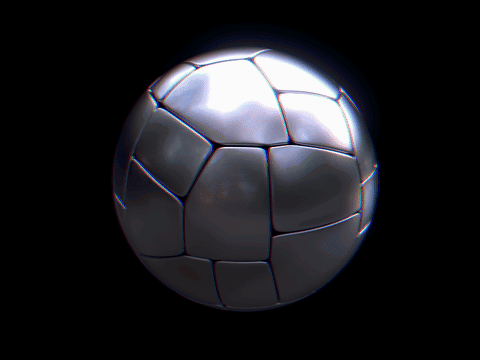
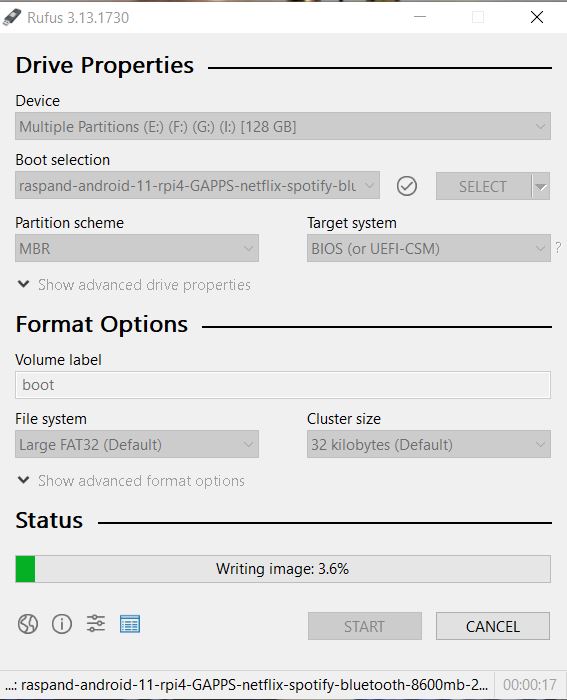


I was wondering. Does it support the raspberry standard 7 inch touch screen out of the box? If yes, do I need to set up something extra? Currently, it doesn’t show anything on the touch screen when I start up.
No it does not. You may have to add some lines to /boot/config.txt. I don’t use my 7 inch touch screen, but I will look into the matter.
Thank you very much
Also interested in a touch screen solution, but I’m not using the offical touch screen. With an older RaspAnd version on Pi3 it worked with adding some lines in the config.txt. Unfortunately not with this version for Pi4. I see the rainbow screen when booting but then only a black lit screen. Connected to a standard monitor it works like a charm.
This was the config I tested:
boot_delay=1
hdmi_ignore_edid=0xa5000080
hdmi_force_hotplug=1
hdmi_drive:0=1
hdmi_group:0=2
hdmi_mode:0=87
hdmi_cvt:0=1280 1024 60 4 0 0 0
Hi Exton,
do you have an update on this?
best regards
No, I’m sorry. I can’t make it work.
Is it possible to enable root access? I need to achieve system reboot, self-update APK and turn off/on HDMI programatically from my Android application.
No.
Both LineageOS 18.1 and the most recent OmniRom are experiencing reboot loops for many Raspberry Pi 4 owners based around issues with WiFi. If you are aware of this issue, has RaspAnd 11 done anything to address it? I’d love to try it out, but worried that since it’s based on OmniRom I will have similar results.
I have not experienced anything like that.
Does Audio over USB work?
Like USB DACs support
I don’t know. Never tried it.
Does it have TWRP recovery?
Yes.