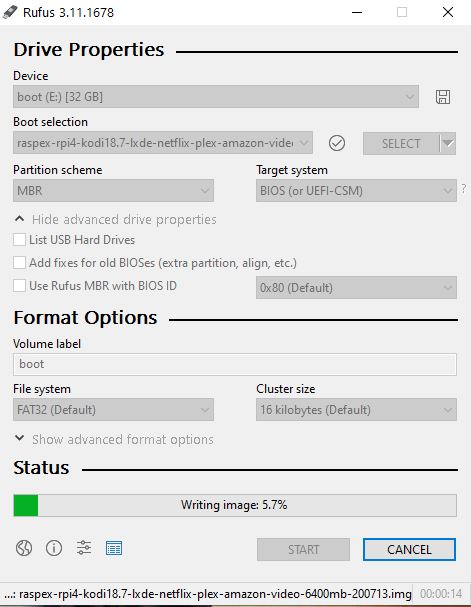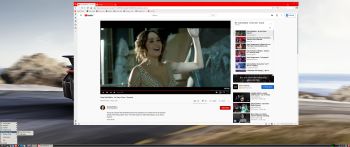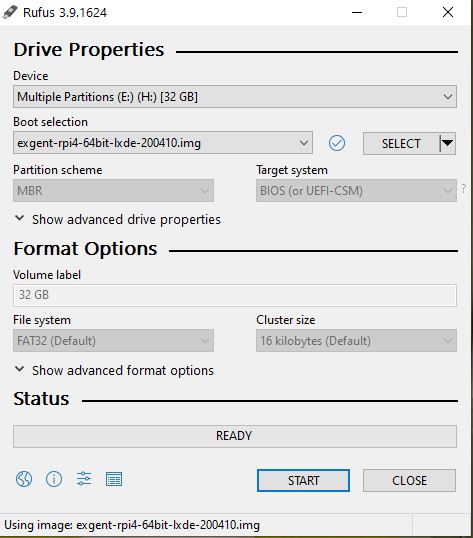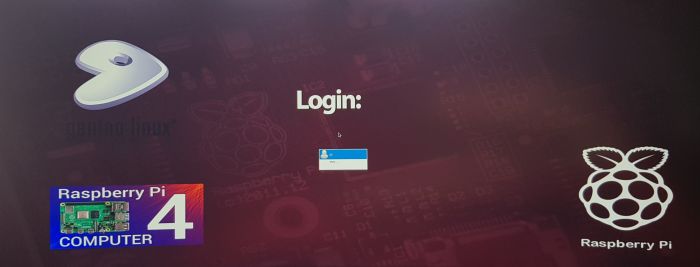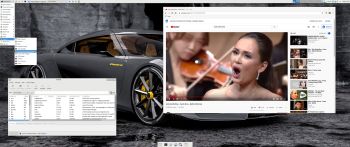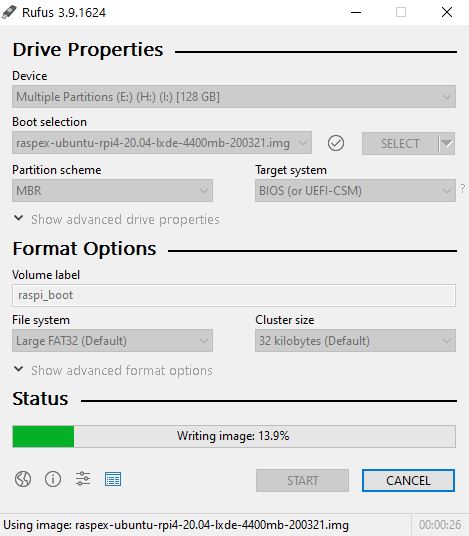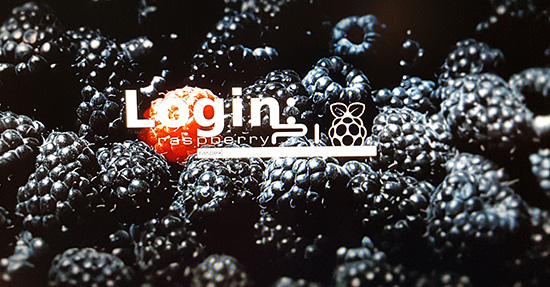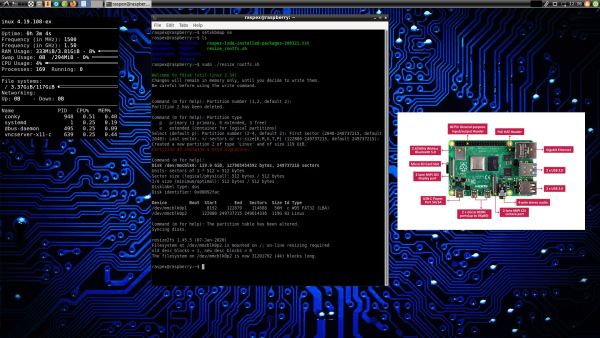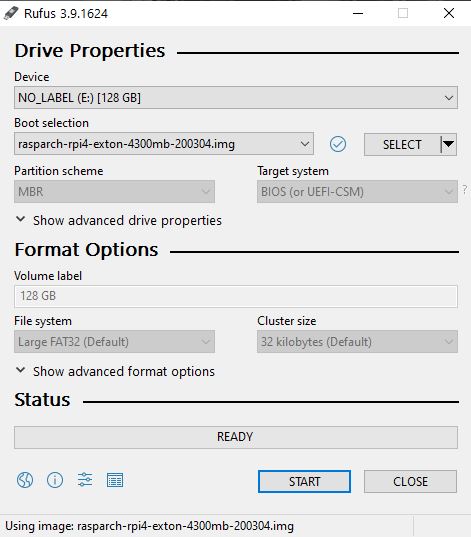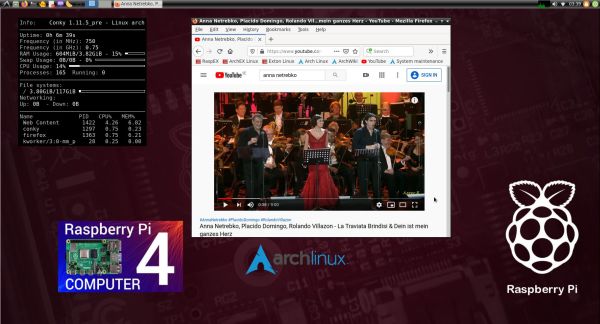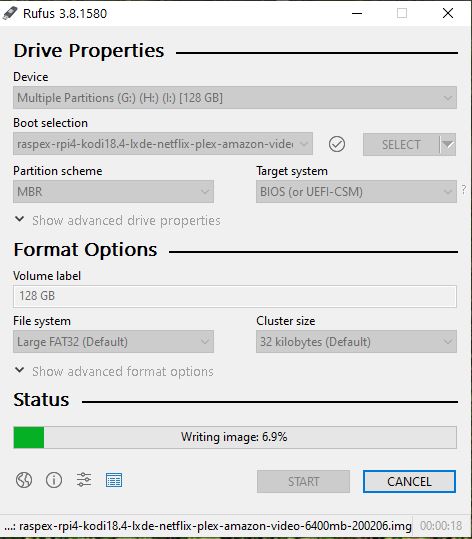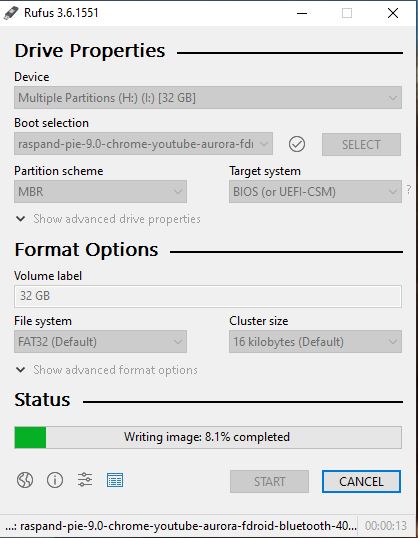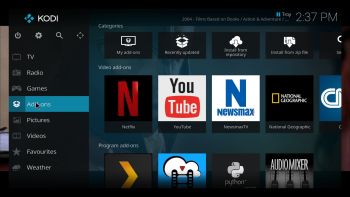 ABOUT RaspEX Kodi
ABOUT RaspEX Kodi
RaspEX Kodi Build 200713 (32-bit) and 200726 (64-bit) with LXDE/Kodi Desktops can be downloaded from SourceForge.net for free. The system is made especially for the new Raspberry Pi 4 (8GB, 4GB and 2GB). RaspEX Kodi is based on Debian 11 Bullseye respectively Debian 10 Buster, Raspberry Pi OS (previously called Raspbian) and Kodi Media Center. In RaspEX Kodi I’ve added the LXDE Desktop with many useful applications such as VLC Media Player and NetworkManager. Makes it easy to configure your wireless network. I’ve also upgraded Kodi to version 18.7 Leia, which makes it possible to include useful addons such as Netflix and Amazon Video. Which I’ve done in Build 200713. Study all included packages in RaspEX Kodi Build 200713 respectively Build 200726.
NOTE: Build 200726 (64-bit) is missing the Netflix and YouTube add-ons. You can (possibly) install them yourself. Without the YouTube add-on many other add-ons can’t run. Read about how to create and setup your YouTube API Key, ID and Secret for Kodi.
Replacements
My first version of RaspEX Kodi from 190124 was a replacement for RaspEX Kodi with OSMC, which was released 190117. Sam Nazarko (founder of OSMC) contacted me 190118 claiming that I was “violating” his rights to the trademark OSMC and the rules in GPLv2. I don’t think I did, but I’m also very tired. Therefore I made a new version (190124) of RaspEX Kodi without any traces of OSMC. I would say that version 190124, 190321, 190803, 191117, 200210, 200713 and 200726 are as good as the old one from 190117. I.e. excellent video and sound performance both in Kodi and LXDE. For version 190124 I charged 9 $. This new version (200713) can be downloaded for free from SourceForge.net. People should not refrain from downloading RaspEX Kodi because of the money issue. I want all Linux and Raspberry Pi enthusiasts to enjoy the system. It runs very well on a the new Raspberry Pi 4. I.e. fast and responsive. Especially on the Raspberry Pi 4 with 4GB or 8GB RAM – released May 2020 (8GB). RaspEX Kodi Build 200713 can also run on Raspberry Pi 3 Model B, Raspberry 3 Model B+ and Raspberry Pi 2 Model B. I’ve included an extra kernel for that. The system will automatically determine which Raspberry Pi you are using and load the correct kernel.

Raspberry Pi 4: How much better is it than the Raspberry Pi 3 Model B+?
More about RaspEX Kodi
Running RaspEX Kodi you will immediately end up in X and LXDE as the ordinary user pi. After the first boot you shall use NetworkManager for configuring your network connection. Just click on the network icon in the upper right panel and chose your wireless network. Watch this screenshot. The big difference between Raspberry Pi OS and RaspEX Kodi is that Kodi 18.7 Leia is pre-installed in RaspEX Kodi together with some really useful addons (Netflix, YouTube and Amazon Video). Those addons need Widevine to run. While you are logged in to the LXDE Desktop you can use Synaptic Package Manager to install all extra packages you may need. Since RaspEX Kodi is based on Raspberry Pi OS/Debian you’ll have about 30000 packages to chose between. When logged in as pi you can use Sudo to become root. Examples: sudo su and sudo pcmanfm. While logged in to the LXDE Desktop you can (of course) go on to Kodi directly. Just open Kodi like any other program. NOTE1:The latest stable version of Kodi is 18.7. If you have downloaded and installed any of my previous versions of RaspEX with Kodi 18.5 it is not necessary to reinstall RaspEX Kodi. Just use Synaptic and upgrade to Kodi 18.7. This change of Kodi version won’t effect your Kodi settings. They are stored in /home/pi/.kodi. NOTE2: You cannot run Kodi as root.
Log in as root (super admin)
If you for some reason want to run RaspEX as root you can do so. Just log out from LXDE and in again as “other” from LightDM‘s login screen. Log in as root with password root. NOTE: You cannot run Kodi as root. And you can also not run Chromium as root. I have therefore installed Firefox (and uninstalled Chromium) so you’ll have a Browser while logged in as root.
Passwords
pi/raspberry and root/root
Used kernels
1) 5.7.7-exton-v7l+ (for Rpi4) in Build 200713
2) 4.19.102-v7+ (for Rpi3 and Rpi2) in Build 200713
3) 5.4.51-v8+ (for Rpi4) in Build 200726
4) 5.4.51-v7+ (for Rpi3 and 2) in Build 200726
The system will automatically determine which Raspberry Pi you are using and load the correct kernel.
How do I install RaspEX Kodi in Windows?
Just like any other Raspberry Pi system. I.e.: Unpack the downloaded ZIP file raspex-rpi4-kodi18.7-lxde-netflix-plex-amazon-video-2560mb-200713.zip) and transfer the IMAGE file (raspex-rpi4-kodi18.7-lxde-netflix-plex-amazon-video-6400mb-200713.img) to your Micro SD card of at least 8GB. For that you shall use Rufus 3.11 in Windows. When running Rufus it will look like this.
How do I install RaspEX Kodi in Linux?
You can of course also install RaspEX in any Linux system using the dd command. Just open up at terminal and run the following command (as root):
dd if=raspex-rpi4-kodi18.7-lxde-netflix-plex-amazon-video-6400mb-200713.img of=/dev/sdX bs=1M
Note: Change /dev/sdX to for example /dev/sdc, /dev/sde or…
(Check it carefully before you run the above command so you won’t lose important data).
Boot problems as regards RaspEX Kodi Build 200726
If you can’t boot up the system after installing to the SD card using Rufus 3.11 in Windows it’s because the files /boot/cmdline.txt and /etc/fstab has the wrong content. I.e. the PARTUUID for the card is wrong. Then you’ll have to edit said files. Do it like this.
1. Start up a Linux system (Ubuntu or…).
2. Insert your SD card with RaspEX Kodi installed. It will be seen as /dev/sdb1 (boot partition) and /dev/sdb2 (root filesystem).
3. To find out the correct PARTUUID for /dev/sdb1 and /dev/sdb2 run the command blkid /dev/sdb1 respectively blkid /dev/sdb2
4. Now change to the correct PARTUUID in /boot/cmdline.txt and /etc/fstab on the SD card. Use Leafpad or Mousepad for that. Never LibreOffice writer!
The file cmdline.txt can look like this:
console=serial0,115200 console=tty1 root=PARTUUID=347a28ab-02 rootfstype=ext4 elevator=deadline fsck.repair=yes rootwait quiet splash plymouth.ignore-serial-consoles
The file fstab can look like this:
proc /proc proc defaults 0 0
PARTUUID=347a28ab-01 /boot vfat defaults 0 2
PARTUUID=347a28ab-02 / ext4 defaults,noatime 0 1
# a swapfile is not a swap partition, no line here
# use dphys-swapfile swap[on|off] for that
Different Micro SD Cards
For best performance you should use SD Cards of good quality. I can recommend Samsung MicroSD Pro Plus 32GB Class 10. Write speed up to 95 MB/s. Also SanDisk MicroSD Ultra 128GB Class 10. Write speed up to 100 MB/s. NOTE: If you can’t run RaspEX Kodi at all you should try with a new “better” card.
Kodi 18 in action – see below…

Wireless connections
The new Raspberry Pi 4 computer has “built in” 802.11n Wireless LAN. Just use NetworkManager to configure your connection. You may have to enable wireless first. Watch this screenshot. NOTE: When using WiFi you may have to reconnect after every reboot. Not as regards Build 200713.
Using Bluetooth
For Bluetooth to work you’ll have to install some extra packages. I.e. bluetooth, blueman, Bluez and bluealsa. Use Synaptic for that. Then run the following command: sudo systemctl enable bluetooth.service. Reboot your Rpi. Now Bluetooth is ready for connections.
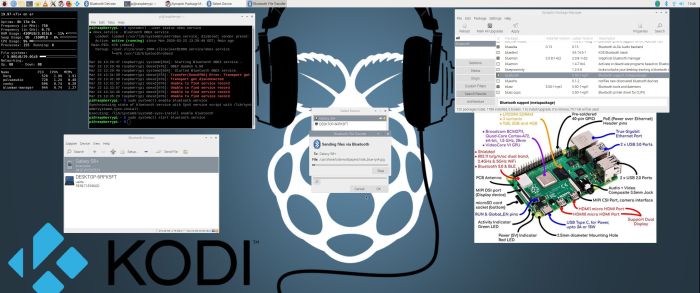
Click on the image to watch a big version.
Why can’t I start Kodi?
If you install certain (faulty) add-ons it can happen that you can’t start Kodi anymore. In that case the file profiles.xml (/home/raspex/.kodi/userdata/profiles.xml) is corrupted or empty. Replace it with this file – download. The file shall have this content.
<profiles>
<lastloaded>0</lastloaded>
<useloginscreen>false</useloginscreen>
<autologin>-1</autologin>
<nextIdProfile>1</nextIdProfile>
<profile>
<id>0</id>
<name>Master user</name>
<directory pathversion=”1″>special://masterprofile/</directory>
<thumbnail pathversion=”1″></thumbnail>
<hasdatabases>true</hasdatabases>
<canwritedatabases>true</canwritedatabases>
<hassources>true</hassources>
<canwritesources>true</canwritesources>
<lockaddonmanager>false</lockaddonmanager>
<locksettings>0</locksettings>
<lockfiles>false</lockfiles>
<lockmusic>false</lockmusic>
<lockvideo>false</lockvideo>
<lockpictures>false</lockpictures>
<lockprograms>false</lockprograms>
<lockgames>false</lockgames>
<lockmode>0</lockmode>
<lockcode></lockcode>
<lastdate></lastdate>
</profile>
</profiles>
Expand the filesystem on the SD card
If you install many new big programs and/or download large files (for example videos) you may run out of space on the SD card. That is best fixed by running the following command: sudo raspi-config. Click on “Advanced Options” and choose A1 Expand Filesystem.
NOTE: That’s all you have to do. Just wait for the script to fix everything. If you use a SD card of 32 GB all the space on it will be used afterwards. Watch a screenshot when raspi-config is running.
SOUND in Kodi
For HDMI sound to work in Kodi you’ll have to change the Sound Settings. Watch this screenshot.
Running the Netflix add-on in Build 200713
When you try to start Netflix for the first time you will probably see this error message. That’s because you haven’t logged in to Netflix yet. Just log in and that won’t happen again. When logged in to Netflix it will look like this. Sometimes it can happen that a movie start with the “wrong” subtitle. Change it to your liking as this screenshot shows. Germans (in particular) like to dub English movies (and movies in other languages) to German. Change the audio language as this screenshot shows.
Set up subtitles for Netflix
From Kodi’s home screen, go to Settings -> Player settings -> Language – screenshot. Select the languages you want to get when searching for subtitles – screenshot. That’s it!
RaspEX Kodi performance
RaspEX Kodi is a very fast and responsive Rpi4 system. Much due to very low memory (RAM) usage. About 200 MB as this screenshot shows. I’ve said that RaspEX LXDE Build 200324 is very fast. RaspEX Kodi is even faster. The video and sound quality is also very very good. Even while running RaspEX Kodi on big TV screens. I.e. you can really enjoy Netflix and YouTube running on your Rpi4 mini computer!
Install/experiment with extra Kodi Builds in RaspEX Kodi
On a web site called FireStickTricks you can find instructions how to install 27 (?!) extra Kodi Builds with their own repositories and skins. The article is called Best Kodi Builds February 2020. I have tried three of them myself. No Limits Magic, Diggz Xenon and Innovation. They are very easy to install and work very well. Perhaps you’ll find your own favorite!
Compatibility :: January 2021
Unfortunately not all systems made for Raspberry Pi 3 and 2 will run on the new Raspberry Pi 4 computer. They need to be upgraded with a new kernel. I therefore have to upgrade the systems I distribute. I.e. RaspEX, RaspEX with OpenCPN, exGENT, RaspEX BunsenLabs, RaspEX Kodi, RaspAnd Marshmallow, RaspAnd Nougat 7.1.2, RaspAnd Oreo 8.1, RaspAnd Pie, RaspAnd 10, RaspAnd 11, EXTON OpSuS Rpi, FedEX Rpi3 and RaspArch. I have until now (210101) only upgraded RaspAnd 11, RaspAnd 10, RaspEX, RaspEX Kodi, RaspArch, exGENT and RaspEX with OpenCPN. Read about the new Raspberry Pi 4.
SCREENSHOTS
1. Running Kodi in Build 200713
1b. Running Kodi in Build 200726
2. The LXDE Desktop logged in as the ordinary user pi in Build 200713
2b. The LXDE Desktop logged in as the ordinary user pi in Build 200726
3. Netflix running showing very good video quality
4. YouTube running showing very good video quality
5. Choosing program addons in Kodi
6. The LXDE Desktop logged in as root (super admin)
6b. The LXDE Desktop logged in as root (super admin) in Build 200726
7. Kodi system info re. Build 200713
7b. Kodi system info re. Build 200726
8. VLC running showing very good video quality
9. Samba connection with a Windows computer
10. Screenshot about how to configure HDMI sound in Kodi
11. Error message when trying to run the YouTube add-on in Build 200726
DOWNLOAD
RaspEX Kodi Build 200713/200726 has been replaced by Build 210205/210208. Read about both RaspEX Kodi systems…
Raspberry Pi is a trademark of Raspberry Pi Foundation
Kodi is a trademark of XBMC Foundation
andex.exton.net – latest is AndEX 10 (with GAPPS) and AndEX Pie 9.0 (also with GAPPS)!
and
about my Android 11, 10, Pie, Oreo, Nougat, Marshmallow and Lollipop versions for Raspberry Pi 4 and 3/2 at
raspex.exton.se – latest is RaspAnd 11 (without GAPPS) and RaspAnd Oreo 8.1 (with GAPPS)!