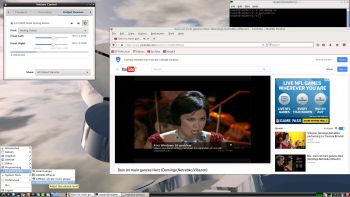 NEWS 170810 about RaspEX for Raspberry Pi 3 and Pi 2
NEWS 170810 about RaspEX for Raspberry Pi 3 and Pi 2
I have upgraded the whole system and replaced the old kernel 4.4.49 with “my own” compiled kernel 4.9.41-exton-v7+. RaspEX Build 170810 is a Linux ARM system for Raspberry Pi 3 and Pi 2. It is based on Debian 9, Ubuntu 17.04 and Linaro (Open Source software for ARM SoCs). In this new version (170810) I’ve installed Wicd Network Manager and replaced Chromium with Firefox with better support for YouTube. I have also installed Samba and VNC4Server so you can connect to your Windows computers in your Home Network and/or control RaspEX on your Raspberry Pi 3 or Pi 2 from your Windows computers with VNC Viewer and/or PuTTY (Telnet and SSH client). Furthermore some extra Network Tools, Midori Private Browser, SMTube (YouTube browser which allows to browse, search and play YouTube videos) and PulseAudio for better sound in YouTube. Study all installed packages in RaspEX Build 170810.
NEWS 170815: How to watch Netflix in RaspEX Build 170810
Please read my INSTRUCTION…
The Raspberry Pi 3 is the third generation Raspberry Pi. It replaced the Raspberry Pi 2 Model B in February 2016.
Compared to the Raspberry Pi 2 it has:
A 1.2GHz 64-bit quad-core ARMv8 CPU
802.11n Wireless LAN
Bluetooth 4.1
Bluetooth Low Energy (BLE)
Raspberry Pi 3: How much better is it than the Raspberry Pi 2? Raspberry Pi 3 is performing 10 times faster than that of the Pi 1 and around 50 percent better than that of the Pi 2 according to testers.
Compatibility :: August 2017
Unfortunately not all systems made for Raspberry Pi 2 will run on the new Pi 3. They need to be upgraded with a new kernel. I therefore have to upgrade the systems I distribute. I.e. RaspEX, RaspEX with OpenCPN, RaspAnd Lollipop, RaspAnd Marshmallow, RaspAnd Nougat 7.1.1, RaspAnd 7.1.2 and RaspArch. I have now (170810) upgraded all systems. Read about the new Raspberry Pi 3…
Screenshot 1 – RaspEX connected to Windows via Samba
Screenshot 2 – RaspEX connected to Windows via PuTTy
Screenshot 3 – RaspEX “running on” Windows with VNC Viewer
Screenshot 4 – RaspEX running Blueman (Bluetooth Manager)
Softpedia review
RaspEX version 160331 was reviewed by Softpedia 160331.
What is Raspberry Pi?
The Raspberry Pi is a low cost, credit-card sized computer that plugs into a computer monitor or TV, and uses a standard keyboard and mouse. It is a capable little device that enables people of all ages to explore computing, and to learn how to program in languages like Scratch and Python. It’s capable of doing everything you’d expect a desktop computer to do, from browsing the internet and playing high-definition video, to making spreadsheets, word-processing, and playing games.
Read more about Raspberry Pi…

Raspberry Pi 3 model B made in February 2016. It has a 1.2GHz 64-bit quad-core ARMv8 CPU and 1GB RAM. Read more…
More about RaspEX
RaspEX is a full Linux Desktop system with LXDE (an extremely fast-performing and energy-saving desktop environment) with many other useful programs pre-installed. Firefox is used as Web Browser and Synaptic as Package Manager. You can use Samba and VNC4Server to connect to your Windows computers in your Home Network and/or control RaspEX on your Raspberry Pi 3 or Raspberry Pi 2 from your Windows computers with VNC Viewer and/or PuTTY (Telnet and SSH client). You can use Synaptic to install any extra packages you may need. For example LibreOffice. RaspEX uses Ubuntu’s software repositories so you can install thousands of extra packages if you want. NOTE: Kodi is installed only in Build 160426.
Kernel
Kernel 4.9.41-exton-v7 is used.
Why shall I use RaspEX?
Eight Operating Systems are recommended by Raspberrypi.org. Among them Noobs, Raspbian (Debian Jessie) and Snappy Ubuntu Core. RaspEX is faster (“fast as lightning”), more useful and more fun to use. (In my opinion). One member at this site thought that running RaspEX (for Raspberry Pi 2) was like running Raspberry Pi on “steroids“. RaspEX Build 170810 and 160426 are (of course) even faster, especially if you run the systems on a Raspberry Pi 3 computer.
How do I install RaspEX in Windows?
Just like any other Raspberry Pi system. I.e.: Unpack the downloaded ZIP file (raspex-ubuntu-17.04-lxde-1190mb-170810.zip) and transfer the IMAGE file (raspex-ubuntu-17.04-lxde-3050mb-170810.img) to your Micro SD card of at least 8GB. For that you shall use Win32DiskImager in Windows. When running it it will look like this.
How do I install RaspEX in Linux?
You can of course also install RaspEX in any Linux system using the dd command. Just open up at terminal and run the following command (as root):
dd if=raspex-ubuntu-17.04-lxde-3050mb-170810.img of=/dev/sdX bs=1M
Note: Change /dev/sdX to for example /dev/sdc, /dev/sde or…
(Check it carefully before you run the above command so you won’t lose important data).
Different Micro SD Cards
For best performance you should use SD Cards of good quality. I can recommend Samsung MicroSD Pro Plus 32GB Class 10. Write speed up to 95 MB/s. Also Samsung MicroSD EVO 16GB Class 10. Write speed up to 48 MB/s. Price 47 $ respectively 10 $ (in Sweden).
How do I use RaspEX?
When you start up your Raspberry Mini computer with RaspEX you will (after a few seconds) end up in X and LXDE as the ordinary user raspex. The password for raspex is raspex. When logged in as raspex you can use Sudo to become root. Example: sudo su and sudo pcmanfm. The password for root (superuser) is root. You can log out from LXDE and log in again as root (if you want). This is how it looks at SLiM‘s login page.
You can log in as root with password root. You can of course also create a new ordinary user if you want. Command: /usr/sbin/adduser MyNewUser. If you don’t want to be automatically logged in as raspex you shall edit /etc/slim.conf.
First things to do
Run this command:
sudo apt-get upgrade or sudo apt-get install wicd (for Wicd to be properly installed).
When logged in as the ordinary user raspex your Desktop will look like this.
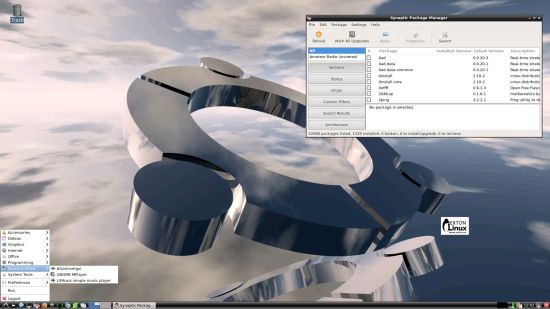
Click to view a larger picture
Error no_pubkey when trying to upgrade the system
When you run the command sudo apt-get update it can happen that you can’t update the sources due to missing pub_keys. The solution is to run the following commands.
$ cd /var/lib/apt
$ sudo mv lists lists.old
$ sudo mkdir -p lists/partial
$ sudo apt-get update
After that you can run apt-get update with success even though you still will get the same “no_pubkey” errors.
Watch this screenshot – apt-get update running 160907.
As you can see there are no updates. A RaspEX/Ubuntu system for Raspberry Pi can’t be compared with “normal” Ubuntu systems. I.e. the sources are not changed/upgraded that often.
Wireless connections
The new Raspberry Pi 3 computer has “built in” 802.11n Wireless LAN.
Using Raspberry Pi 2 you have to have a Wireless USB Adapter. The only one which works for Raspberry Pi 2 is Edimax EW-7811Un (as far as I know). I both cases you must configure Wicd Network Manager (apt-get upgrade) before you can use it. (You don’t need a wired connection for that). I.e. Wicd is already installed by me, but as I just said Wicd has to be configured before you can use it. Then change Wicd’s preferences to suit your wireless connection. IMPORTANT: You’ll also have to add your router’s IP address to /etc/resolv.conf to be sure to get a permanent stable Internet connection.
NOTE also: You’ll have to edit /etc/resolv.conf even if you use a wired connection.
File system and storage
If you use a 64GB SD card you will have about 56GB left for downloads and installation of new applications etc. Watch this screenshot when I run the command df after a new installation of RaspEX. (Only 5 % of the storage is used).
About SSH, PuTTY, Samba, VNC4Server and VNC Viewer
SSH, Samba and VNC4Server are pre-installed in RaspEX Build 170810. You need to install PuTTy and and VNC Viewer in your Windows system if you want to connect to RaspEX/Raspberry Pi 3/2 from Windows the way the below slideshow shows. (Please read the developers information about how to configure PuTTy and VNC Viewer).
Watch this slideshow re. connections between RaspEX and Windows.
Bluetooth connections – working in Build 170810
It seems difficult (maybe impossible) to use the “built in” Bluetooth adapter running RaspEX on Raspberry Pi 3. Using a Bluetooth dongle for example Asus USB-BT400 dongle on Raspberry Pi 3 and Raspberry Pi 2 you should have no trouble using Bluetooth in RaspEX. Watch these two screenshots when Blueman (Graphical Bluetooth Manager) is running.
1. Showing “paring” with my Android phone
2. Showing the sending process of a file from RaspEX/Raspberry Pi 3 to my Android phone
How to watch Netflix in RaspEX Build 170810
Please read my INSTRUCTION…
View all installed packages in RaspEX – Build 170810
Screenshot of RaspEX’s Desktop while Wicd is running (for configuration of a wireless connection)
Screenshot 1 – RaspEX connected to Windows via Samba
Screenshot 2 – RaspEX connected to Windows via PuTTy
Screenshot 3 – RaspEX “running on” Windows with VNC-viewer
Screenshot 4 – RaspEX running Midori Private Browser
Screenshot 5 – RaspEX using Pavucontrol (for sound)
Screenshot 6 – RaspEX running SMTube (search and watch YouTube videos)
Screenshot 7 – RaspEX running the Bluetooth Manager
Screenshot 8 – The Desktop 170810
DOWNLOAD
This build has been replaced by Build 180328 based on Ubuntu 18.04 LTS
READ also about my RaspEX Build 160703 (also for Raspberry Pi 3 and 2) with OpenCPN pre-installed
OpenCPN is a free software (GPLv2) project to create a concise chart plotter and navigation software, for use underway or as a planning tool. OpenCPN is developed by a team of active sailors using real world conditions for program testing and refinement.
Compatibility :: August 2017
Unfortunately not all systems made for Raspberry Pi 2 will run on the new Pi 3. They need to be upgraded with a new kernel. I therefore have to upgrade the systems I distribute. I.e. RaspEX, RaspEX with OpenCPN, RaspAnd Lollipop, RaspAnd Marshmallow, RaspAnd Nougat 7.1.1, RaspAnd 7.1.2 and RaspArch. I have now (170810) upgraded all systems. Read about the new Raspberry Pi 3…

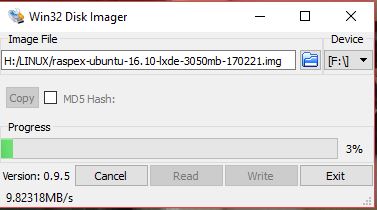
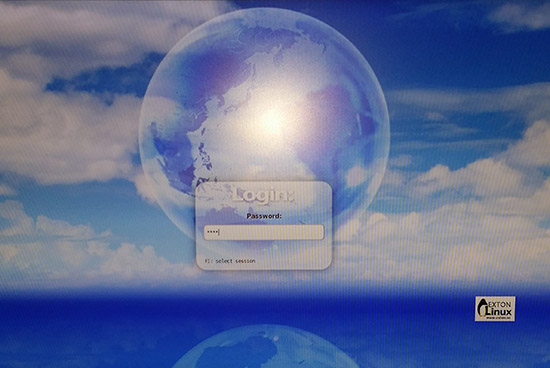

Softpedia about RaspEX Build 170810:
“GNU/Linux developer Arne Exton on Thursday announced the release and general availability of a new stable build of his Ubuntu-based RaspEX Linux operating system for Raspberry Pi 3 and 2 single-board computers.
A lot of improvements went into the new RaspEX release, which was tagged as build 170810, starting with the replacement of the Linux 4.4 LTS kernel packages that were used in previous versions, with the more newer Linux 4.9 LTS kernel, and continuing with the rebase of the entire OS to Ubuntu 17.04 (Zesty Zapus).
RaspEX Build 170810 also uses packages from the Debian GNU/Linux 9 “Stretch” and Linaro repositories and adds Wicd as default network manager, Mozilla Firefox as default web browser to replace Chromium because it features better support for watching YouTube videos.
Additionally, the developer installed Samba and VNC4Server to let users easily connect to their Windows PCs on the LAN (Local Area Network) and control the RaspEX OS on a Raspberry Pi 3 or Raspberry Pi 2 SBC, if they use Putty, VNC Viewer, or a similar SSH/VNC/Telnet client.”
READ MORE: http://news.softpedia.com/news/raspex-linux-brings-ubuntu-17-04-with-lxde-desktop-to-raspberry-pi-3-and-2-sbcs-517380.shtml
Hello, I installed the image and launched in on my Pi 3 but DNS won’t resolve for wireless or wired even if I put in ip’s for dns. Any thoughts?
Yes, check your interface. I.e. eth0, eth1 or? Then change the prefs in Wicd.