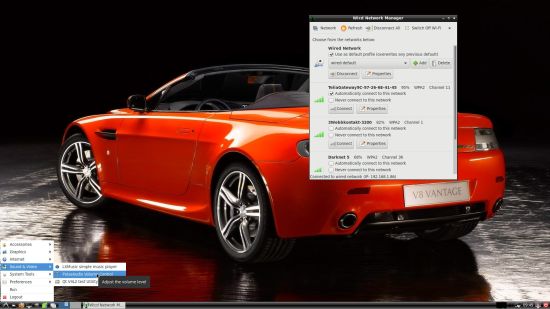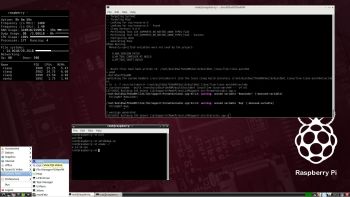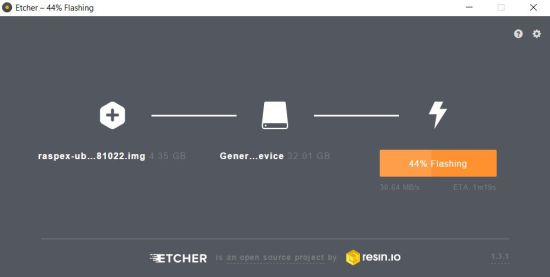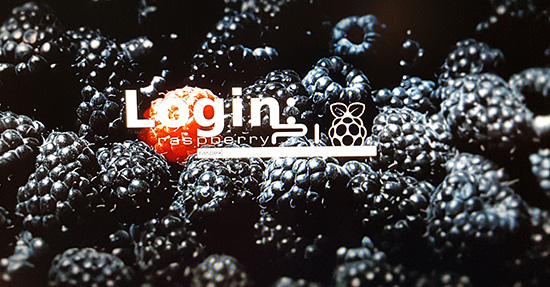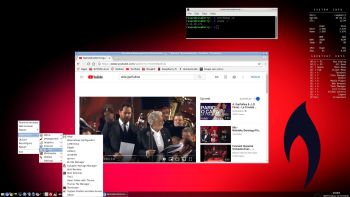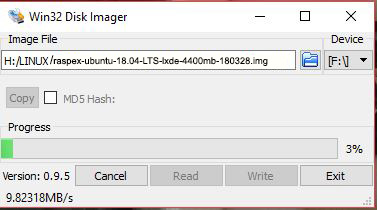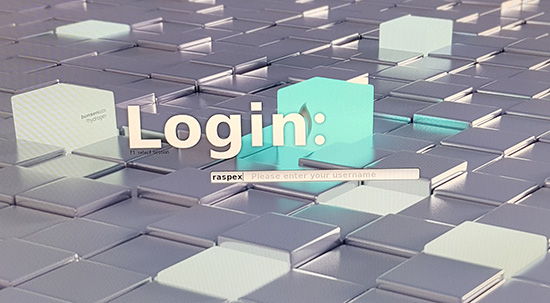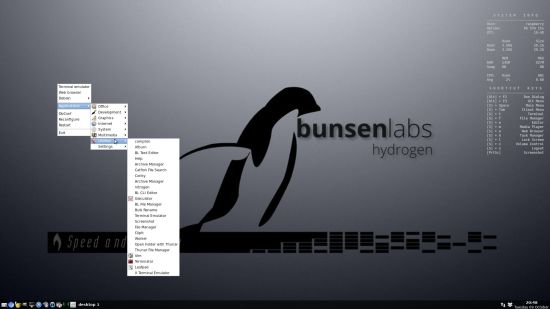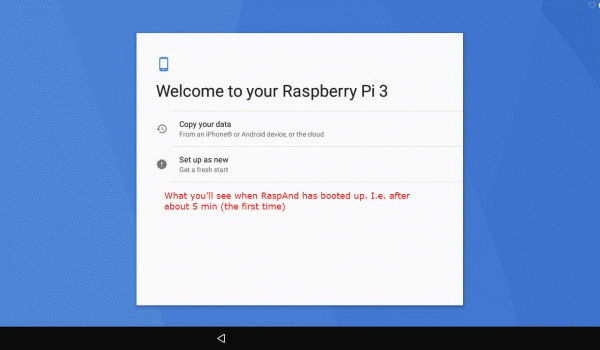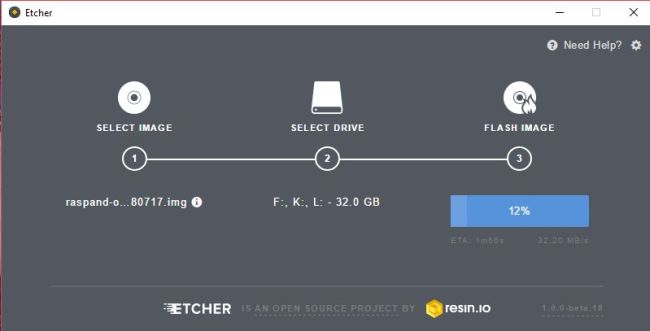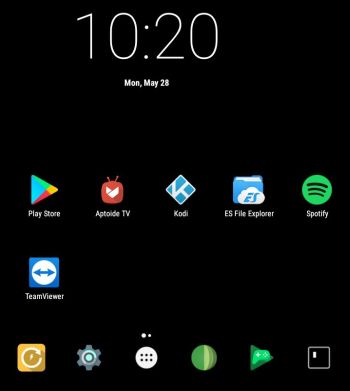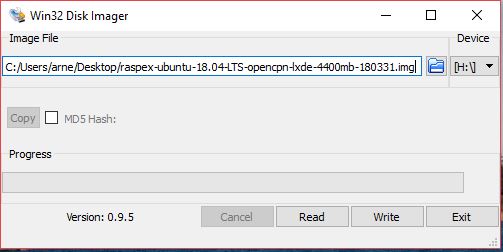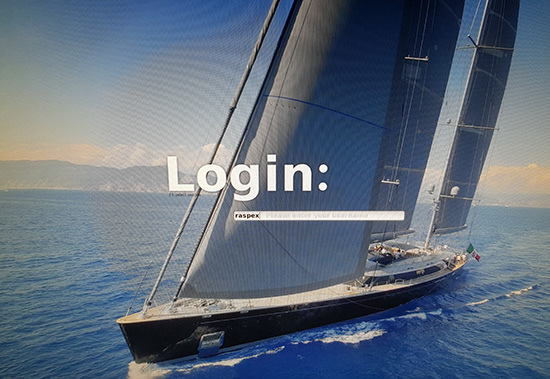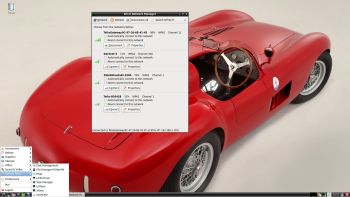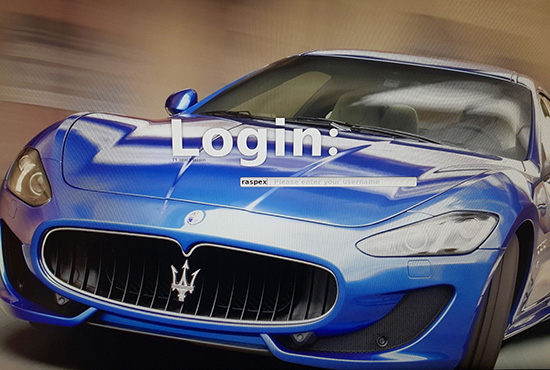This version (181117) is my seventh build of RaspArch
This version (181117) is my seventh build of RaspArch
The first version is from 150414. The second is from 151107. The third is from 160312 specially made for Raspberry Pi 3 Model B. The fourth version is from 161205. The fifth version is from 171102. The sixth version is from 180402. This version (181117) is especially made for the new Raspberry Pi 3 Model B+, but it can of course also be used on a Raspberry Pi 3 Model B and Raspberry Pi 2 Model B.
RaspArch is a “remaster” of Arch Linux ARM. The original compressed system is of 231 MB. After I have added the LXDE Desktop environment, PulseAudio, Firefox, Yaourt and Gimp the system increased a lot. RaspArch is a “ready-to-go” ARM system. It must be installed on a Raspberry Pi 3 Model B+, Raspberry Pi 3 Model B or Raspberry Pi 2 Model B computer.
Most important change in version 181117: Use Win32 Disk Imager
This version can be installed in Windows using Win32 Disk Imager or Etcher. Previous versions could only be installed when running a Linux system. Using Win32 Disk Imager has one disadvantage though. Only about 1GB can be used as data storage no matter which card you use. The system is of 3GB and the system partition of 4GB. If you use a card of 32GB about 28GB will be unused. Yesterday a member on this site wrote about how to get rid of the 1GB limit after Win32 Disk Imager or Etcher has been used:
– write the image with Win32 Disk Imager
– start up Ubuntu or another Linux system – you can also use a Linux Live CD/USB stick
– start GParted – screenshot before resizing
– screenshot during resizing
– resize the DATA partition – screenshot after resizing
– done!
This screenshot shows that RaspArch now has about 25GB free storage.
Writing the image using Etcher. See the screenshot below.
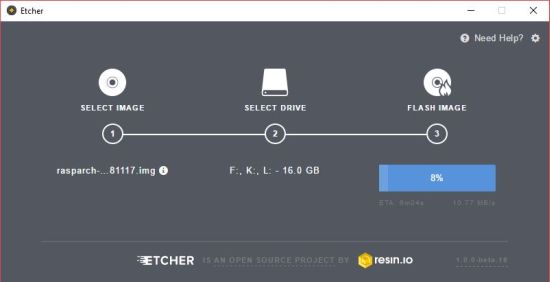
UPGRADE RaspArch
If you have downloaded and installed one of my previous version of RaspArch before 180402 you can still use the Micro SD Card with RaspArch on the new Raspberry Pi 3 Model B+ after a full upgrade of the system. Commands: pacman -Sy followed by pacman -Syu. Most important the old kernel will automatically be replaced by kernel 4.14.80-1-ARCH.
NEWS in RaspArch Build 181117
A new kernel – 4.14.80-1-ARCH. All included packages have been updated to the latest version as of 181117. I have added support for Yaourt – a Pacman Fronted. I have also installed PulseAudio. Finally the sound works very well in RaspArch. Nice if you like YouTube. Note: To be able to install Yaourt I had to install a lot of development tools.
Compatibility :: December 2018
Unfortunately not all systems made for Raspberry Pi 3 and 2 will run on the new Raspberry Pi 3 Model B+ computer. They need to be upgraded with a new kernel. I therefore have to upgrade the systems I distribute. I.e. RaspEX, RaspEX with OpenCPN, RaspEX BunsenLabs, RaspAnd Marshmallow, RaspAnd Nougat 7.1.2, RaspAnd Oreo 8.1, EXTON OpSuS Rpi, FedEX Rpi3 and RaspArch. I have until now (181126) upgraded RaspEX, RaspEX with OpenCPN, RaspArch, EXTON OpSuS Rpi, FedEX Rpi3 and RaspAnd Oreo 8.1. Read about the new Raspberry Pi 3 Model B+…
What is Raspberry Pi?
The Raspberry Pi is a low cost, credit-card sized computer that plugs into a computer monitor or TV, and uses a standard keyboard and mouse. It is a capable little device that enables people of all ages to explore computing, and to learn how to program in languages like Scratch and Python. It’s capable of doing everything you’d expect a desktop computer to do, from browsing the internet and playing high-definition video, to making spreadsheets, word-processing, and playing games.
Read more about Raspberry Pi…

The Raspberry Pi 3 model B made in February 2016. It has a 1.2GHz 64-bit quad-core ARMv8 CPU and 1GB RAM. The Raspberry Pi 3 Model B+ was out on the market March 14, 2018. The Pi 3 Model B+ packs a 1.4GHz 64-bit quad-core ARM Cortex A53 CPU made by Broadcom, dual-band 802.11ac wireless LAN support, Bluetooth 4.2 connectivity, and Gigabit Ethernet support over USB 2.0 connectivity (that’s up to 300Mbps).
Raspberry Pi 3 Model 3 B+: How much better is it than the Raspberry Pi 3 Model B? The tiny computer is supposed to be faster and better in every way, including upgraded processor speed, wireless internet, and Ethernet connections.
More about RaspArch
When you have installed RaspArch to your Micro SD Card you can use the system like any other Arch Linux system. I.e. install new programs etc. Arch motto is KISS (Keep It Simple Stupid). RaspArch uses kernel 4.14.31-1-ARCH and the LXDE Desktop environment.
Login and passwords
After the boot process is ready you will end up at LightDM‘s login page – see the screenshot below. Log in as the ordinary user archpi with password raspberry or as root (“other”) with password root. While logged in as archpi you can use Sudo to become root. Example commands: sudo su and sudo pcmanfm.

Program Management in Arch Linux
Arch Linux uses a proprietary system called Pacman. It is similar to that found in CRUX Linux. Read about Pacman.
You can also read all the documentation on Arch Linux. Five commands are basically the only ones you need to use:
1) pacman -Sy (update the packages database)
2) pacman -Syu (upgrading the whole system)
3) pacman -S MyUsefulProgram (the package installation command)
4) pacman -R UnnecessaryProgram (uninstall a package).
5) pacman -S –overwrite MyUsefulProgram (in case you get an error about “conflicting packages”)
Very simple!
Note: You can also use Yaourt – see below.
Using Yaourt – a Pacman Frontend
Yaourt is also very simple to use. Yaourt is a command line interface program which complete pacman for installing software on Archlinux. You should normally use Pacman as described above. If, however, you want to install a special program which can’t be found using Pacman you can try Yaourt. The command is yaourt MyUsefulProgram. Normally you will get a lot of alternatives. Install the one you want. Watch this screenshot when I wanted to install Geany using Yaourt. In the first place I installed Yaourt to be able to install Google Chrome (only to learn that Google Chrome isn’t available for the ARM architecture). NOTE: To be able to use Yaourt you’ll have to log in to LXDE as the ordinary user archpi. (You can’t use Yaourt as root for security reasons).
How do I install RaspArch?
Use Win32 Disk Imager or Etcher – see above. Unzip the downloaded file rasparch-exton-1160mb-181117.zip. You will get the image file rasparch-exton-4300mb-181117.img, which is the file you shall install to your micro SD card.
Different Micro SD Cards
For best performance you should use SD Cards of good quality. I can recommend Samsung MicroSD Pro Plus 32GB Class 10. Write speed up to 95 MB/s. Also Samsung MicroSD EVO 16GB Class 10. Write speed up to 48 MB/s. Price 25 $ respectively 12 $ (in Sweden).
Wireless connections
Just change Wicd’s preferences and connect.
Installing Samba
A way to reach your Windows computers in your home network is to install Samba. Command: pacman -S samba gvfs gvfs-smb gamin sshfs
Then start Samba with the command systemctl start smbd nmbd
After that you can connect to your Windows computers via PCManFM – watch this screenshot. (My Raspberry Pi 3 Model B running RaspArch is connected to two of my computers in my home network).
Sound in RaspArch
In Build 181117 I’ve installed alsa-utils, PulseAudio and Pavucontrol. The sound works alright now. From Arch Linux for Raspberry Pi Wiki I learned this. If you want/need sound in RaspArch you should follow the instruction below.
Run the following command: amixer cset numid=3 X
Where X corresponds to:
0 for Auto
1 for Analog out
2 for HDMI
Add the following lines to /boot/config.txt
dtparam=audio=on
and
audio_pwm_mode=2 (if you use the 3.5mm analogue output)
WHO should run Arch Linux/RaspArch?
My answer: The system fits the “advanced” Linux user/enthusiast, who would be willing to run an occasional command from time to time.
BENEFITS of Arch Linux/RaspArch
“Cutting Edge”-software and speed. A member on this site recently wrote this about RaspArch: I’ve used Slackware, Debian, Gentoo, Ubuntu & Arch. I prefer Arch. Ubuntu is easier to install, Arch is easier to keep up to date. You do not go through big, painful, changes every year instead you just update, once in a while, make changes if instructed. Arch has most of the benefits of Gentoo without the pain of recompiling _everything_. When you do need to build a package in Arch its painless especially if you use one of the tools that support AUR (I like Yaourt). Arch avoids the politics of Debian and Ubuntu and delivers a great Linux distribution. RaspArch now brings these advantages to the Pi 2.
Study all installed packages in RaspArch
SCREENSHOTS
Screenshot 1 of RaspArch’s Desktop – YouTube running
Screenshot 2 of RaspArch’s Desktop – Wicd running
Screenshot 3 – Yaourt running (while installing Geany)
Screenshot 4 of RaspArch’s Desktop – logged in as root
DOWNLOAD
This RaspArch build has been replaced by Build 190809 for the new Raspberry Pi 4 computer.
Android-x86 Custom
andex.exton.net – latest is AndEX Pie 9.0 (without GAPPS) and AndEX Oreo 8.1 (with GAPPS)!
and about my Pie, Oreo, Nougat, Marshmallow and Lollipop versions for Raspberry Pi 3/2 at
raspex.exton.se – latest is RaspAnd Pie 9.0 (without GAPPS) and RaspAnd Oreo 8.1 (with GAPPS)!