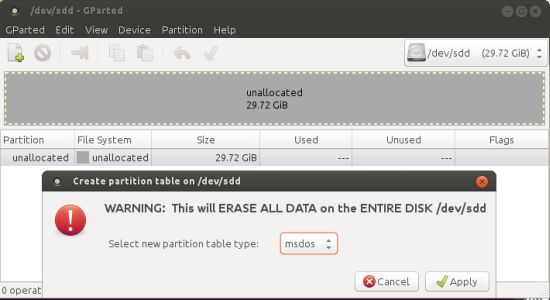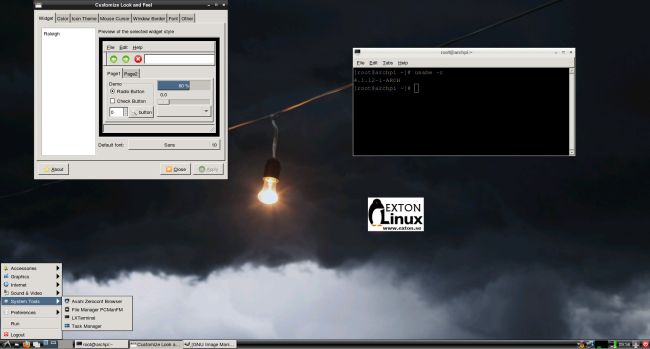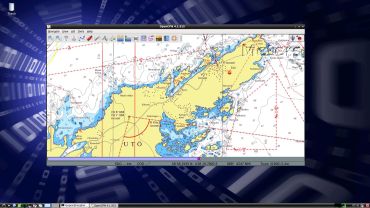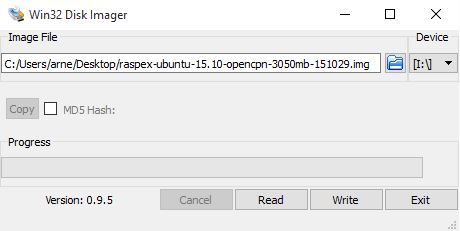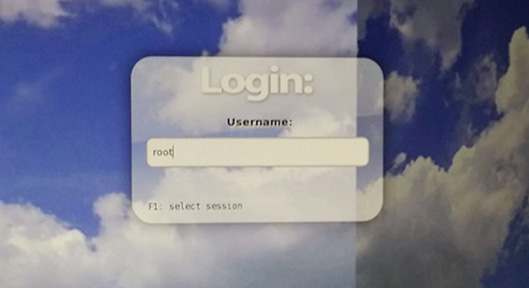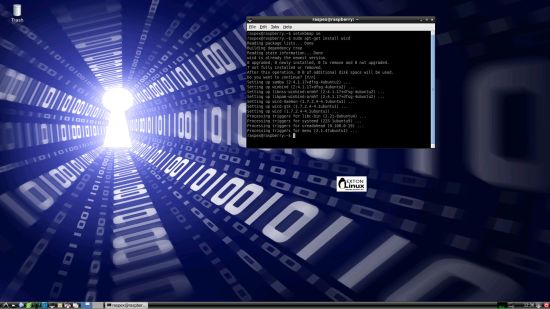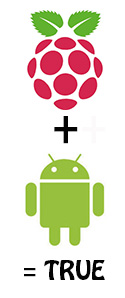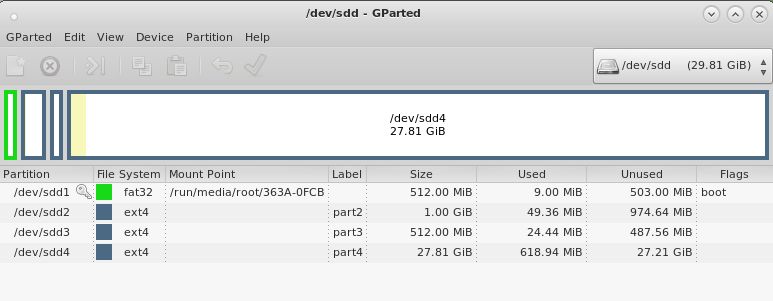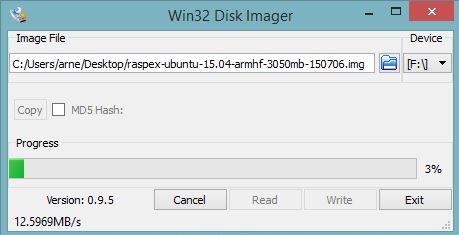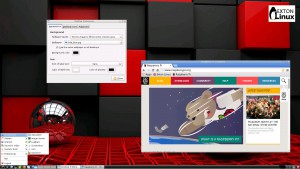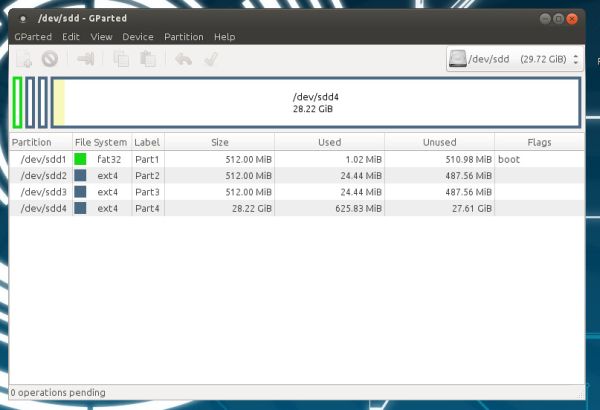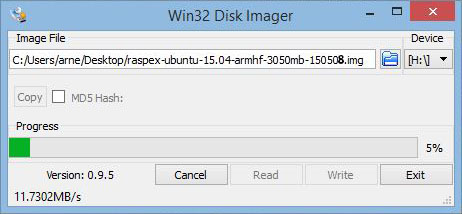NEWS 151029: A new extra version of RaspEX is ready
NEWS 151029: A new extra version of RaspEX is ready
Namely RaspEX Build 151029 based on Ubuntu 15.10 with OpenCPN pre-installed. OpenCPN is a free software (GPLv2) project to create a concise chart plotter and navigation software, for use underway or as a planning tool. OpenCPN is developed by a team of active sailors using real world conditions for program testing and refinement.
READ MORE about RaspEX Build 151029…
NEWS 151027 ABOUT RaspEX
My first version of RaspEX is from 150318 and my second from 150706. I have now upgraded the whole system. RaspEX is a Linux ARM system for Raspberry Pi 2. It is based on Debian Jessie (Debian 8.1), Ubuntu Wily Werewolf (Ubuntu 15.10, released 151022) and Linaro (Open Source software for ARM SoCs). In this new version (151027) I’ve installed Wicd Network Manager and added support for Adobe Flash in Chromium (so you can watch YouTube). I have also installed Samba and VNC4Server so you can connect to your Windows computers in your Home Network and/or control RaspEX on your Raspberry Pi 2 from your Windows computers with VNC Viewer and/or PuTTY (Telnet and SSH client). Furthermore some extra Network Tools.
Screenshot 1 – RaspEX connected to Windows via Samba
Screenshot 2 – RaspEX connected to Windows via PuTTy
Screenshot 3 – RaspEX “running on” Windows with VNC Viewer
Softpedia review
RaspEX version 151001 was reviewed by Softpedia 151001.
What is Raspberry Pi?
The Raspberry Pi is a low cost, credit-card sized computer that plugs into a computer monitor or TV, and uses a standard keyboard and mouse. It is a capable little device that enables people of all ages to explore computing, and to learn how to program in languages like Scratch and Python. It’s capable of doing everything you’d expect a desktop computer to do, from browsing the internet and playing high-definition video, to making spreadsheets, word-processing, and playing games.
Read more about Raspberry Pi…

Raspberry Pi model B made in February 2015. It has a 900MHz quad-core ARM Cortex-A7 CPU and 1GB RAM. Read more…
About RaspEX
RaspEX is a full Linux Desktop system with LXDE (an extremely fast-performing and energy-saving desktop environment) and many other useful programs pre-installed. Chromium is used as Web Browser and Synaptic as Package Manager. You can use Samba and VNC4Server to connect to your Windows computers in your Home Network and/or control RaspEX on your Raspberry Pi 2 from your Windows computers with VNC Viewer and/or PuTTY (Telnet and SSH client). You can use Synaptic to install any extra packages you may need. For example LibreOffice. RaspEX uses Ubuntu’s software repositories so you can install thousands of extra packages if you want.
Kernel
Kernel 3.18.7-v7+ is used
Why shall I use RaspEX?
Eight Operating Systems are recommended by Raspberrypi.org. Among them Noobs, Raspbian (Debian Wheezy) and Snappy Ubuntu Core. RaspEX is faster (“fast as lightning”), more useful and more fun to use. (In my opinion). One member on this site thought that running RaspEX was like running Raspberry on “steroids“.
How do I install RaspEX?
Just like any other Raspberry Pi system. I.e.: Unpack the downloaded ZIP file (raspex-ubuntu-15.10-armhf-673mb-151027.zip) and transfer the IMAGE file (raspex-ubuntu-15.10-armhf-3050mb-151027.img) to your Micro SD card of at least 8GB. For that you shall use Win32DiskImager in Windows. When running it will look like this.
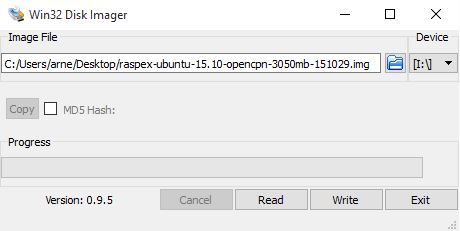
How do I use RaspEX?
When you start up your Raspberry Mini computer with RaspEX you will (after a few seconds) end up in X and LXDE as the ordinary user raspex. The password for raspex is raspex. When logged in as raspex you can use Sudo to become root. Example: sudo su and sudo pcmanfm. The password for root (superuser) is root. You can log out from LXDE and log in again as root (if you want). This is how it looks at SLiM‘s login page.
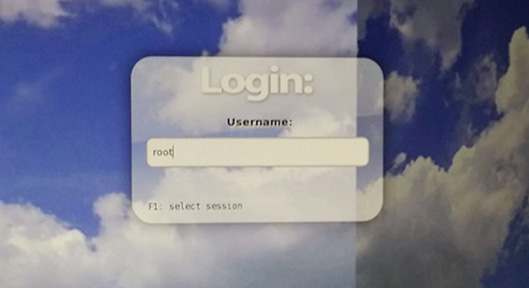
You can log in as root with password root. You can of course also create a new ordinary user if you want. Command: /usr/sbin/adduser MyNewUser. If you don’t want to be automatically logged in as raspex you shall edit /etc/slim.conf.
Edit /root/.bashrc
Add the following line in the end of /root/.bashrc
export PATH=$PATH:/usr/local/sbin:/usr/local/bin:/usr/sbin:/usr/bin:/sbin:/bin:/usr/games:/usr/local/games
(This is already done in RaspEX build 150706, 151001 and 151027)
Then log out from LXDE and back in again.
When logged in as the ordinary user raspex your Desktop will look like this.
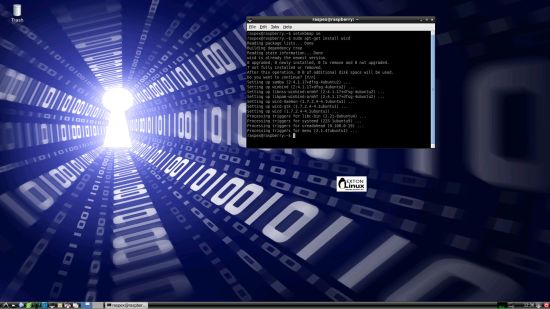
Click to view a larger picture
Upgrade the system
If you want to upgrade the system you shall/must run the following three commands as root. Be sure to edit /root/.bashrc first – see above.
apt-get update
apt-get upgrade
apt-get install xinit init
If you miss to run any of the above commands the system will be unusable.
Wireless connections
If you have a Wireless USB Adapter – the only one which works for Raspberry is Edimax EW-7811Un (as far as I know) – you must configure Wicd Network Manager (apt-get install wicd) before you can use it. (You don’t need a wired connection for that). I.e. Wicd is already installed by me, but as I just said Wicd has to be configured before you can use it. Then change Wicd’s preferences to suit your wireless connection. NOTE: You’ll also have to add your router’s IP address to /etc/resolv.conf to be sure to get a permanent Internet connection.
NOTE also: You’ll have to edit /etc/resolv.conf even if you use a wired connection.
About SSH, PuTTY, Samba, VNC4Server and VNC Viewer
SSH, Samba and VNC4Server are pre-installed in RaspEX Build 151001. You need to install PuTTy and and VNC Viewer in your Windows system if you want to connect to RaspEX/Raspberry Pi 2 from Windows the way the below slideshow shows. (Please read the developers information about how to configure PuTTy and VNC Viewer).
Watch this slideshow re. connections between RaspEX and Windows.
Flash support in Chromium
Read about how to install flash (PepperFlash) in Chromium. After that you can check out Top 10 flash sites 2015. In RaspEX build 150706, 151001 and 151027 Adobe Flash is already installed.
View all installed packages in RaspEX – Build 151027
Screenshot of RaspEX’s Desktop while Wicd is running (for configuration of a wireless connection)
Screenshot 1 – RaspEX connected to Windows via Samba
Screenshot 2 – RaspEX connected to Windows via PuTTy
Screenshot 3 – RaspEX “running on” Windows with VNC-viewer
Compatibility :: February 2016
Unfortunately not all systems made for Raspberry Pi 2 will run on the new Pi 3. They need to be upgraded with a new kernel. I therefore have to upgrade the systems I distribute. I.e. RaspEX, RaspEX with OpenCPN, RaspAnd and RaspArch. I will start with RaspEX.
Read about the new Raspberry Pi 3…
DOWNLOAD
This build (151027) has been replaced by version 160307 especially built for Raspberry Pi 3.
READ also about my RaspEX Build 151029 (for Raspberry Pi 2) with OpenCPN pre-installed
OpenCPN is a free software (GPLv2) project to create a concise chart plotter and navigation software, for use underway or as a planning tool. OpenCPN is developed by a team of active sailors using real world conditions for program testing and refinement.
 NEWS from Raspberrypi.org
NEWS from Raspberrypi.org