 This version (151107) is my second build of RaspArch
This version (151107) is my second build of RaspArch
The first version is from 150414. RaspArch is a “remaster” of Arch Linux ARM. The original compressed system is of 231 MB. After I have added the LXDE Desktop environment, Firefox and Gimp the system increased to 492 MB. RaspArch is a “ready-to-go” ARM system. It must be installed on a Raspberry Pi 2 computer.
NEWS 151107
A new version of RaspArch is ready. The compressed file rasparch-exton.tar.gz from 151105 was compressed with Archive Manager in Ubuntu 15.10. Something is wrong with this program. I had to compress the folder manually. I.e. using the command tar -zcvf rasparch-exton.tar.gz rasparch-exton. The compressed folder has decreased in size from 851 MB (151105) to 492 MB(!?).
What is Raspberry Pi?
The Raspberry Pi is a low cost, credit-card sized computer that plugs into a computer monitor or TV, and uses a standard keyboard and mouse. It is a capable little device that enables people of all ages to explore computing, and to learn how to program in languages like Scratch and Python. It’s capable of doing everything you’d expect a desktop computer to do, from browsing the internet and playing high-definition video, to making spreadsheets, word-processing, and playing games.
Read more about Raspberry Pi…

Raspberry Pi model B made in February 2015. It has a 900MHz quad-core ARM Cortex-A7 CPU and 1GB RAM. Read more…
More about RaspArch
When you have installed RaspArch to your Micro SD Card you can use the system like any other Arch Linux system. I.e. install new programs etc. Arch motto is KISS (Keep It Simple Stupid). RaspArch uses kernel 4.1.12-1-ARCH and the LXDE Desktop environment.
Program Management in Arch Linux
Arch Linux uses a proprietary system called Pacman. It is similar to that found in CRUX Linux. Read about Pacman.
You can also read all the documentation on Arch Linux. Four commands are basically the only ones you need to use:
1) pacman -Sy (update the packages database)
2) pacman -Syu (upgrading the whole system)
3) pacman -S MyUsefulProgram (the package installation command)
4) pacman -R UnnecessaryProgram (uninstall a package).
Very simple!
How do I install RaspArch?
Almost like any other Raspberry system. The installation has to take place in Linux though. (From hard drive or while running a live Linux system from a CD or a USB stick). Follow this instruction. The whole thing has to be done exactly like this.
1. Unpack the downloaded file rasparch-exton-492mb-151107.tar.gz with tar -zxvf rasparch-exton-492mb-151107.tar.gz. You will get the folder rasparch-exton. Run the following commands as root. (Do not use Sudo).
2. Start fdisk to partition the SD card:
fdisk /dev/sdd (example; be sure to check which name your SD-card got. I.e. /dev/sdd, /dev/sdc, /dev/sdb or…)
3. At the fdisk prompt, delete old partitions and create a new one:
a. Type o. This will clear out any partitions on the drive.
b. Type p to list partitions. There should be no partitions left.
c. Type n, then p for primary, 1 for the first partition on the drive, press ENTER to accept the default first sector, then type +100M for the last sector.
d. Type t, then c to set the first partition to type W95 FAT32 (LBA).
e. Type n, then p for primary, 2 for the second partition on the drive, and then press ENTER twice to accept the default first and last sector.
f. Write the partition table and exit by typing w.
g. Create and mount the FAT filesystem:
mkfs.vfat /dev/sdd1
mkdir boot
mount /dev/sdd1 boot
4. Create and mount the ext4 filesystem:
mkfs.ext4 /dev/sdd2
mkdir root
mount /dev/sdd2 root
5. cp -av rasparch-exton/* root
6. sync
7. Move boot files to the first partition:
mv root/boot/* boot
8. Unmount the two partitions:
umount boot root
9. Insert the SD card into the Raspberry Pi, connect ethernet, and apply 5V power.
10. You will after a few seconds end up in console mode. Log in as root. The default root password is root. Enter X/LXDE with the command startx
The above instruction (slightly modified) is from the Arch Linux ARM site.
NOTE: If you get errors when you follow my instruction 1-10 you should see to that you have no partitions on the card and that the card isn’t mounted. It can be necessary to create a new partition table. Use GParted for that. It can look like this.
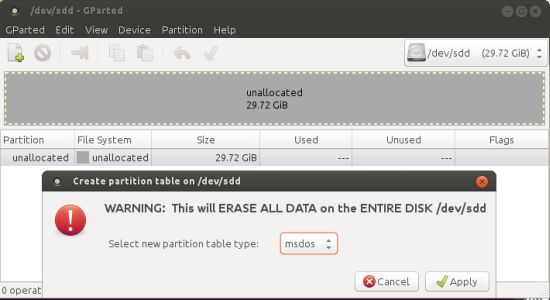
Internet connections with Wicd
When you start up RaspArch for the first time you will get a error message re. Wicd Network Manager. Just open up a terminal and run the command wicd followed by systemctl enable wicd.service (to avoid further error messages from Wicd). You probably also have to edit /etc/resolv.conf in order to get a stable Internet connection. I.e. add the IP number of your router (Gateway). Example:
nameserver 192.168.1.1
Wireless connections
Just change Wicd’s preferences and connect.
WHO should run Arch Linux/RaspArch?
My answer: The system fits the “advanced” Linux user/enthusiast, who would be willing to run an occasional command from time to time.
BENEFITS of Arch Linux/RaspArch
“Cutting Edge”-software and speed. A member on this site recently wrote this about RaspArch: I’ve used Slackware, Debian, Gentoo, Ubuntu & Arch. I prefer Arch. Ubuntu is easier to install, Arch is easier to keep up to date. You do not go through big, painful, changes every year instead you just update, once in a while, make changes if instructed. Arch has most of the benefits of Gentoo without the pain of recompiling _everything_. When you do need to build a package in Arch its painless especially if you use one of the tools that support Aur (I like yaourt). Arch avoids the politics of Debian and Ubuntu and delivers a great Linux distribution. RaspArch now brings these advantages to the PI 2.
Study all installed packages in RaspArch
Screenshot of RaspArch’s Desktop
Compatibility :: February 2016
Unfortunately not all systems made for Raspberry Pi 2 will run on the new Pi 3. They need to be upgraded with a new kernel. I therefore have to upgrade the systems I distribute. I.e. RaspEX, RaspEX with OpenCPN, RaspAnd and RaspArch. I have now (160312) upgraded all but RaspAnd. Read about the new Raspberry Pi 3…
DOWNLOAD
This build has been replaced by Build 161205

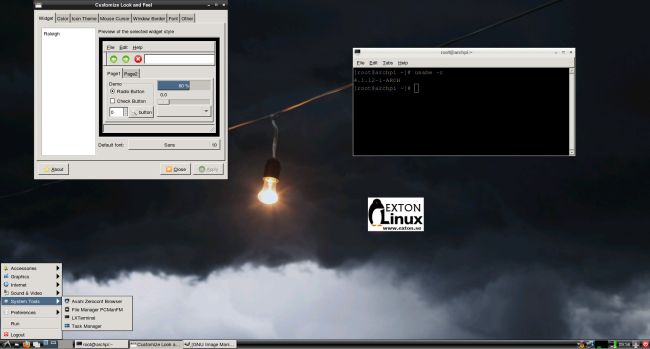

Getting some errors while untarring such as:
rasparch-exton/var/run
tar: rasparch-exton/var/run: Cannot open: File exists
rasparch-exton/bin
tar: rasparch-exton/bin: Cannot create symlink to ‘usr/bin’: File exists
rasparch-exton/lib
tar: rasparch-exton/lib: Cannot create symlink to ‘usr/lib’: File exists
rasparch-exton/sbin
tar: rasparch-exton/sbin: Cannot create symlink to ‘usr/bin’: File exists
tar: Exiting with failure status due to previous errors
Also md5sum posted on download page appears not to match calculated md5sum
$ md5sum rasparch-exton-851mb-151105.tar.gz
6d90aea897ead3597d0b16c0590edbbe rasparch-exton-851mb-151105.tar.gz
$ more rasparch-exton-851mb-151105.md5
46d90aea897ead3597d0b16c0590edbbe rasparch-exton-851mb-151105.tar.gz
Actually, the md5sum *does* match. Sorry about that. Not sure where that ‘4’ came from!
Please download again. The md5sum/file is correct. I’ve checked it myself (of course).
Brian Millan,
Thanks for letting me know this. The folder was compressed with Archive Manager in Ubuntu 15.10. Something is wrong with this program. I had to compress it manually. I.e. using the command tar -zcvf rasparch-exton.tar.gz rasparch-exton
I have uploaded the new file now. You won’t get any errors now when you open it. The compressed folder has decreased in size from 851 MB to 492 MB(!?).
Hey,
I installed everything, Boot update my pi 2, but wasnt able to login.
Wether with root root nor with alarm.Any suggestions? Oh and i cant find it in the network 🙁
The password for root is root.
If you can’t log in after all you must have done something wrong during the install process. Do it again and follow every step exactly.
Alright,
I will try it again.
When i tried to copy the boot part,
Linux gave me some errors like couldn’t take the ownership of the files peission denied. But everything was copied with user root:root and group also.
I also tried to use chown later on to get sure.
I’m retrying and let u know
Now it works. And i got no permission errors during copy progress!
I just moved the file to another home directory and used chown command before extracting.
Thx for providing this how-to!
Good. Thanks for letting me know that you have solved your problems. And how you did it.