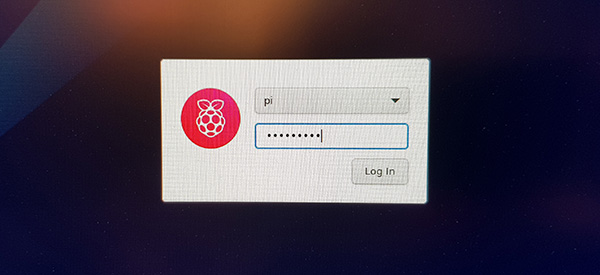NEWS 220221 about RaspEX Kodi 64-bit
NEWS 220221 about RaspEX Kodi 64-bit
I’ve made a new extra version of RaspEX Kodi 64-bit. This version is based on Raspbian (Raspberry Pi OS) and Debian Bullseye (Debian 11 stable). The LXDE Desktop is replaced with LXQt 0.16.0 which has a more “modern look” than LXDE. Historically, LXQt is the product of the merge between LXDE-Qt, an initial Qt flavour of LXDE, and Razor-qt, a project aiming to develop a Qt based desktop environment with similar objectives as the current LXQt. In RaspEX Kodi Build 220221 I’ve upgraded Kodi to version 19.3 Matrix since it has reached the “stable stage”. You can now much easier install extra repositories. Read about the best Kodi repos 2022.
NEW FEATURES in Build 220221
NOTE1: This RaspEX Kodi 64bit version has DRM support in the Chromium Browser. It means that you can use Chromium to play Netflix videos and also run Spotify Web Player! Possibly other videos too, but I haven’t tried any (yet).
NOTE2: Build 220221 (64bit) is missing the Netflix add-on in Kodi. Widevine CDM (which is necessary for Netflix to work) is not available natively on ARM64. As regards the Chromium Browser (DRM support) I solved the problem by installing a 32bit version of Chromium!
NOTE3: I’ve also enabled VIDEO ACCELERATION in this version of RaspEX Kodi, which means that the video playback is pretty smooth. Watch this screenshot, which shows that the 3D drivers are loaded.
Study all installed packages in Build 220221…
READ MORE about RaspEX Kodi 64-bit…
NEWS 220218 about RaspEX Kodi 32-bit
I’ve made a new version of RaspEX Kodi 32-bit. This version is based on Raspbian (Raspberry Pi OS) and Debian Bullseye (Debian 11 stable). The LXDE Desktop is replaced with LXQt 0.16.0 which has a more “modern look” than LXDE. Historically, LXQt is the product of the merge between LXDE-Qt, an initial Qt flavour of LXDE, and Razor-qt, a project aiming to develop a Qt based desktop environment with similar objectives as the current LXQt. In RaspEX Kodi Build 220218 I’ve upgraded Kodi to version 19.3 Matrix since it has reached the “stable stage” . It was therefore now possible to install the Netflix add-on among many other add-ons. You can now also much easier install extra repositories. Read about the best Kodi repos 2022.
REPLACEMENT and NEW FEATURES
This RaspEX Kodi Build (220218) replaces all five (5) previous versions of RaspEX Kodi. Also the 64bit-version. (I’m planning to make a new 64bit-version soon). The great thing with this RaspEX Kodi version is that it has DRM support in the Chromium Browser. It means that you can use Chromium to play Netflix videos and also run Spotify Web Player! Possibly other videos too, which I haven’t tried. Watch a screenshot when Netflix is running. Watch a screenshot when Spotify is running. I’ve also enabled VIDEO ACCELERATION in RaspEX Kodi, which means that the video playback is pretty smooth. Watch this screenshot, which shows that the 3D drivers are loaded. There is almost no need for Kodi in RaspEX anymore since the Chromium Browser works so well. (Excellent video and sound performance).
Study all installed packages in Build 220218…
History
My first version of RaspEX Kodi from 190124 was a replacement for RaspEX Kodi with OSMC, which was released 190117. Sam Nazarko (founder of OSMC) contacted me 190118 claiming that I was “violating” his rights to the trademark OSMC and the rules in GPLv2. I don’t think I did, but I’m also very tired. Therefore I made a new version (190124) of RaspEX Kodi without any traces of OSMC. I would say that version 190124, 190321, 190803, 191117, 200210, 200726 and 210211/210205/210208/210301/210829/220218 are as good as the old one from 190117. I.e. excellent video and sound performance both in Kodi and LXQt. For version 190124 I charged 9 $. My new versions (210829/2103017210211/210205/210904/220218) can be downloaded for free from SourceForge.net. People should not refrain from downloading RaspEX Kodi because of the money issue. I want all Linux and Raspberry Pi enthusiasts to enjoy the system. It runs very well on a the new Raspberry Pi 4. I.e. fast and responsive. Especially on the Raspberry Pi 4 with 4GB or 8GB RAM – released May 2020 (8GB). RaspEX Kodi Build 220218 can also run on Raspberry Pi 3 Model B, Raspberry 3 Model B+ and Raspberry Pi 2 Model B. I’ve included an extra kernel for that. The system will automatically determine which Raspberry Pi you are using and load the correct kernel.
NOTE: All previous versions of RaspEX Kodi are replaced by version 220218.
How do I install RaspEX Kodi in Windows?
Just like any other Raspberry Pi system. I.e.: Unpack the downloaded ZIP file raspex-rpi4-32bit-kodi19.3-lxqt-netflix-3020mb-220218.zip) and transfer the IMAGE file (raspex-rpi4-32bit-kodi19.3-lxqt-netflix-8000mb-220218.img) to your Micro SD card of at least 16GB. For that you shall use Rufus 3.17 in Windows. When running Rufus it will look like this.
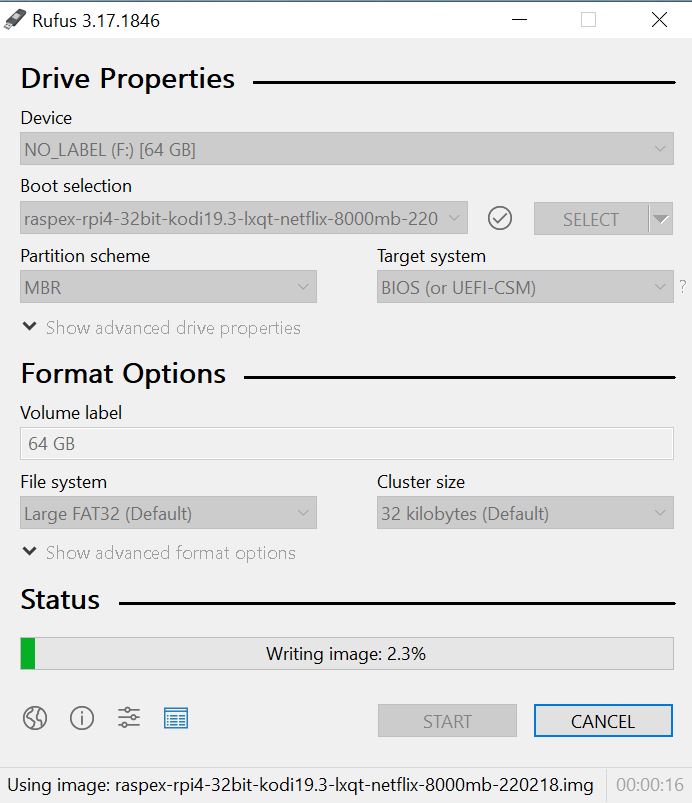
How do I install RaspEX Kodi in Linux?
You can of course also install RaspEX in any Linux system using the dd command. Just open up at terminal and run the following command (as root):
dd if=raspex-rpi4-32bit-kodi19.3-lxqt-netflix-8000mb-220218.img of=/dev/sdX bs=1M
Note: Change /dev/sdX to for example /dev/sdc, /dev/sde or…
(Check it carefully before you run the above command so you won’t lose important data).
Log in to LXQt or Kodi
After the boot process is ready you will end up at LightDM‘s login screen. It will look like this – see below. Log in as pi with password raspberry or as root (“other”) with password root. You can log in to Kodi directly from LightDM if you want. While inside LXQt you can change to the Kodi Desktop environment. You can run Kodi on the LXQt Desktop like any other program or run it in full screen. Just change Kodi’s Settings from Windowed to Fullscreen. Watch this screenshot.
Expand the filesystem on the SD card
If you install many new big programs and/or download large files (for example videos) you may run out of space on the SD card. That is best fixed by running the following command: sudo raspi-config. Click on “Advanced Options” and choose A1 Expand Filesystem.
NOTE: That’s all you have to do. Just wait for the script to fix everything. If you use a SD card of 64 GB all the space on it will be used afterwards. Watch a screenshot when raspi-config is running.
1. Screenshot showing filesystem size before resizing
2. Screenshot showing filesystem size after resizing
API and Authentication keys
Google and Netflix make it more and more difficult to use the YouTube and Netflix add-ons in Kodi. They demand API and Authentication keys. As regards YouTube I’ve managed to solve the problem permanently. I think I’ve done it with Netflix too. If Netflix doesn’t work for you in Kodi you’ll have to create your Authentication key yourself. Follow this instruction.
1. Read this INFO site. Then do this:
2. Download NFAuthenticationKey_Linux.zip
3. unzip NFAuthenticationKey_Linux.zip
4. cd NFAuthenticationKey_Linux
5. Run the script with the command python3 NFAuthenticationKey.py – screenshot
6. Follow the instructions on the screen and save your Authentication key in /home/pi
7. Remember to take a note of the created four-digit PIN code
8. Open the Netflix addon in Kodi and choose to login with the the Authentication key you have created – screenshot
9. Find your Authentication key in /home/pi – screenshot
10. Give Netflix you password – done! – screenshot.
NOTE: If Netflix doesn’t work for you in Kodi you can always watch Netflix using Chromium.
Your monitor/screen resolution
If you experience problems with the screen resolution you may have to make some changes in /boot/config.txt. The ten last lines in /boot/config.txt have the following content.
## exton
[pi4]
# Enable DRM VC4 V3D driver on top of the dispmanx display stack
# dtoverlay=vc4-fkms-v3d
dtoverlay=vc4-fkms-v3d,cma-344
# dtoverlay=vc4-kms-v3d-pi4
enable_uart=1
max_framebuffers=2
gpu_mem=128
## exton end
My screen resolution is 3440×1440. If you have for example 1920×1080 you should change the line dtoverlay=vc4-fkms-v3d,cma-344 to dtoverlay=vc4-fkms-v3d,cma-192.
WiFi connections
Go to Menu >> Preferences >> Advanced Network Configuration and add your credentials. Then run the command sudo dhclient wlan0 (to get an IP-address).
Watch this screenshot.
Used kernels
5.15.24-exton-v8+ (Build 220221), 5.15.23-exton-v7l+ (for Rpi 4) and 5.15.23-v7+ (for Rpi 3 and 2). NOTE: Build 220221 can only run on Raspberry Pi 4.
The system will automatically determine which Raspberry Pi you are using and load the correct kernel.
SCREENSHOTS
1. The LXQt Desktop running as user pi showing that the 3D drivers are loaded
2. The LXQt Desktop running as root
3. RaspEX Kodi 19.3 system info
4. Kodi running showing some add-ons
5. Netflix is running in the Chromium Browser
6. Spotify Web Player is running in Chromium
All RaspEX Kodi versions has been replaced by version 240215…
Raspberry Pi is a trademark of Raspberry Pi Foundation
Kodi is a trademark of XBMC Foundation
andex.exton.net – latest is AndEX 11 (with GAPPS), AndEX 10 (with GAPPS) and AndEX Pie 9.0 (also with GAPPS)!
and
about my Android 13, 12, 11, 10, Pie, Oreo, Nougat, Marshmallow and Lollipop versions for Raspberry Pi 4 and 3/2 at
raspex.exton.se – latest is RaspAnd 13 and 12 (without GAPPS), RaspAnd 11 (with GAPPS) and RaspAnd Oreo 8.1 (also with GAPPS)!