 RaspEX – Build 160703 based on Ubuntu 16.04 – with OpenCPN 4.4.0 (latest version) – especially made for Raspberry Pi 3
RaspEX – Build 160703 based on Ubuntu 16.04 – with OpenCPN 4.4.0 (latest version) – especially made for Raspberry Pi 3
OpenCPN is a free software (GPLv2) project to create a concise chart plotter and navigation software, for use underway or as a planning tool. OpenCPN is developed by a team of active sailors using real world conditions for program testing and refinement. Read about the new features in OpenCPN 4.4.0 (released 160613)…
Replacement
This build (160703) replaces build 160308. Ubuntu has been upgraded to version 16.04 and OpenCPN to version 4.4.0 – latest. Build 160703 is made especially for Raspberry Pi 3, but can also be used on Raspberry Pi 2. The Desktop environment LXDE is used. The “Lightweight X11 Desktop Environment” is an extremely fast-performing and energy-saving desktop environment. LXDE uses less CPU and less RAM than other environments. It is especially designed for cloud computers with low hardware specifications, such as netbooks, mobile devices (e.g. MIDs) or older computers.
ABOUT RaspEX Build 160703
RaspEX is a Linux ARM system for Raspberry Pi 3 and Pi 2. It is based on Debian Jessie (Debian 8.5), Xenial Xerus (Ubuntu 16.04) and Linaro (Open Source software for ARM SoCs). In this new version (160703) I’ve installed OpenCPN 4.4.0 from source.
Read this OpenCPN Review….
How do I install RaspEX with OpenCPN?
Just like any other Raspberry Pi system. I.e.: Unpack the downloaded ZIP file (raspex-ubuntu-16.04-lxde-opencpn-1080mb-160703.zip) and transfer the IMAGE file (raspex-ubuntu-16.04-lxde-opencpn-3050mb-160703.img) to your Micro SD card of at least 8GB. For that you shall use Win32DiskImager in Windows. When running it it will look like this.
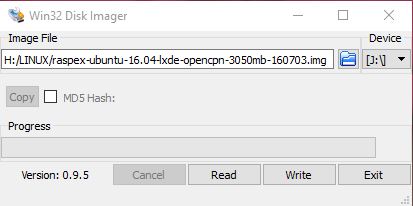
Watch a YouTube video that shows the performance of OpenCPN on a Raspberry Pi…
NOTE: Please don’t ask me technical questions about how to use OpenCPN. I’m no expert on OpenCPN. You can search the Internet for answers. There is a lot written about OpenCPN and Raspberry Pi. The Cruisers Forum (World Cruising and Sailing Wiki) is a good starting point.
Kernel
Kernel 4.1.20-v7 is used.
How do I use RaspEX?
When you start up your Raspberry Pi Mini computer with RaspEX you will (after a few seconds) end up in X and LXDE as the ordinary user raspex. The password for raspex is raspex. When logged in as raspex you can use Sudo to become root. Example: sudo su and sudo pcmanfm. The password for root (superuser) is root. You can log out from LXDE and log in again as root (if you want). This is how it looks at SLiM‘s login page.
You can log in as root with password root. You can of course also create a new ordinary user if you want. Command: sudo /usr/sbin/adduser MyNewUser. If you don’t want to be automatically logged in as raspex you shall edit /etc/slim.conf.
When logged in as the ordinary user raspex your Desktop will look like this.
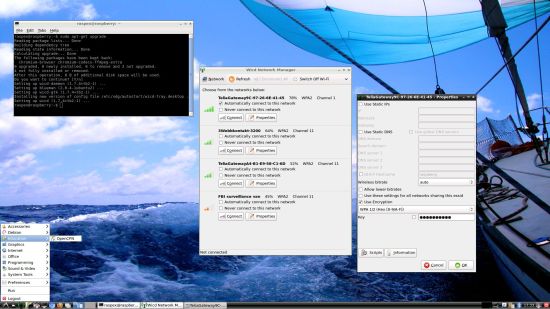
Click to view a larger picture
Wireless connections
The new Raspberry Pi 3 computer has “built in” 802.11n Wireless LAN. Using Raspberry Pi 2 you have to have a Wireless USB Adapter. The only one which works for Raspberry Pi 2 is Edimax EW-7811Un (as far as I know). I both cases you must configure Wicd Network Manager (apt-get upgrade) before you can use it. (You don’t need a wired connection for that). I.e. Wicd is already installed by me, but as I just said Wicd has to be configured before you can use it. Then change Wicd’s preferences to suit your wireless connection. NOTE: You’ll also have to add your router’s IP address to /etc/resolv.conf to be sure to get a permanent stable Internet connection.
NOTE also: You’ll have to edit /etc/resolv.conf even if you use a wired connection.
The 7″ Touchscreen Monitor for Raspberry Pi
To my great joy also this version of RaspEX work together with the 7″ Touchscreen Monitor for Raspberry Pi “out of the box”. Some fixes to be done:
#####################
Adding a virtual keyboard – Matchbox
Install it with sudo apt-get install matchbox-keyboard
Screenshot when Matchbox Keyboard is running
How do I enable right click?
Paste in the following lines in /etc/X11/xorg.conf.
Section “InputClass”
Identifier “calibration”
Driver “evdev”
MatchProduct “FT5406 memory based driver”
Option “EmulateThirdButton” “1”
Option “EmulateThirdButtonTimeout” “750”
Option “EmulateThirdButtonMoveThreshold” “30”
EndSection
Rotate the touch screen
Depending on your display stand you might find that the LCD display defaults to being upside-down, you can fix this by rotating it in /boot/config.txt.
Add: lcd_rotate=2
Scrolling with a finger in Firefox and/or Chromium Browser
Can’t be fixed. It is also not working in Raspbian.
#############################
Advanced configuration with raspi-config
Run the command sudo raspi-config and you will get a menu with different configuration alternatives. You can for example expand the filesystem on the SD card. You can also enable an experimental GL driver for the Desktop. Perhaps useful if you have a big screen/monitor. You can also enable overscan. Useful if you use the 7″ touchscreen. See under Advanced Options.
Installed packages
Besides from LXDE and OpenCPN a lot of ordinary Debian/Ubuntu packages are pre-installed. I can mention Firefox, Chromium Web Browser, Synaptic Package Manager and Gimp. Study the full package list of 160703…
Installing Flash in Chromium to be able to use Spotify Web Player
Please follow this instruction. It works very well. Watch this screenshot when I run the commands in the instruction. Note: You can’t use Spotify Web Player in Firefox. YouTube yes, but Spotify no.
Error no_pubkey when trying to upgrade the system
When you run the command sudo apt-get update it can happen that you can’t update the sources due to missing pub_keys. The solution is to run the following commands.
$ cd /var/lib/apt
$ sudo mv lists lists.old
$ sudo mkdir -p lists/partial
$ sudo apt-get update
After that you can run apt-get update with success even though you still will get the same “no_pubkey” errors.
Watch this screenshot – apt-get update running 160907.
As you can see there are no updates (more than Chromium). A RaspEX/Ubuntu system for Raspberry Pi can’t be compared with “normal” Ubuntu systems. I.e. the sources are not changed/upgraded that often.
Why shall I use RaspEX?
Eight Operating Systems are recommended by Raspberrypi.org. Among them Noobs, Raspbian (Debian Jessie) and Snappy Ubuntu Core. RaspEX is faster (“fast as lightning”), more useful and more fun to use. (In my opinion). One member at this site thought that running RaspEX (for Raspberry Pi 2) was like running Raspberry Pi on “steroids“. RaspEX Build 160703 and 160426 are (of course) even faster, especially if you run the systems on a Raspberry Pi 3 computer.
SCREENSHOTS
1. RaspEX Build 160703 with OpenCPN 4.4.0 running using the 7″ Touchscreen Monitor for Raspberry Pi
2. RaspEX Build 160703 with OpenCPN 4.4.0 – Boston
3. RaspEX Build 160703 with Spotify and a virtual keyboard
4. RaspEX Build 160703 showing the Desktop and Network connections
5. RaspEX Build 160703 using Samba (connection with my Windows computers in my network) running
6. OpenCPN World Map (old version of OpenCPN)
7. OpenCPN Florida – Cape Canaveral (old version of OpenCPN)
8. OpenCPN New York – Approaches to New York (old version of OpenCPN)
9. OpenCPN Stockholm Archipelago (old version of OpenCPN)
Compatibility :: June 2017
Unfortunately not all systems made for Raspberry Pi 2 will run on the new Pi 3. They need to be upgraded with a new kernel. I therefore have to upgrade the systems I distribute. I.e. RaspEX, RaspEX with OpenCPN, RaspAnd Lollipop, RaspAnd Marshmallow, RaspAnd Nougat 7.1.1, RaspAnd 7.1.2 and RaspArch. I have now (170616) upgraded all systems. Read about the new Raspberry Pi 3…
DOWNLOAD
This version has been replaced by version 180331 with OpenCPN 4.99.0.
Raspberry Pi is a trademark of Raspberry Pi Foundation

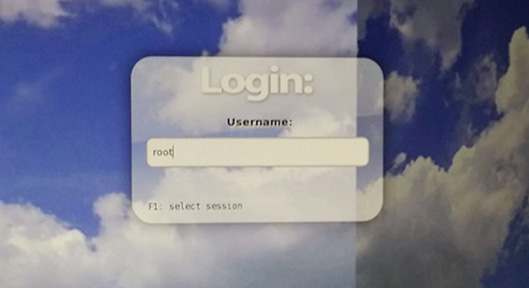

Pingback: RaspEX for Raspberry Pi 3/2 Build 160703 – based on Ubuntu 16.04 – with OpenCPN 4.4.0 pre-installed – Exton's International Blog
Read Softpedia’s article about this version of RaspEX with OpenCPN 4.4.0: http://news.softpedia.com/news/raspex-os-for-raspberry-pi-3-updated-with-opencpn-4-4-0-based-on-ubuntu-16-04-505938.shtml
Pingback: Linux News Today: RaspEX OS for Raspberry Pi 3 Updated with OpenCPN 4.4.0, Based on Ubuntu 16.04 | Blog Emka
Pingback: RaspEX OS per Raspberry Pi con OpenCPN 4.4 | Edit - Il Blog di HTML.it
Will I be able to launch Spotify web automatically on startup and use my raspberrypi as Spotify player?
I guess you could, but I don’t know how to do it. I.e. start Spotify automatically on startup. But you can certainly have Spotify going all the time.