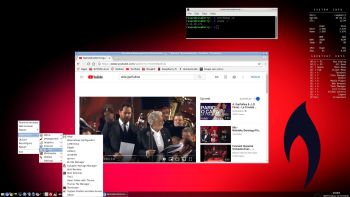 NEWS 181010 about RaspEX for Raspberry Pi 3 Model B, 3 Model B+ and Raspberry Pi 2
NEWS 181010 about RaspEX for Raspberry Pi 3 Model B, 3 Model B+ and Raspberry Pi 2
I’ve made a new extra version of RaspEX with BunsenLabs Helium Desktop. BunsenLabs Linux is a distribution offering a light-weight and easily customizable Openbox desktop. The project is a community continuation of CrunchBang Linux. The current release is Helium, derived from Debian 9 (Stretch). My new RaspEX BunsenLabs Build is a Linux ARM system for Raspberry Pi 3 Model B, 3 Model B+ and Raspberry Pi 2. It is based on Debian 9 Stretch, Ubuntu 18.04 LTS and Linaro (Open Source software for ARM SoCs). BunsenLabs Openbox Desktop is even faster than LXDE, which is used as Desktop environment in RaspEX Build 180328. In this new version (181010) I’ve installed Wicd Network Manager and replaced Firefox with the Chromium Web Browser and PulseAudio for better sound in YouTube. Study all installed packages in RaspEX BunsenLabs Build 181010.
Raspberry Pi 3 Model 3 B: How much better is it than the Raspberry Pi 2? Raspberry Pi 3 is performing 10 times faster than that of the Pi 1 and around 50 percent better than that of the Pi 2 according to testers.
Raspberry Pi 3 Model 3 B+: How much better is it than the Raspberry Pi 3 Model B? The tiny computer is supposed to be faster and better in every way, including upgraded processor speed, wireless internet, and Ethernet connections.
Compatibility :: December 2018
Unfortunately not all systems made for Raspberry Pi 3 and 2 will run on the new Raspberry Pi 3 Model B+ computer. They need to be upgraded with a new kernel. I therefore have to upgrade the systems I distribute. I.e. RaspEX, RaspEX with OpenCPN, RaspEX BunsenLabs, RaspAnd Marshmallow, RaspAnd Nougat 7.1.2, RaspAnd Oreo 8.1, EXTON OpSuS Rpi, FedEX Rpi3 and RaspArch. I have until now (181126) upgraded RaspEX, RaspEX with OpenCPN, RaspArch, EXTON OpSuS Rpi, FedEX Rpi3 and RaspAnd Oreo 8.1. Read about the new Raspberry Pi 3 Model B+…
Softpedia review
RaspEX BunsenLabs version 181010 was reviewed by Softpedia 181010.
What is Raspberry Pi?
The Raspberry Pi is a low cost, credit-card sized computer that plugs into a computer monitor or TV, and uses a standard keyboard and mouse. It is a capable little device that enables people of all ages to explore computing, and to learn how to program in languages like Scratch and Python. It’s capable of doing everything you’d expect a desktop computer to do, from browsing the internet and playing high-definition video, to making spreadsheets, word-processing, and playing games.
Read more about Raspberry Pi…

The Raspberry Pi 3 model B made in February 2016. It has a 1.2GHz 64-bit quad-core ARMv8 CPU and 1GB RAM. The Raspberry Pi 3 Model B+ was out on the market March 14, 2018. The Pi 3 Model B+ packs a 1.4GHz 64-bit quad-core ARM Cortex A53 CPU made by Broadcom, dual-band 802.11ac wireless LAN support, Bluetooth 4.2 connectivity, and Gigabit Ethernet support over USB 2.0 connectivity (that’s up to 300Mbps).
More about RaspEX
RaspEX is a full Linux Desktop system with BunsenLabs Helium Desktop. BunsenLabs Linux is a distribution offering a light-weight and easily customizable Openbox desktop with many other useful programs pre-installed. Chromium is used as Web Browser and Synaptic as Package Manager. You can use Synaptic to install any extra packages you may need. For example LibreOffice. RaspEX uses Ubuntu’s software repositories so you can install thousands of extra packages if you want.
Kernel
Kernel 4.14.30-v7+ is used.
Why shall I use RaspEX?
Eight Operating Systems are recommended by Raspberrypi.org. Among them Noobs, Raspbian (Debian Stretch) and Snappy Ubuntu Core. RaspEX is faster (“fast as lightning”), more useful and more fun to use. (In my opinion). One member at this site thought that running RaspEX (for Raspberry Pi 2 Model B) was like running Raspberry Pi on “steroids“. If you use the new Raspberry Pi 3 Model B+ it will be even faster! Especially if you run RaspEX Build 181010 with BunsenLabs and Openbox.
How do I install RaspEX in Windows?
Just like any other Raspberry Pi system. I.e.: Unpack the downloaded ZIP file (raspex-ubuntu-18.04-lts-bl-1320mb-181010.zip) and transfer the IMAGE file (raspex-ubuntu-18.04-lts-bl-4400mb-181010.img) to your Micro SD card of at least 8GB. For that you shall use Win32DiskImager in Windows. When running it it will look like this.
How do I install RaspEX in Linux?
You can of course also install RaspEX in any Linux system using the dd command. Just open up at terminal and run the following command (as root):
dd if=raspex-ubuntu-18.04-lts-bl-4400mb-181010.img of=/dev/sdX bs=1M
Note: Change /dev/sdX to for example /dev/sdc, /dev/sde or…
(Check it carefully before you run the above command so you won’t lose important data).
Different Micro SD Cards
For best performance you should use SD Cards of good quality. I can recommend Samsung MicroSD Pro Plus 32GB Class 10. Write speed up to 95 MB/s. Also Samsung MicroSD EVO 16GB Class 10. Write speed up to 48 MB/s. Price 47 $ respectively 10 $ (in Sweden).
How do I use RaspEX?
When you start up your Raspberry Mini computer with RaspEX you will (after a few seconds) end up in X and BunsenLabs Desktop as the ordinary user raspex. The password for raspex is raspex. When logged in as raspex you can use Sudo to become root. Example: sudo su and sudo thunar. The password for root (superuser) is root. You can log out from BunsenLabs and log in again as root (if you want). This is how it looks at SLiM‘s login page.
You can log in as root with password root. You can of course also create a new ordinary user if you want. Command: /usr/sbin/adduser MyNewUser. If you don’t want to be automatically logged in as raspex you shall edit /etc/slim.conf.
When logged in as the ordinary user raspex your Desktop will look like this.
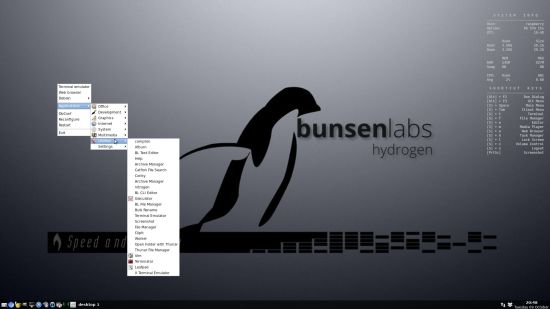
Click to view a larger picture
Error no_pubkey when trying to upgrade the system
When you run the command sudo apt-get update it can happen that you can’t update the sources due to missing pub_keys. The solution is to run the following commands.
$ cd /var/lib/apt
$ sudo mv lists lists.old
$ sudo mkdir -p lists/partial
$ sudo apt update
After that you can run apt-get update with success even though you still will get the same “no_pubkey” errors. Don’t worry. This error won’t prevent you from upgrading the system regularly with the command sudo apt upgrade.
About Firefox and RaspEX
Maybe you will notice that YouTube doesn’t work very well in Chromium. Furthermore the newest versions of Firefox doesn’t work on a Raspberry Pi computer. The solution is to download and install Firefox 52.7.3 ESR. Unzip raspex-firefox.zip and install Firefox ESR with the command sudo dpkg -i libevent-2.1-6_2.1.8-stable-4_armhf.deb firefox-esr_52.7.3esr-1_armhf.deb. After that you can really enjoy YouTube in Firefox/RaspEX! Note: You will also have a Web Browser when logged in as root. (You can’t run Chromium as root).
Wireless connections
The new Raspberry Pi 3 and 3 Model B+ computer has “built in” 802.11n Wireless LAN. Using Raspberry Pi 2 you have to have a Wireless USB Adapter. The only one which works for Raspberry Pi 2 is Edimax EW-7811Un (as far as I know).
Expand the filesystem on the SD card
If you install many new big programs and/or download large files (for example videos) you may run out of space on the SD card. That is best fixed by running the following command: sudo sh /root/resize_rootfs.sh
NOTE: That’s all you have to do. Just wait for the script to fix everything. If you use a SD card of 64 GB all the space on it will be used afterwards.
Bluetooth connections – working in Build 181010 and 180328
It seems difficult (maybe impossible) to use the “built in” Bluetooth adapter running RaspEX on Raspberry Pi 3 Model B. Using a Bluetooth dongle for example Asus USB-BT400 dongle on Raspberry Pi 3 Model B and Raspberry Pi 2 you should have no trouble using Bluetooth in RaspEX. Watch these two screenshots when Blueman (Graphical Bluetooth Manager) is running. Using the new Raspberry Pi 3 Model B+ it should be easier to use Bluetooth.
1. Showing “paring” with my Android phone
2. Showing the sending process of a file from RaspEX/Raspberry Pi 3 Model B to my Android phone
View all installed packages in RaspEX – Build 181010
SCREENSHOTS
Screenshot 1 – root’s Desktop 181010
Screenshot 2 – raspex’s Desktop 181010
Screenshot 3 – RaspEX running YouTube
Screenshot 4 – RaspEX choosing wallpaper
DOWNLOAD – raspex-ubuntu-18.04-lts-bl-1320mb-181010.zip from SourceForge.net

|
|
READ also about my RaspEX Build 180331 (for Raspberry Pi 3 Model B, Model B+ and 2 Model B) with OpenCPN pre-installed
OpenCPN is a free software (GPLv2) project to create a concise chart plotter and navigation software, for use underway or as a planning tool. OpenCPN is developed by a team of active sailors using real world conditions for program testing and refinement.
Compatibility :: October 2018
Unfortunately not all systems made for Raspberry Pi 3 and 2 will run on the new Raspberry Pi 3 Model B+ computer. They need to be upgraded with a new kernel. I therefore have to upgrade the systems I distribute. I.e. RaspEX, RaspEX with OpenCPN, RaspEX BunsenLabs, RaspAnd Marshmallow, RaspAnd Nougat 7.1.2, RaspAnd Oreo 8.1 and RaspArch. I have until now (181010) upgraded RaspEX, RaspEX with OpenCPN, RaspArch and RaspAnd Oreo 8.1. Read about the new Raspberry Pi 3 Model B+…
andex.exton.net – latest is AndEX Pie 9.0 (with GAPPS) and AndEX Oreo 8.1 (also with GAPPS)!
and
about my Pie, Oreo, Nougat, Marshmallow and Lollipop versions for Raspberry Pi 3/2 at
raspex.exton.se – latest is RaspAnd Pie 9.0 (without GAPPS) and RaspAnd Oreo 8.1 (with GAPPS)!

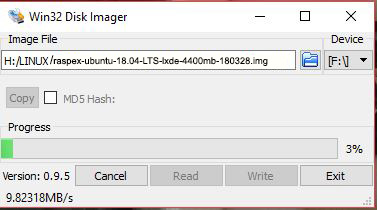
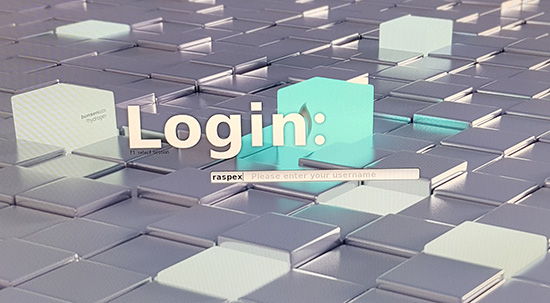



Softpedia 181010: If you plan on trying something new on your brand new Raspberry Pi 3 Model B+ tiny computer, developer Arne Exton announced today the availability of a new version of his Ubuntu-based RaspEX OS featuring the Helium Desktop from BunsenLabs Linux.
“RaspEX Build 181010 is now available for Raspberry Pi users, made specifically for the latest Raspberry Pi model, the Raspberry Pi 3 Model B+, and featuring the super fast and lightweight Helium Desktop from the Debian-based BunsenLabs Linux distribution, a continuation of the acclaimed CrunchBang Linux.
The new RaspEX BunsenLabs build remains based on the latest Ubuntu 18.04 LTS (Bionic Beaver) operating system series, using packages from the Debian GNU/Linux 9 “Stretch” and Linaro open source software for ARM SoCs. RaspEX is compatible with Raspberry Pi 2, Raspberry Pi 3, and Raspberry Pi 3 Model B+.”
READ MORE: https://news.softpedia.com/news/you-can-now-run-ubuntu-18-04-on-raspberry-pi-3-with-bunsenlabs-helium-desktop-523168.shtml
hi i’m started in the linux world a few days ago with your build. So please be patient with me:)
My questions are:
How can i update the build without loosing my data? As far as i know normally you write the image on the sd card and plug it into the pie. But then i would loose all my data and configuration or am i wrong?
Are there any possibility to avoid this and when not how can backup my config and data on the pie? And have you a updater in the build so that i will be notified when there is a new build?
As far as i know on linux it’s possible to change the desktops. So i want to use KDE instead of the Helium Desktop. Are there any incompatibilities or something like that?
Sry for the mayby noob questions but i didn’t find a wiki/documentation for your linux variante where i could look.
Regards IndianaJ
The first thing you should do is to carefully read my INFO site at https://raspex.exton.se/?p=931
Then run the command sudo sh /root/resize_rootfs.sh
After that you can use the whole space on your SD card.
Upgrade you system with the command sudo apt upgrade followed by sudo apt upgrade
That’s all you’ll have to do in order to keep your system upgraded.
Use Synaptic for installing extra packages (for example other Desktop environments).
Other documentation: Read Debian’s and Ubuntu’s. Use Google to find it.
I installed 181010 exactly as described, I cannot get past the 4 raspberries after the rainbow screen. all i see is a flashing underline under the raspberries … nothing for 20 minutes…
Try with another card and/or possibly another install program. For example Etcher, which is very good. If you do it in Linux you must unmount the SD card before you run the install command.
Is the BunsenLabs version still available? I would like to run it on a couple of Raspberry Pi 4 units. If I click over to the download page, it comes up with RaspEX Build 200324, which is not BunsenLabs. I like the clean look of Bunsen. I noticed from their pages that they intend to support ARM in their Lithium release, but it is not out yet.
Thanks,
No, it has been deleted from the server. Too old.