 RaspArch Build 190809 especially for the new Raspberry Pi 4 released 190624
RaspArch Build 190809 especially for the new Raspberry Pi 4 released 190624
This version (190809) is especially made for the new Raspberry Pi 4, but it can of course also be used on a Raspberry Pi 3 Model B+, Raspberry Pi 3 Model B and Raspberry Pi 2 Model B.
RaspArch is a “remaster” of Arch Linux ARM. The original compressed system is of about 230 MB. After I have added the LXDE Desktop environment, PulseAudio, Firefox, Yaourt and Gimp the system increased a lot. RaspArch is a “ready-to-go” ARM system. It must be installed on a Raspberry Pi 4, Raspberry Pi 3 Model B+, Raspberry Pi 3 Model B or Raspberry Pi 2 Model B computer.
Most important change in version 190809: Use Rufus 3.6
This version can be installed in Windows using Rufus 3.6, Win32 Disk Imager or Etcher. Previous versions could only be installed when running a Linux system. Using Rufus or Win32 Disk Imager has one disadvantage though. Only about 1GB can be used as data storage no matter which card you use. The system is of 3GB and the system partition of 4GB. If you use a card of 32GB about 28GB will be unused. A few month ago a member on this site wrote about how to get rid of the 1GB limit after Rufus, Win32 Disk Imager or Etcher has been used:
– write the image with Win32 Disk Imager
– start up Ubuntu or another Linux system – you can also use a Linux Live CD/USB stick
– start GParted – screenshot before resizing
– screenshot during resizing
– resize the DATA partition – screenshot after resizing
– done!
This screenshot shows that RaspArch now has about 25GB free storage.
Writing the image using Etcher. See the screenshot below.
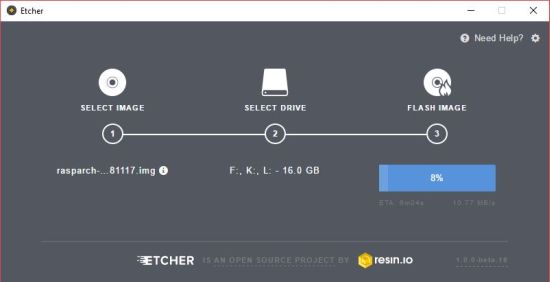
UPGRADE RaspArch
If you have downloaded and installed one of my previous version of RaspArch before you can still use the Micro SD Card with RaspArch on the new Raspberry Pi 4 after a full upgrade of the system. Commands: pacman -Sy followed by pacman -Syu. Most important the old kernel will automatically be replaced by kernel 4.19.64-1-ARCH.
NEWS in RaspArch Build 190809
A new kernel – 4.19.64-1-ARCH. All included packages have been updated to the latest version as of 190809. I have added support for Yaourt – a Pacman Fronted. I have also installed PulseAudio. Finally the sound works very well in RaspArch. Nice if you like YouTube. Note: To be able to install Yaourt I had to install a lot of development tools.
Compatibility :: August 2019
Unfortunately not all systems made for Raspberry Pi 3 and 2 will run on the new Raspberry Pi 4 computer. They need to be upgraded with a new kernel. I therefore have to upgrade the systems I distribute. I.e. RaspEX, RaspEX with OpenCPN, RaspEX BunsenLabs, RaspEX Kodi, RaspAnd Marshmallow, RaspAnd Nougat 7.1.2, RaspAnd Oreo 8.1, RaspAnd Pie, EXTON OpSuS Rpi, FedEX Rpi3 and RaspArch. I have until now (190812) only upgraded RaspEX, RaspEX Kodi, RaspArch and RaspEX with OpenCPN. Read about the new Raspberry Pi 4.
What is Raspberry Pi?
The Raspberry Pi is a low cost, credit-card sized computer that plugs into a computer monitor or TV, and uses a standard keyboard and mouse. It is a capable little device that enables people of all ages to explore computing, and to learn how to program in languages like Scratch and Python. It’s capable of doing everything you’d expect a desktop computer to do, from browsing the internet and playing high-definition video, to making spreadsheets, word-processing, and playing games.
Read more about Raspberry Pi…
The Raspberry Pi 4 made in June 2019. It has:
-
- 2x USB 3.0 ports
- 2x USB 2.0 ports
- Gigabit Ethernet
- Power-over-Ethernet (this will require a PoE HAT)
- 40-pin GPIO header
- 2× micro-HDMI ports (up to 4Kp60 supported)
- H.265 (4Kp60 decode)
- H.264 (1080p60 decode, 1080p30 encode)
- OpenGL ES, 3.0 graphics
- DSI display port
- CSI camera port
- Combined 3.5mm analog audio and composite video jack
- Micro-SD card slot
- USB-C power
- 4GB RAM
Raspberry Pi 4: How much better is it than the Raspberry Pi 3 Model B+?
Raspberry Pi 3 Model 3 B: How much better is it than the Raspberry Pi 2? Raspberry Pi 3 is performing 10 times faster than that of the Pi 1 and around 50 percent better than that of the Pi 2 according to testers.
Raspberry Pi 3 Model 3 B+: How much better is it than the Raspberry Pi 3 Model B? The tiny computer is supposed to be faster and better in every way, including upgraded processor speed, wireless internet, and Ethernet connections.
More about RaspArch
When you have installed RaspArch to your Micro SD Card you can use the system like any other Arch Linux system. I.e. install new programs etc. Arch motto is KISS (Keep It Simple Stupid). RaspArch uses kernel 4.19.64-1-ARCH and the LXDE Desktop environment.Login and passwords
After the boot process is ready you will end up at LightDM‘s login page – see the screenshot below. Log in as the ordinary user archpi with password raspberry or as root (“other”) with password root. While logged in as archpi you can use Sudo to become root. Example commands: sudo su and sudo pcmanfm.
Program Management in Arch Linux
Arch Linux uses a proprietary system called Pacman. It is similar to that found in CRUX Linux. Read about Pacman.
You can also read all the documentation on Arch Linux. Five commands are basically the only ones you need to use:
1) pacman -Sy (update the packages database)
2) pacman -Syu (upgrading the whole system)
3) pacman -S MyUsefulProgram (the package installation command)
4) pacman -R UnnecessaryProgram (uninstall a package).
5) pacman -S –overwrite MyUsefulProgram (in case you get an error about “conflicting packages”)
Very simple!
Note: You can also use Yaourt – see below.Using Yaourt – a Pacman Frontend
Yaourt is also very simple to use. Yaourt is a command line interface program which complete pacman for installing software on Archlinux. You should normally use Pacman as described above. If, however, you want to install a special program which can’t be found using Pacman you can try Yaourt. The command is yaourt MyUsefulProgram. Normally you will get a lot of alternatives. Install the one you want. Watch this screenshot when I wanted to install Geany using Yaourt. In the first place I installed Yaourt to be able to install Google Chrome (only to learn that Google Chrome isn’t available for the ARM architecture). NOTE: To be able to use Yaourt you’ll have to log in to LXDE as the ordinary user archpi. (You can’t use Yaourt as root for security reasons).How do I install RaspArch?
Use Win32 Disk Imager or Etcher – see above. Unzip the downloaded file rasparch-rpi4-exton-1210mb-190809.zip. You will get the image file rasparch-rpi4-exton-4300mb-190809.img which is the file you shall install to your micro SD card.
Different Micro SD Cards
For best performance you should use SD Cards of good quality. I can recommend Samsung MicroSD Pro Plus 32GB Class 10. Write speed up to 95 MB/s. Also Samsung MicroSD EVO 16GB Class 10. Write speed up to 48 MB/s. Price 25 $ respectively 12 $ (in Sweden).Wireless connections
Just change Wicd’s preferences and connect.Installing Samba
A way to reach your Windows computers in your home network is to install Samba. Command: pacman -S samba gvfs gvfs-smb gamin sshfs
Then start Samba with the command systemctl start smbd nmbd
After that you can connect to your Windows computers via PCManFM – watch this screenshot. (My Raspberry Pi 3 Model B running RaspArch is connected to two of my computers in my home network).Sound in RaspArch
In Build 190809 I’ve installed alsa-utils, PulseAudio and Pavucontrol. The sound works alright now. From Arch Linux for Raspberry Pi Wiki I learned this. If you want/need sound in RaspArch you should follow the instruction below.Run the following command: amixer cset numid=3 X
Where X corresponds to:
0 for Auto
1 for Analog out
2 for HDMIAdd the following lines to /boot/config.txt
dtparam=audio=on
and
audio_pwm_mode=2 (if you use the 3.5mm analogue output)
WHO should run Arch Linux/RaspArch?
My answer: The system fits the “advanced” Linux user/enthusiast, who would be willing to run an occasional command from time to time.BENEFITS of Arch Linux/RaspArch
“Cutting Edge”-software and speed. A member on this site recently wrote this about RaspArch: I’ve used Slackware, Debian, Gentoo, Ubuntu & Arch. I prefer Arch. Ubuntu is easier to install, Arch is easier to keep up to date. You do not go through big, painful, changes every year instead you just update, once in a while, make changes if instructed. Arch has most of the benefits of Gentoo without the pain of recompiling _everything_. When you do need to build a package in Arch its painless especially if you use one of the tools that support AUR (I like Yaourt). Arch avoids the politics of Debian and Ubuntu and delivers a great Linux distribution. RaspArch now brings these advantages to the Pi 2.Study all installed packages in RaspArch
SCREENSHOTS
Screenshot 1 of RaspArch’s Desktop – logged in as archpi
Screenshot 2 of RaspArch’s Desktop – YouTube running
Screenshot 3 of RaspArch’s Desktop – Wicd running
Screenshot 4 – Yaourt running (while installing Geany)
Screenshot 5 of RaspArch’s Desktop – logged in as rootDOWNLOAD
This RaspArch Build has been replaced by Build 200304… Read about my Android-x86 Systems – 10, Pie, Oreo, Nougat, Marshmallow, Lollipop and KitKat at
Read about my Android-x86 Systems – 10, Pie, Oreo, Nougat, Marshmallow, Lollipop and KitKat atandex.exton.net – latest is AndEX 10 (with GAPPS) and AndEX Pie 9.0 (also with GAPPS)!
and
about my Pie, Oreo, Nougat, Marshmallow and Lollipop versions for Raspberry Pi 3/2 at
raspex.exton.se – latest is RaspAnd Pie 9.0 (without GAPPS) and RaspAnd Oreo 8.1 (with GAPPS)!


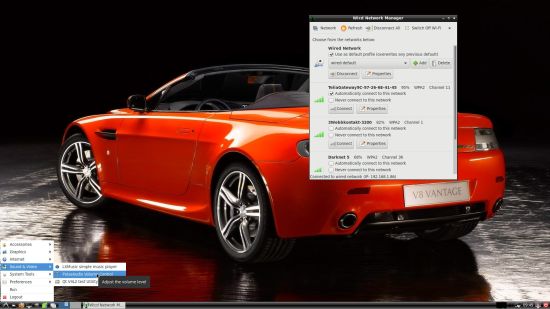

Pingback: RaspArch: arriva la compatibilità con le nuove Raspberry Pi 4 - Lffl.org
Pingback: RaspArch: arriva la compatibilità con le nuove Raspberry Pi 4 – Blog GeekMania
Pingback: RaspArch: arriva la compatibilità con le nuove Raspberry Pi 4 - Aggregatore GNU/Linux e dintorni
Pingback: RaspArch agora permite executar o Arch Linux no Raspberry Pi 4
just installed your latest version, but I cannot access the internet because the date and time are wrong. Please let me know how to change to the correct date and time. thanks
Just change Wicd’s preferences and connect. Run the command iwconfig to check.
I can’t log in as archpi
the password raspberry is wring
and as root i can’t log in to wireless – what exactly do you mean by “change the preference”
If you can’t login you haven’t followed my instructions at https://raspex.exton.se/?p=1214
Wicd’s preferences: Check your network interfaces with the command iwconfig and change preferences in Wicd accordingly.
Helo, does this build have the aarch64 kernel with 64bit support, or is this just the 32bit build based on the older armv7 kernel ?
RaspArch uses kernel 4.19.64-1-ARCH. So I guess it’s the “older” kernel.
can you please post me the output of “uname -a” ? thankyou
Pingback: Experimente o Arch Linux no Raspberry Pi! – Raspberry Pi Brasil
Hi, first of all thanks for the distribution.
Now my question, would there be some way to have the larger desktop and menus just like in Raspbian and the like?
Would it be possible to copy rootfs over to a pre-setup hard drive and edit the /boot/cmdline.txt telling it to use our new rootfs location? this would be ideal if we only wanted to use SD storage for boot parameters and hard drive would be for the system.
It works 100%.
You can move you Rootfs to a Hard Drive or SSD using this link.
https://www.raspberrypi.org/forums/viewtopic.php?t=65017
You will have to use pacman -S to install packages instead of apt-get.
Following this guide I mounted my Rootfs to a SSD while the SD card handles the boot part.
Thanks for sharing this INFO!
Not a Problem, I want to help anyone out who is willing to dabble on their free time. For those who want to only run their RPi4 or 3 headless, there is also an interesting package that uses NX session and SSH session called NoMachine. It is available through use of Yaourt. It allows for one to access their RPI4 or 3 without a monitor, it even supports sound. You can also use it to remote mount hard drives that are connected to different devices. I have even connected to it using my DDNS client. You can even access it remotely from your cell phone if you wanted. completely encrypted. It is free for home users . https://www.nomachine.com/
https://wiki.archlinux.org/index.php/NoMachine
this is the correct link…. the one above in my previous post is for mounting a Swap partition.
https://www.raspberrypi.org/forums/viewtopic.php?t=44177
Hello,
I installed the system and have some problems.
First one, is to set the keyboard in to german QWERTZ, in the keyboard an mouse settings i cant find the option to change.
Second problem, i cant calibrate my screen in the monitor settings. i cant see the toolbar and the icons to start programs.
I can’t run RaspArch right now so I can’t check the keyboard issue.
Screen resolution: Right click on the screen and create a new folder. Go to /usr/share/applications and open an app. Settings or so…