 NEWS 160307: A new version of RaspEX especially built for the new Raspberry Pi 3 is ready
NEWS 160307: A new version of RaspEX especially built for the new Raspberry Pi 3 is ready
The Raspberry Pi 3 is the third generation Raspberry Pi. It replaced the Raspberry Pi 2 Model B in February 2016.
Compared to the Raspberry Pi 2 it has:
A 1.2GHz 64-bit quad-core ARMv8 CPU
802.11n Wireless LAN
Bluetooth 4.1
Bluetooth Low Energy (BLE)
Raspberry Pi 3: How much better is it than the Raspberry Pi 2? Raspberry Pi 3 is performing 10 times faster than that of the Pi 1 and around 50 percent better than that of the Pi 2 according to testers.
Compatibility :: June 2016
Unfortunately not all systems made for Raspberry Pi 2 will run on the new Pi 3. They need to be upgraded with a new kernel. I therefore have to upgrade the systems I distribute. I.e. RaspEX, RaspEX with OpenCPN, RaspAnd Lollipop, RaspAnd Marshmallow and RaspArch. I have now (160625) upgraded all systems. Read about the new Raspberry Pi 3…
NEWS 160307 ABOUT RaspEX
My first version of RaspEX is from 150318, my second from 150706 and my third one from 151027. I have now upgraded the whole system and replaced the old kernel. RaspEX Build 160307 is a Linux ARM system for Raspberry Pi 3 and Pi 2. It is based on Debian Jessie (Debian 8.3), Ubuntu Wily Werewolf (Ubuntu 15.10, released 151022) and Linaro (Open Source software for ARM SoCs). In this new version (160307) I’ve installed Wicd Network Manager and replaced Chromium with Firefox with better support for YouTube. I have also installed Samba and VNC4Server so you can connect to your Windows computers in your Home Network and/or control RaspEX on your Raspberry Pi 3 or Pi 2 from your Windows computers with VNC Viewer and/or PuTTY (Telnet and SSH client). Furthermore some extra Network Tools and PulseAudio for better sound in YouTube.
Screenshot 1 – RaspEX connected to Windows via Samba
Screenshot 2 – RaspEX connected to Windows via PuTTy
Screenshot 3 – RaspEX “running on” Windows with VNC Viewer
Softpedia review
RaspEX version 151001 was reviewed by Softpedia 151001.
What is Raspberry Pi?
The Raspberry Pi is a low cost, credit-card sized computer that plugs into a computer monitor or TV, and uses a standard keyboard and mouse. It is a capable little device that enables people of all ages to explore computing, and to learn how to program in languages like Scratch and Python. It’s capable of doing everything you’d expect a desktop computer to do, from browsing the internet and playing high-definition video, to making spreadsheets, word-processing, and playing games.
Read more about Raspberry Pi…

Raspberry Pi 3 model B made in February 2016. It has a 1.2GHz 64-bit quad-core ARMv8 CPU and 1GB RAM. Read more…
More about RaspEX
RaspEX is a full Linux Desktop system with LXDE (an extremely fast-performing and energy-saving desktop environment) and many other useful programs pre-installed. Firefox is used as Web Browser and Synaptic as Package Manager. You can use Samba and VNC4Server to connect to your Windows computers in your Home Network and/or control RaspEX on your Raspberry Pi 3 or Raspberry Pi 2 from your Windows computers with VNC Viewer and/or PuTTY (Telnet and SSH client). You can use Synaptic to install any extra packages you may need. For example LibreOffice. RaspEX uses Ubuntu’s software repositories so you can install thousands of extra packages if you want.
Kernel
Kernel 4.1.18 is used.
Why shall I use RaspEX?
Eight Operating Systems are recommended by Raspberrypi.org. Among them Noobs, Raspbian (Debian Jessie) and Snappy Ubuntu Core. RaspEX is faster (“fast as lightning”), more useful and more fun to use. (In my opinion). One member on this site thought that running RaspEX (for Raspberry Pi 2) was like running Raspberry on “steroids“. RaspEX Build 160307 is (of course) even faster, especially if you run the system on a Raspberry Pi 3 computer.
How do I install RaspEX?
Just like any other Raspberry Pi system. I.e.: Unpack the downloaded ZIP file (raspex-ubuntu-15.10-793mb-160307.zip) and transfer the IMAGE file (raspex-ubuntu-15.10-3050mb-160307.img) to your Micro SD card of at least 8GB. For that you shall use Win32DiskImager in Windows. When running it will look like this.
Different Micro SD Cards
For best performance you should use SD Cards of good quality. I can recommend Samsung MicroSD Pro Plus 32GB Class 10. Write speed up to 95 MB/s. Also Samsung MicroSD EVO 16GB Class 10. Write speed up to 48 MB/s. Price 47 $ respectively 10 $ (in Sweden).
How do I use RaspEX?
When you start up your Raspberry Mini computer with RaspEX you will (after a few seconds) end up in X and LXDE as the ordinary user raspex. The password for raspex is raspex. When logged in as raspex you can use Sudo to become root. Example: sudo su and sudo pcmanfm. The password for root (superuser) is root. You can log out from LXDE and log in again as root (if you want). This is how it looks at SLiM‘s login page.
You can log in as root with password root. You can of course also create a new ordinary user if you want. Command: /usr/sbin/adduser MyNewUser. If you don’t want to be automatically logged in as raspex you shall edit /etc/slim.conf.
Edit /root/.bashrc
Add the following line in the end of /root/.bashrc
export PATH=$PATH:/usr/local/sbin:/usr/local/bin:/usr/sbin:/usr/bin:/sbin:/bin:/usr/games:/usr/local/games
(This is already done in RaspEX build 150706, 151001, 151027 and 160307)
Then log out from LXDE and back in again.
When logged in as the ordinary user raspex your Desktop will look like this.
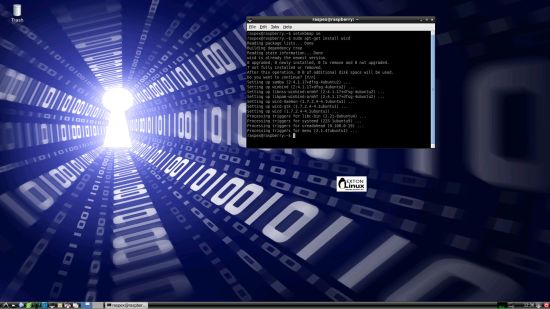
Click to view a larger picture
Upgrade the system
If you want to upgrade the system you shall/must run the following three commands as root. Be sure to edit /root/.bashrc first – see above.
apt-get update
apt-get upgrade
apt-get install xinit init
If you miss to run any of the above commands the system will be unusable.
Wireless connections
The new Raspberry Pi 3 computer has “built in” 802.11n Wireless LAN.
Using Raspberry Pi 2 you have to have a Wireless USB Adapter. The only one which works for Raspberry Pi 2 is Edimax EW-7811Un (as far as I know). I both cases you must configure Wicd Network Manager (apt-get upgrade) before you can use it. (You don’t need a wired connection for that). I.e. Wicd is already installed by me, but as I just said Wicd has to be configured before you can use it. Then change Wicd’s preferences to suit your wireless connection. NOTE: You’ll also have to add your router’s IP address to /etc/resolv.conf to be sure to get a permanent stable Internet connection.
NOTE also: You’ll have to edit /etc/resolv.conf even if you use a wired connection.
Advanced configuration with raspi-config
Run the command sudo raspi-config and you will get a menu with different configuration alternatives. You can for example expand the filesystem on the SD card. You can also enable an experimental GL driver for the Desktop. Perhaps useful if you have a big screen/monitor.
About SSH, PuTTY, Samba, VNC4Server and VNC Viewer
SSH, Samba and VNC4Server are pre-installed in RaspEX Build 160307. You need to install PuTTy and and VNC Viewer in your Windows system if you want to connect to RaspEX/Raspberry Pi 3/2 from Windows the way the below slideshow shows. (Please read the developers information about how to configure PuTTy and VNC Viewer).
Watch this slideshow re. connections between RaspEX and Windows.
Bluetooth connections
It seems difficult to use the “built in” Bluetooth adapter running RaspEX on Raspberry Pi 3. Two packages are missing. Namely pi-bluetooth and bluez-firmware. Those packages can’t be installed in RaspEX unless you temporarily change /etc/apt/sources.list. Unfortunately I could not get Bluetooth to work in RaspEX on Raspberry Pi 3 even with pi-bluetooth and bluez-firmware installed, but I’m no Bluetooth “expert”. Please let me know if you have better luck. (And how you did it). Using my Asus USB-BT400 dongle on Raspberry Pi 3 and Raspberry Pi 2 I have no trouble using Bluetooth in RaspEX. Watch these two screenshots.
1. Showing “paring” with my Android phone
2. Showing the sending process of a file from RaspEX/Raspberry Pi 3 to my Android phone
View all installed packages in RaspEX – Build 160307
Screenshot of RaspEX’s Desktop while Wicd is running (for configuration of a wireless connection)
Screenshot 1 – RaspEX connected to Windows via Samba
Screenshot 2 – RaspEX connected to Windows via PuTTy
Screenshot 3 – RaspEX “running on” Windows with VNC-viewer
DOWNLOAD – raspex-ubuntu-15.10-793mb-160307.zip from SourceForge.net
or from the
The Swedish Linux Society
READ also about my RaspEX Build 160308 (also for Raspberry Pi 3 and 2) with OpenCPN pre-installed
OpenCPN is a free software (GPLv2) project to create a concise chart plotter and navigation software, for use underway or as a planning tool. OpenCPN is developed by a team of active sailors using real world conditions for program testing and refinement.

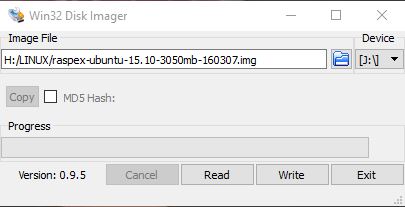
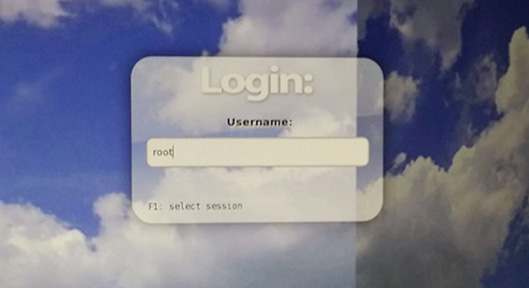

when i use the image from raspex-ubuntu-15.10-793mb-160307.zip with my RPI 2B, i can not get some website connected i.e. http://www.baidu.com use firefox. have to say i used a wired connection, and edit /etc/resolv.conf as you recommened. and i also have upgrade my pi before i do the above s staff. what can i do to fix this.
Ps: how ever when i ping the http://www.baidu.com the time was right(10ms around).
Jello i have configured wicd
My raspberry 3 connect to my wireless network
but i dont have internet access?
The browser dont have internet
You’ll also have to add your router’s IP address to /etc/resolv.conf to be sure to get a permanent stable Internet connection.
why is it necessary to edit resolv.conf by hand? isn’t it possible to get nameservers by dhcp?
No, it doesn’t work right now. Why I don’t know.
Hi thanks for reply
It s first time i use linux
I shoul add this as root
Because under raspex i could not to do
Can you send me completely process
How i can do this?
I open folder and write ip router as esample
after i save?
Thanks
Can you also tell me
How i can degree video resolution
Because i use raspberry 7 inch lcd
And now i have 1080 as resolution
Too much little i cannot see well character
Thanks
You can edit /boot/config.txt.
So you can use your Raspberrypi 7 inch monitor running RaspEX? That’s good news! Please confirm. And do me a favor and post a picture of your Raspberry Pi with the mini monitor attached while running RaspEX.
How i can post picture here?
No, that’s true. You can’t. Please send it via email: info@exton.se
I’d be very grateful if you could do that.
Yes can you send me procedure
Well how i can have internet connection
On my browser
Thank
max,
I can’t describe the procedure more precise than this:
Wireless connections
The new Raspberry Pi 3 computer has “built in” 802.11n Wireless LAN. Using Raspberry Pi 2 you have to have a Wireless USB Adapter. The only one which works for Raspberry Pi 2 is Edimax EW-7811Un (as far as I know). I both cases you must configure Wicd Network Manager (apt-get upgrade) before you can use it. (You don’t need a wired connection for that). I.e. Wicd is already installed by me, but as I just said Wicd has to be configured before you can use it. Then change Wicd’s preferences to suit your wireless connection. NOTE: You’ll also have to add your router’s IP address to /etc/resolv.conf to be sure to get a permanent stable Internet connection.
NOTE also: You’ll have to edit /etc/resolv.conf even if you use a wired connection.
“In” both cases (meaning for both a Raspberry Pi 2 and 3?
I have the Open CPN 160703 version, which already has Wicd Network Manager.
I can connect to my router, but no internet connection.
I’m sorry, but these instructions are confusing.
What specifically do you mean by “change Wicd’s preferences to suit your wireless connection”
and
“add your router’s IP address to /etc/resolv.conf”
Well, watch the following examples.
1) Run this command:
sudo apt-get upgrade or sudo apt-get install wicd (for Wicd to be properly installed).
2) Change Wicd’s preferences to suit your wireless connection >> screenshot. Check your network interfaces with the command sudo iwconfig and change Wicd’s preferences accordingly. Example: From eth0 to eth1 or eth2 or…
3) Edit /etc/resolv.conf and add your nameserver (example nameserver 192.168.1.1 in the screenshot).
Yasss! SOLVED. I was accidentally editing:
/etc/resolvconf/resolv.conf.d
Your screenshot^ was very helpful in showing me where the proper resolv.conf file is.
Now I am wondering how to add bluetooth as a serial data port in openCPN. Any guidance there?
For bluetooth?
To all if you would like to use the new openGL driver and are using a regular vga monitor verses an HDMI display you can set the video mode by using the KMS video= option in your cmdline.txt
the line should look something like this— dwc_otg.lpm_enable=0 console=ttyAMA0,115200 console=tty1 root=/dev/mmcblk0p2 rootfstype=ext4 elevator=deadline fsck.repair=yes rootwait video=1024×768@60. This only gives you a set resolution but adding 3d acceleration to the software is worth it. Thanks Arne for the great addition to Raspex. Love it on my Raspberry pi 3…
Thanks for sharing your findings.
Hello,
I’m testing Raspex on Raspberrypi 3 and It is verry impressive, very fast !
About the resolv.conf problem you should considere to add “opennic” DNS server addresses in place of asking to add “personal router address”. In case of raspex travelers, It should always work ! Or add “Unbound” packet to the system with “nameserver 127.0.0.1” in resolv.conf will do the job also.
I’m trying to add another locale to the system but I can’t choose mine, raspi-config doesn’t let me choose, It’s stuck to en_AU. Any ideas ?
thanks.
Thanks for testing and your suggestions.
Locale: You’ll have to install the language packages you need. Use Synaptic for that. Then change locale: https://help.ubuntu.com/community/Locale
thanks for your help,
I had to install language pack and to modify /etc/default/locale file to match my language.
Everything is fine after a logout/login 🙂
Hi how i can use bluetooth
Thanks
First of all you’ll have to have a good Bluetooth dongle – http://elinux.org/RPi_USB_Bluetooth_adapters
Then study these sites:
BluetoothUser – Debian Wiki – https://wiki.debian.org/BluetoothUser
Robobutler | Raspberry Pi Learning Resources – https://www.raspberrypi.org/learning/robo-butler/bluetooth-setup/
Bluetooth – Installing and Using Bluetooth on the Raspberry Pi – The Pi Hut – https://thepihut.com/blogs/raspberry-pi-tutorials/17841464-bluetooth-installing-and-using-bluetooth-on-the-raspberry-pi
Raspberry Pi • View topic – Bluetooth Speaker in Jessie – https://www.raspberrypi.org/forums/viewtopic.php?f=66&t=124883&p=837644&hilit=bluetooth#p837644
Watch this screenshot when I have connected to my Android phone – https://raspex.exton.se/raspex-bluetooth-screenshot.jpg
Bluetooth on raspberry pi3
Then you don’t need a Bluetooth dongle.
I know but i try configure it
And not function
Well, I have looked into the matter now. It seems difficult to use the “built in” Bluetooth adapter running RaspEX on Raspberry Pi 3. Two packages are missing. Namely pi-bluetooth and bluez-firmware. Those packages can’t be installed in RaspEX unless you temporarily change /etc/apt/sources.list to like this:
# deb http://ports.ubuntu.com/ubuntu-ports/ wily main universe
# deb-src http://ports.ubuntu.com/ubuntu-ports/ wily main universe
deb http://mirrordirector.raspbian.org/raspbian/ jessie main contrib non-free rpi
deb http://archive.raspbian.org/raspbian jessie main contrib non-free rpi
### Source repository to add
deb-src http://archive.raspbian.org/raspbian jessie main contrib non-free rpi
Then run apt-get update followed by apt-get install pi-bluetooth bluez-firmware
Be sure afterwards to change /etc/apt/sources.list to look like this again and run the command apt-get update: (Otherwise your RaspEX system will be unusable after a upgrade).
deb http://ports.ubuntu.com/ubuntu-ports/ wily main universe
deb-src http://ports.ubuntu.com/ubuntu-ports/ wily main universe
# deb http://mirrordirector.raspbian.org/raspbian/ jessie main contrib non-free rpi
# deb http://archive.raspbian.org/raspbian jessie main contrib non-free rpi
### Source repository to add
# deb-src http://archive.raspbian.org/raspbian jessie main contrib non-free rpi
Unfortunately I could not get Bluetooth to work in RaspEX on Raspberry Pi 3 even with pi-bluetooth and bluez-firmware installed, but I’m no Bluetooth “expert”. Please let me know if you have better luck. (And how you did it).
Using my Asus USB-BT400 dongle on Raspberry Pi 3 and Raspberry Pi 2 I have no trouble to use Bluetooth in RaspEX. Watch these two screenshots.
1. https://raspex.exton.se/raspex-bluetooth-screenshot-2.jpg — showing “paring” with my Android phone
2. https://raspex.exton.se/raspex-bluetooth-screenshot-3.jpg — showing the sending process of a file from RaspEX/Raspberry Pi 3 to my Android phone
In raspberry pi3
Bluetooth so not function?
I see
max,
As I said in my previous comment it MAY work, but you probably have to spend some time to get it to work. If you are dependent on Bluetooth I suggest that you install latest Raspbian. Bluetooth will then work on Raspberry Pi 3 immediately.
Hi
When i loged in root
Crome for internet dont open?
That’s true. You are not supposed to run Chrome as root.
Hi
Your android on raspberry pi3
Have full funtionality?
Thanks
It depends on what you mean by that. You can read about RaspAnd here: https://raspex.exton.se/?p=144
Please read the comments too.
Only in root user i can install
New application on internet but i not have access
To crome for search how i can to do
Im new user linux thank for answer
Only in root user i can install
New application on internet but i not have access
Im new user linux thank for answer
Install Firefox as a replacement for Chrome. Command: sudo apt-get install firefox (or use Synaptic).