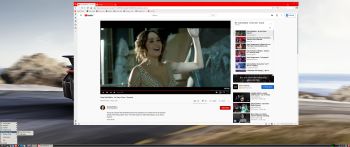 ABOUT exGENT Rpi4
ABOUT exGENT Rpi4
I’ve built a Gentoo system for Raspberry Pi 4. Just for fun, but it took me four days to compile everything from “scratch”. Six days if I include failed attempts to install Firefox and Chromium. exGENT Rpi4 is a full Gentoo/Linux Desktop system with LXDE (an extremely fast-performing and energy-saving desktop environment). Study all other included packages in exGENT Rpi4. The most important apps are NetworkManager, Gimp (photo editor), SMPlayer and the Vivaldi Browser – From the creators of Opera, a browser that is fast, but also a browser that is rich in functionality, highly flexible and puts the user first.
Raspberry Pi 4: How much better is it than the Raspberry Pi 3 Model B+?
Compatibility :: January 2021
Unfortunately not all systems made for Raspberry Pi 3 and 2 will run on the new Raspberry Pi 4 computer. They need to be upgraded with a new kernel. I therefore have to upgrade the systems I distribute. I.e. RaspEX, RaspEX with OpenCPN, exGENT, RaspEX BunsenLabs, RaspEX Kodi, RaspAnd Marshmallow, RaspAnd Nougat 7.1.2, RaspAnd Oreo 8.1, RaspAnd Pie, RaspAnd 10, RaspAnd 11, EXTON OpSuS Rpi, FedEX Rpi3 and RaspArch. I have until now (210101) only upgraded RaspAnd 11, RaspAnd 10, RaspEX, RaspEX Kodi, RaspArch, exGENT and RaspEX with OpenCPN. Read about the new Raspberry Pi 4.
KERNEL
Kernel 4.19.113-exton-v8 is used.
How do I install exGENT Rpi4 in Windows?
Just like any other Raspberry Pi system. I.e.: Unpack the downloaded raw.xz file (exgent-rpi4-64bit-lxde-200410.raw.xz) and transfer the IMAGE file (exgent-rpi4-64bit-lxde-200410.img) to your Micro SD card of at least 16 GB. For that you shall use Rufus 3.9 in Windows. It will look like this – see below. NOTE: The .raw.xz file is of 1010 MB. The .raw file is of 6050 MB. Before using Rufus you’ll have to change the file extension from .raw to .img.
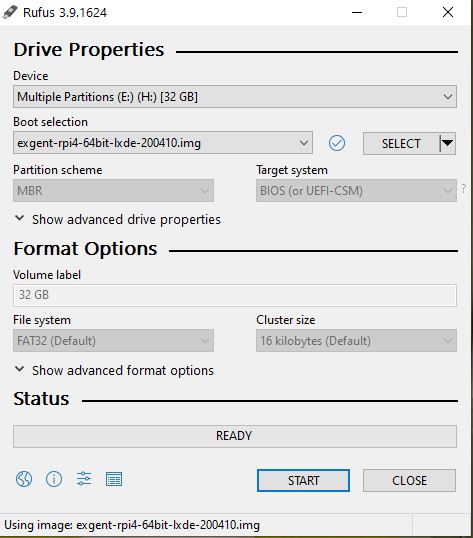
How do I install exGENT Rpi4 in Linux?
You can of course also install exGENT Rpi4 in any Linux system. Just open up at terminal and run the following command (as root):
xzcat exgent-rpi4-64bit-lxde-200410.raw.xz | dd bs=4M of=/dev/sdX iflag=fullblock oflag=direct status=progress; sync
Note: Change /dev/sdX to for example /dev/sdb, /dev/sdc, /dev/sde or…
(Check it carefully before you run the above command so you won’t lose important data).
Different Micro SD Cards
For best performance you should use SD Cards of good quality. I can recommend Samsung MicroSD Pro Plus 32GB Class 10. Write speed up to 95 MB/s. Also SanDisk MicroSD Ultra 128GB Class 10. Write speed up to 100 MB/s. NOTE: If you can’t run exGENT Rpi4 at all you should try with a new “better” card.
How do I use exGENT Rpi4?
When you start up your Raspberry Mini computer with exGENT Rpi4 you will (after a few seconds) end up at SLiM‘s login page. Log in as the ordinary user pi or as root (admin). The password for pi is raspberry. When logged in as pi you can use Sudo to become root. Example: sudo su and sudo pcmanfm. The password for root (superuser) is root. You can log out from LXDE and log in again as root (if you want). This is how it looks at SLiM‘s login page.
First thing to do after installation to your SD card
Run the command sudo sh /root/resize_rootfs.sh
After that all the space on the SD card will be used. If you look at Conky‘s window (system monitor) in the upper left corner you can see that you only have about 500 MB free space before resizing. Watch two screenshots.
1. Before resizing
2. After resizing
Swap space
When installing big apps such as Firefox and Chromium a lot of RAM is needed. If you use a Rpi4 with 4 GB RAM that may not be sufficient. When I tried to install Firefox in exGENT Rpi4 my RAM was consumed after a while. I therefore created a SWAP space of 2 GB with the following commands. See this screenshot.
$ fallocate -l 2GB /swapfile
$ chmod 600 /swapfile
$ mkswap /swapfile
$ swapon /swapfile
If you want the SWAP space to be permanent you shall add this line to /etc/fstab:
/swapfile swap swap defaults 0 0
Notes about Vivaldi, sound and YouTube
For some unknown reason the sound is distorted when running SMPlayer and Vivaldi with for example YouTube when logged in as the ordinary user pi. When logged in as root the sound (via HDMI) is very good. To be able to run Vivaldi as root I had to change the execution command to vivaldi –no-sandbox. Running Vivaldi without sandbox is supposed to be a security risk. You should therefore not use exGENT Rpi4 and Vivaldi in sensitive cases.
UPGRADE the System
The exGENT Rpi4 System (Build 200410) is in very good shape, since I, without problems, have been able to update the whole system with the following commands:
# emerge –ask –update –newuse –deep –with-bdeps=y @world
# emerge –depclean
# revdep-rebuild
NOTE 1: Before running the above three commands you’ll have to run the commands emerge –sync followed by emerge –oneshot portage
NOTE 2: You should run the above commands at least every month (to keep the system in good shape).
Using SSH (Secure Shell)
You can connect to other Linux computers in your Home Network using SSH. You’ll have to edit /etc/ssh/sshd_config first. Change line number 88 and 89 to look like this. Watch a screenshot when I’m running Exton|OS (Ubuntu based) on one computer connected to exGENT Rpi4 running on my Raspberry Pi 4. And a screenshot when I’m running exGENT Rpi4 from Exton|OS. As you can see I could run SMPlayer, (which in installed in exGENT Rpi4). To start LXTerminal from exGENT Rpi4 on the Exton|OS computer I used the command ssh -Y live@192.168.0.36 lxterminal. I got the correct IP address by running the command ifconfig on the Exton|OS computer.
exGENT Rpi4 performance
The system is quite fast if you use a Raspberry Pi 4. You can run exGENT Rpi4 also on a Raspberry Pi 3 Model B and B+, but I can’t recommend it. If you, for example, start the Vivaldi Browser and try to run a video in YouTube your RAM memory will be consumed quickly. The video will then stop or lag. I.e. 1 GB RAM is simply not enough for exGENT Rpi4.
Bluetooth
In exGENT Rpi4 Build 200410 you have to use a Bluetooth dongle to make Bluetooth work. For example Asus USB-BT400 dongle. I could not make the built in adapter work. When using a dongle Bluetooth worked without problems. Screenshot showing “paring” with my Android phone.
WHO should run Gentoo Linux/exGENT Rpi4?
My answer: The system fits the “advanced” Linux user/enthusiast, who would be willing to run an occasional command from time to time.
SCREENSHOTS
Running Vivaldi and YouTube in exGENT Rpi4
Running SMPlayer in exGENT Rpi4
DOWNLOAD – exgent-rpi4-64bit-lxde-200410.raw.xz from SourceForge.net

exGENT Rpi4 can also be downloaded from The Swedish Linux Society
md5sum for exgent-rpi4-64bit-lxde-200410.raw.xz, which is of 1010 MB
Raspberry Pi is a trademark of Raspberry Pi Foundation
andex.exton.net – latest is AndEX 10 (with GAPPS) and AndEX Pie 9.0 (also with GAPPS)!
and
about my Android 11, 10, Pie, Oreo, Nougat, Marshmallow and Lollipop versions for Raspberry Pi 4 and 3/2 at
raspex.exton.se – latest is RaspAnd 11 (without GAPPS) and RaspAnd Oreo 8.1 (with GAPPS)!

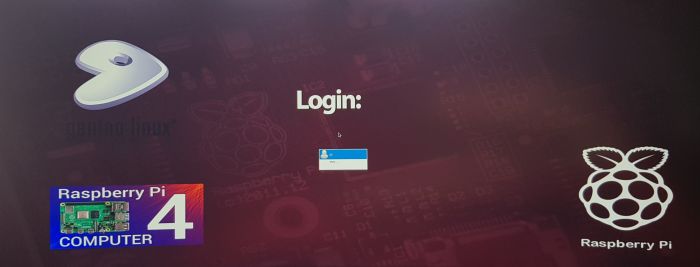


Pingback: Gentoo-Based exGENT Linux Now Available for Raspberry Pi 4 - 9to5Linux
Pingback: Lançada distribuição exGENT Linux baseada no Gentoo – BITBARU
Pingback: exGENT Linux agora está disponível para Raspberry Pi 4
Pingback: Gentoo-Based exGENT Linux Now Available for Raspberry Pi 4 – LinuxIndia BluFire
Pingback: La Gentoo-based exGent Linux sbarca su Raspberry Pi
Pingback: La Gentoo-based exGent Linux sbarca su Raspberry Pi - Aggregatore GNU/Linux e dintorni
Pingback: La Gentoo-based exGent Linux sbarca su Raspberry Pi – Blog GeekMania