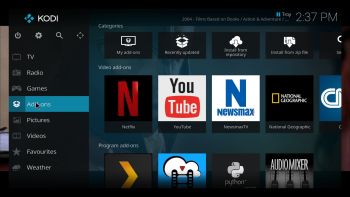 ABOUT RaspEX Kodi
ABOUT RaspEX Kodi
RaspEX Kodi Build 200210 with LXDE/Kodi Desktops can be downloaded from SourceForge.net for free. The system is made especially for the new Raspberry Pi 4. RaspEX Kodi is based on Debian 10 Buster, Raspbian and Kodi Media Center. In RaspEX Kodi I’ve added the LXDE Desktop with many useful applications such as VLC Media Player and NetworkManager. Makes it easy to configure your wireless network. I’ve also upgraded Kodi to version 18.5 Leia, which makes it possible to include useful addons such as Netflix and Amazon Video. Which I’ve done. Study all included packages in RaspEX Kodi.
Replacements
My first version of RaspEX Kodi from 190124 was a replacement for RaspEX Kodi with OSMC, which was released 190117. Sam Nazarko (founder of OSMC) contacted me 190118 claiming that I was “violating” his rights to the trademark OSMC and the rules in GPLv2. I don’t think I did, but I’m also very tired. Therefore I made a new version (190124) of RaspEX Kodi without any traces of OSMC. I would say that version 190124, 190321, 190803, 191117 and 200210 are as good as the old one from 190117. I.e. excellent video and sound performance both in Kodi and LXDE. For version 190124 I charged 9 $. This new version (200210) can be downloaded for free from SourceForge.net. People should not refrain from downloading RaspEX Kodi because of the money issue. I want all Linux and Raspberry Pi enthusiasts to enjoy the system. It runs very well on a the new Raspberry Pi 4. I.e. fast and responsive. Especially on the Raspberry Pi 4 with 4GB RAM – released June 24, 2019. RaspEX Kodi Build 200210 can also run on Raspberry Pi 3 Model B, Raspberry 3 Model B+ and Raspberry Pi 2 Model B. I’ve included an extra kernel for that. The system will automatically determine which Raspberry Pi you are using and load the correct kernel.

Raspberry Pi 4: How much better is it than the Raspberry Pi 3 Model B+?
More about RaspEX Kodi
Running RaspEX Kodi you will immediately end up in X and LXDE as the ordinary user pi. After the first boot you shall use NetworkManager for configuring your network connection. Just click on the network icon in the upper right panel and chose your wireless network. Watch this screenshot. The big difference between Raspbian and RaspEX Kodi is that Kodi 18.5 Leia is pre-installed in RaspEX Kodi together with some really useful addons (Netflix, YouTube and Amazon Video). Those addons need Widevine to run. While you are logged in to the LXDE Desktop you can use Synaptic Package Manager to install all extra packages you may need. Since RaspEX Kodi is based on Raspbian/Debian you’ll have about 30000 packages to chose between. When logged in as pi you can use Sudo to become root. Examples: sudo su and sudo pcmanfm. While logged in to the LXDE Desktop you can (of course) go on to Kodi directly. Just open Kodi like any other program. NOTE1:The latest stable version of Kodi is 18.5. If you have downloaded and installed any of my previous versions of RaspEX with Kodi 18.4 it is not necessary to reinstall RaspEX Kodi. Just use Synaptic and uninstall Kodi 18.4. Then install Kodi 18.5. Watch this screenshot. This change of Kodi version won’t effect your Kodi settings. They are stored in /home/pi/.kodi. NOTE2: You cannot run Kodi as root.
Log in as root (super admin)
If you for some reason want to run RaspEX as root you can do so. Just log out from LXDE and in again as “other” from LightDM‘s login screen. Log in as root with password root. NOTE: You cannot run Kodi as root. And you can also not run Chromium as root. I have therefore installed Firefox so you will have a Browser while logged in as root.
Passwords
pi/raspberry and root/root
Used kernels
1) 4.19.102-exton-v7l+ (for Rpi4)
2) 4.19.102-raspex-v7+ (for Rpi3 and Rpi2)
The system will automatically determine which Raspberry Pi you are using and load the correct kernel.
How do I install RaspEX Kodi in Windows?
Just like any other Raspberry Pi system. I.e.: Unpack the downloaded ZIP file (raspex-rpi4-kodi18.5-lxde-netflix-plex-amazon-video-2460mb-200210.zip) and transfer the IMAGE file (raspex-rpi4-kodi18.5-lxde-netflix-plex-amazon-video-6400mb-200210.img) to your Micro SD card of at least 8GB. For that you shall use Rufus 3.8 in Windows. When running Rufus it will look like this.
How do I install RaspEX Kodi in Linux?
You can of course also install RaspEX in any Linux system using the dd command. Just open up at terminal and run the following command (as root):
dd if=raspex-rpi4-kodi18.5-lxde-netflix-plex-amazon-video-6400mb-200210.img of=/dev/sdX bs=1M
Note: Change /dev/sdX to for example /dev/sdc, /dev/sde or…
(Check it carefully before you run the above command so you won’t lose important data).
Different Micro SD Cards
For best performance you should use SD Cards of good quality. I can recommend Samsung MicroSD Pro Plus 32GB Class 10. Write speed up to 95 MB/s. Also SanDisk MicroSD Ultra 128GB Class 10. Write speed up to 100 MB/s. NOTE: If you can’t run RaspEX Kodi at all you should try with a new “better” card.
Kodi 18 in action – see below…

Wireless connections
The new Raspberry Pi 4 computer has “built in” 802.11n Wireless LAN. Just use NetworkManager to configure your connection. You may have to enable wireless first. Watch this screenshot. NOTE: When using WiFi you may have to reconnect after every reboot.
Using Bluetooth
For Bluetooth to work you’ll have to install some extra packages. I.e. bluetooth, blueman, Bluez and bluealsa. Use Synaptic for that. Then run the following command: sudo systemctl enable bluetooth.service. Reboot your Rpi. Now Bluetooth is ready for connections.
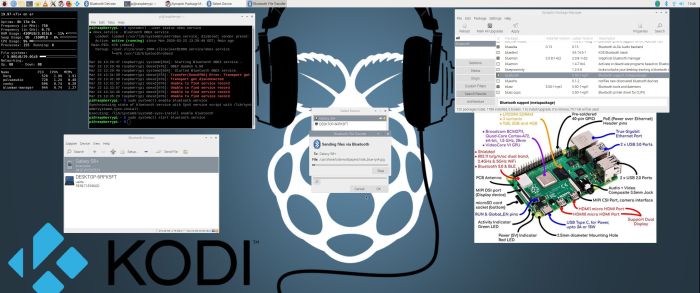
Click on the image to watch a big version.
Why can’t I start Kodi?
If you install certain (faulty) add-ons it can happen that you can’t start Kodi anymore. In that case the file profiles.xml (/home/raspex/.kodi/userdata/profiles.xml) is corrupted or empty. Replace it with this file – download. The file shall have this content.
<profiles>
<lastloaded>0</lastloaded>
<useloginscreen>false</useloginscreen>
<autologin>-1</autologin>
<nextIdProfile>1</nextIdProfile>
<profile>
<id>0</id>
<name>Master user</name>
<directory pathversion=”1″>special://masterprofile/</directory>
<thumbnail pathversion=”1″></thumbnail>
<hasdatabases>true</hasdatabases>
<canwritedatabases>true</canwritedatabases>
<hassources>true</hassources>
<canwritesources>true</canwritesources>
<lockaddonmanager>false</lockaddonmanager>
<locksettings>0</locksettings>
<lockfiles>false</lockfiles>
<lockmusic>false</lockmusic>
<lockvideo>false</lockvideo>
<lockpictures>false</lockpictures>
<lockprograms>false</lockprograms>
<lockgames>false</lockgames>
<lockmode>0</lockmode>
<lockcode></lockcode>
<lastdate></lastdate>
</profile>
</profiles>
Expand the filesystem on the SD card
If you install many new big programs and/or download large files (for example videos) you may run out of space on the SD card. That is best fixed by running the following command: sudo raspi-config. Click on “Advanced Options” and choose A1 Expand Filesystem.
NOTE: That’s all you have to do. Just wait for the script to fix everything. If you use a SD card of 32 GB all the space on it will be used afterwards. Watch a screenshot when raspi-config is running.
Running the Netflix add-on
When you try to start Netflix for the first time you will probably see this error message. That’s because you haven’t logged in to Netflix yet. Just log in and that won’t happen again. When logged in to Netflix it will look like this. Sometimes it can happen that a movie start with the “wrong” subtitle. Change it to your liking as this screenshot shows. Germans (in particular) like to dub English movies (and movies in other languages) to German. Change the audio language as this screenshot shows.
Set up subtitles for Netflix
From Kodi’s home screen, go to Settings -> Player settings -> Language – screenshot. Select the languages you want to get when searching for subtitles – screenshot. That’s it!
RaspEX Kodi performance
RaspEX Kodi is a very fast and responsive Rpi4 system. Much due to very low memory (RAM) usage. About 120 MB as this screenshot shows. I’ve said that RaspEX LXDE Build 190807 is very fast. RaspEX Kodi is even faster. The video and sound quality is also very very good. Even while running RaspEX Kodi on big TV screens. I.e. you can really enjoy Netflix and YouTube running on your Rpi4 mini computer!
Install/experiment with extra Kodi Builds in RaspEX Kodi
On a web site called FireStickTricks you can find instructions how to install 27 (?!) extra Kodi Builds with their own repositories and skins. The article is called Best Kodi Builds February 2020. I have tried three of them myself. No Limits Magic, Diggz Xenon and Innovation. They are very easy to install and work very well. Perhaps you’ll find your own favorite!
Compatibility :: March 2020
Unfortunately not all systems made for Raspberry Pi 3 and 2 will run on the new Raspberry Pi 4 computer. They need to be upgraded with a new kernel. I therefore have to upgrade the systems I distribute. I.e. RaspEX, RaspEX with OpenCPN, RaspEX BunsenLabs, RaspEX Kodi, RaspAnd Marshmallow, RaspAnd Nougat 7.1.2, RaspAnd Oreo 8.1, RaspAnd Pie, EXTON OpSuS Rpi, FedEX Rpi3 and RaspArch. I have until now (200304) only upgraded RaspEX, RaspEX Kodi, RaspArch and RaspEX with OpenCPN. Read about the new Raspberry Pi 4.
SCREENSHOTS
1. Running Kodi
2. The LXDE Desktop logged in as the ordinary user pi
3. Netflix running showing very good video quality
4. YouTube running showing very good video quality
5. Choosing program addons in Kodi
6. The LXDE Desktop logged in as root (super admin)
7. Kodi system info
8. VLC running showing very good video quality
9. Samba connection with a Windows computer
DOWNLOAD
This version has been replaced by Build 200713 with Kodi 18.7
Raspberry Pi is a trademark of Raspberry Pi Foundation
Kodi is a trademark of XBMC Foundation
andex.exton.net – latest is AndEX 10 (with GAPPS) and AndEX Pie 9.0 (also with GAPPS)!
and
about my Pie, Oreo, Nougat, Marshmallow and Lollipop versions for Raspberry Pi 3/2 at
raspex.exton.se – latest is RaspAnd Pie 9.0 (without GAPPS) and RaspAnd Oreo 8.1 (with GAPPS)!

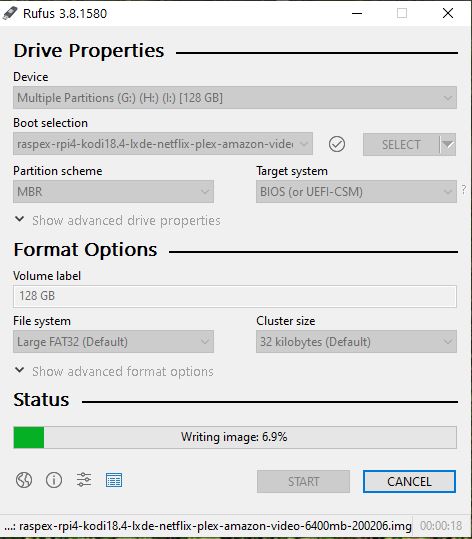


Sorry for the misspellings.. Android was interfering with my keyboard…
At first:
Thank you very much for another great release !
And free again that’s sublime !!
Now on my Raspberry Pi 4 it is working very well and performing (as it should) way better then on my Pi 3b+
The only thing is i can’t seem to get bluetooth working in Kodi.
It works under the desktop , together with VLC playing video.
In kodi i tried out the different audio settings but also no luck..
Again thanks for the great release (and all your effort )
Dear Arne Exton,
Thank you so much for building a variety of Linux distro for different platforms including the Raspberry Pi.
I am very impressed with what you have achieved. There is one thing that used to be available for Raspberry Pi but later on it disappeared.
I am talking about supporting DropBox or pCloud. Is it possible to make these services work similarly to Linux?
It would be very convenient to have dedicated folders in the file manager that sync with the DropBox and/or pCloud services.
I do not know what it takes to make this happen. Probably, it is not simple since no one has done it yet.
Anyway, I am very impressed with your developer skills and dedication for creating operating systems.
Wish you all the best,
Val
can you guide how can i change skin on kodi in RaspEx, it keeps on failing, also have some issue with 4k movies
anothe issue that i have just noted is that after reboot the KODI is not loading is there some thing i am doing is wring
Thanks in advamce
Please read my INFO site.
I simply can’t put it on the micro sd card. I’m using a Sandisk 32 Gb class 10 but it will always crash when 75% of the image is already transferred to the card. Rufus comes up with a message that another process is using the device always when it reaches 75% of the process. This is way frustrating because your system seems to be the best option to use Netflix on a Pi3+.
That’s strange. Never heard of such problems. Try with another card or format the one you use in advance.
OK, now I found out on another page that the logged-in user after bootup is raspex and pw=raspex. This was not clearly mentioned. So not any of pi/raspberry or root/root.
Network must be set by selecting a device eth0. I could not find any wifi setting (yet).
Network status seems to be inactive while it is working??
The main reason why I installed raspex is KODI. But where is that hidden?? It should be in the top menu but its not there.
So my final verdict: DON’T install Raspex. I will go for LibreElec
About passwords I state this on the INFO site – https://raspex.exton.se/?p=1316
Passwords
pi/raspberry and root/root
I can’t say it more clearly than that can I?
You’ll find Kodi in the top menu then logged in as user pi. (You can’t run Kodi as root).
Your “verdict”: You are of course entitled to your opinion, but I must say the RaspEX Kodi is very easy to handle. I should think a twelve year old child won’t have problems to run it.
Works great for me. Best OS I have found so far
Ok. thanks for your report.