ABOUT RaspEX OS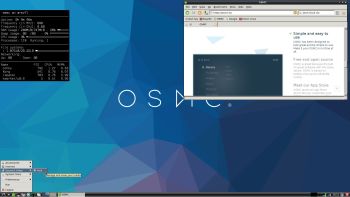 MC
MC
RaspEX OSMC Build 181223 is made especially for the new Raspberry Pi 3 Model B+, but can of course also be used on a Raspberry Pi 3 Model B and a Raspberry Pi 2 Model B. OSMC is based on Debian and Kodi Media Center. In RaspEX OSMC I’ve added the LXDE Desktop with many useful applications such as Wicd and NetworkManager. Makes it easy to configure your wireless network. I’ve also upgraded OSMC to a BETA version (Kodi 18 Leia), which makes it possible to include useful addons such as Netflix, Plex and Amazon Video. Which I’ve done. Study all included packages in RaspEX OSMC.
About OSMC (short for Open Source Media Center) and the difference between RaspEX OSMC and OSMC original
OSMC is based on Debian and Kodi Media Center. It is an embedded, minimal, self updating Linux distributing which ships a Kodi front-end for a variety of devices. The project was founded by Sam Nazarko in 2014 and is maintained by a group of volunteers in their spare time. OSMC can be downloaded for free for all supported platforms on their official Download page. So OSMC has no real Linux Desktop. After the boot process and some configurations are ready you will end up directly in Kodi. Running RaspEX OSMC you will immediately end up at LightDM‘s login page – see below how it will look. From there you can log in to the LXDE Desktop as the ordinary user osmc or as root. Passwords: osmc/root. As user osmc you can alternatively log in directly to Kodi 18. However after the first boot you should chose to log in to the LXDE Desktop and use Wicd and/or NetworkManager for configuring your network connection. The big difference between OSMC and RaspEX OSMC is that Kodi 18 Leia is pre-installed in RaspEX OSMC together with some really useful addons (Netflix, Plex and Amazon Video). Those addons need Widevine to run. While you are logged in to the LXDE Desktop you can use Synaptic Package Manager to install all extra packages you may need. Since OSMC/RaspEX OSMC is based on Debian you’ll have about 30000 packages to chose between.
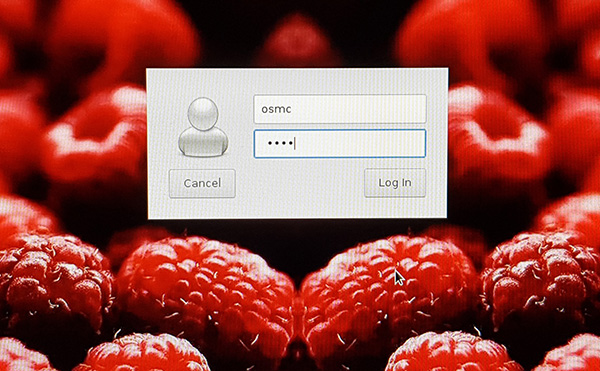
The picture above shows the LightDM login page. While logged in to the LXDE Desktop you can (of course) go on to Kodi directly. Just open Kodi like any other program. Log in to the LXDE Desktop as the ordinary user osmc or as root. Passwords: osmc/root. NOTE: You cannot run Kodi as root.
Kernel
Kernel 4.14.78-2-osmc is used.
How do I install RaspEX OSMC in Windows?
Just like any other Raspberry Pi system. I.e.: Unpack the downloaded ZIP file (raspex-osmc-netflix-lxde-amazon-video-plex-kodi18-1520mb-181223.zip) and transfer the IMAGE file (raspex-osmc-netflix-lxde-amazon-video-plex-kodi18-4050mb-181223.img) to your Micro SD card of at least 8GB. For that you shall use Etcher in Windows. When running Etcher it will look like this.
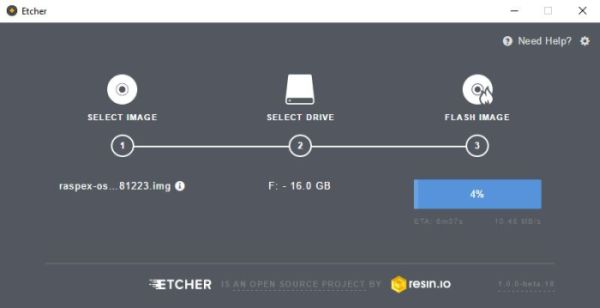
How do I install RaspEX OSMC in Linux?
You can of course also install RaspEX in any Linux system using the dd command. Just open up at terminal and run the following command (as root):
dd if=raspex-osmc-netflix-lxde-amazon-video-plex-kodi18-4050mb-181223.img of=/dev/sdX bs=1M
Note: Change /dev/sdX to for example /dev/sdc, /dev/sde or…
(Check it carefully before you run the above command so you won’t lose important data).
Different Micro SD Cards
For best performance you should use SD Cards of good quality. I can recommend Samsung MicroSD Pro Plus 32GB Class 10. Write speed up to 95 MB/s. Also Samsung MicroSD EVO 16GB Class 10. Write speed up to 48 MB/s. Price 47 $ respectively 10 $ (in Sweden).
Kodi 18 in action – see below…

Wireless connections
The new Raspberry Pi 3 and 3 Model B+ computer has “built in” 802.11n Wireless LAN. Just use NetworkManager and/or Wicd to configure your connection. You may have to enable wireless first. Watch this screenshot. Using Raspberry Pi 2 you have to have a Wireless USB Adapter. The only one which works for Raspberry Pi 2 is Edimax EW-7811Un (as far as I know). NOTE: Using Wifi you may have to reconnect after every reboot.
Expand the filesystem on the SD card
If you install many new big programs and/or download large files (for example videos) you may run out of space on the SD card. That is best fixed by running the following command: sudo sh /root/resize_rootfs.sh
NOTE: That’s all you have to do. Just wait for the script to fix everything. If you use a SD card of 32 GB all the space on it will be used afterwards. Watch a screenshot when said command is running.
RaspEX OSMC performance
RaspEX OSMC is a very fast and responsive Rpi system. Much due to very low memory (RAM) usage. About 100 MB as this screenshot shows. I’ve said that RaspEX LXDE Build 181015 is very fast. RaspEX OSMC is even faster especially if you use the new Raspberry Pi 3 Model B+ to run it. The video and sound quality is also very very good. Even while running RaspEX OSMC on big TV screens. I.e. you can really enjoy Netflix and YouTube running on your Rpi mini computer!
SCREENSHOTS
1. Running Kodi
2. The LXDE Desktop logged in as osmc
3. The LXDE Desktop logged in as root
4. Wicd running before entering Kodi
5. Netflix running showing very good video quality – 1
6. Netflix running showing very good video quality – 2
7. YouTube running showing very good video quality
8. Choosing video addons in Kodi
DOWNLOAD
This version of RaspEX has been replaced by Build 190117…
Raspberry Pi is a trademark of Raspberry Pi Foundation
OSMC is a registered trademark of Sam Nazarko Trading Ltd
andex.exton.net – latest is AndEX Oreo 8.1!
and about my Oreo, Nougat, Marshmallow and Lollipop versions for Raspberry Pi 3/2 at
raspex.exton.se – latest is RaspAnd Oreo 8.1!



Wifi not working. Will not connect
Of course it does. You may have to enable wireless first. Watch this screenshot.
Can’t upgrade, even after resize – not enough space (16GB MicroSD)
df says 18% used 11GB free.
That’s very strange. I don’t recognize this behavior. Please try with another card.
Same issue, enabled wifi and still wifi not connecting.
Getting everything till “Done Connecting” and then still not connected.
Enable wifi. Then use Wicd to connect. Should work.
Hello, when i create an sd card with rufus using ‘raspex-rpi4-kodi18.3-lxde-netflix-plex-amazon-video-2340mb-190803’ and insert intp the pi 4, do i need to resize to max the disk? (sudo raspi-config)
Also I want to know the best build to enhance Kodi,
I try nolimits and titanuim, and they wont install correctly,
Many thanks, Tim
Resize: Do as I say at https://raspex.exton.se/?p=1185 (under “Expand the filesystem on the SD card”).
I don’t know about nolimits and titanium. Kodi works very well as it is.