 ABOUT RaspEX Kodi
ABOUT RaspEX Kodi
RaspEX Kodi Build 190321 with LXDE/Kodi Desktops can be downloaded from SourceForge.net for free. The system is made especially for the new Raspberry Pi 3 Model B+, but can of course also be used on a Raspberry Pi 3 Model B and a Raspberry Pi 2 Model B. RaspEX Kodi is based on Debian, Raspbian and Kodi Media Center. In RaspEX Kodi I’ve added the LXDE Desktop with many useful applications such as VLC Media Player and NetworkManager. Makes it easy to configure your wireless network. I’ve also upgraded Kodi to version 18.1 Leia, which makes it possible to include useful addons such as Netflix, Plex and Amazon Video. Which I’ve done. Study all included packages in RaspEX Kodi.
Replacements
My first version of RaspEX Kodi from 190124 was a replacement for RaspEX Kodi with OSMC, which was released 190117. Sam Nazarko (founder of OSMC) contacted me 190118 claiming that I was “violating” his rights to the trademark OSMC and the rules in GPLv2. I don’t think I did, but I’m also very tired. Therefore I made a new version (190124) of RaspEX Kodi without any traces of OSMC. I would say that version 190124 and 190321 are as good as the old one from 190117. I.e. excellent video and sound performance both in Kodi and LXDE. For version 190124 I charged 9 $. This new version (190321) can be downloaded for free from SourceForge.net. People should not refrain from downloading RaspEX Kodi because of the money issue. I want all Linux and Raspberry Pi enthusiasts to enjoy the system. It runs very well on a Raspberry Pi. I.e. fast and responsive.
More about RaspEX Kodi
Running RaspEX Kodi you will immediately end up in X and LXDE as the ordinary user raspex. After the first boot you shall use NetworkManager for configuring your network connection. Just click on the network icon in the upper right panel and chose your wireless network. Watch this screenshot. The big difference between Raspbian and RaspEX Kodi is that Kodi 18.1 Leia is pre-installed in RaspEX Kodi together with some really useful addons (Netflix, Plex and Amazon Video). Those addons need Widevine to run. While you are logged in to the LXDE Desktop you can use Synaptic Package Manager to install all extra packages you may need. Since RaspEX Kodi is based on Raspbian/Debian you’ll have about 30000 packages to chose between. When logged in as raspex you can use Sudo to become root. Example: sudo su and sudo pcmanfm. While logged in to the LXDE Desktop you can (of course) go on to Kodi directly. Just open Kodi like any other program. NOTE: You cannot run Kodi as root.
Log in as root (super admin)
If you for some reason want to run RaspEX as root you can do so. Just press Ctrl Alt F1 and/or Ctrl Alt F2 simultaneously and you will leave LXDE and X. Log in as root with password root. Then run the command startx and you will enter LXDE as root. NOTE: You cannot run Kodi as root.
Passwords
raspex/raspex and root/root
Kernel
Kernel 5.0.2-raspex-v7+ is used.
How do I install RaspEX Kodi in Windows?
Just like any other Raspberry Pi system. I.e.: Unpack the downloaded ZIP file (raspex-kodi18.1-lxde-netflix-plex-amazon-video-1760mb-190321.zip) and transfer the IMAGE file (raspex-kodi18.1-lxde-netflix-plex-amazon-video-4400mb-190321.img) to your Micro SD card of at least 8GB. For that you shall use Rufus 3.4 in Windows. When running Rufus it will look like this.
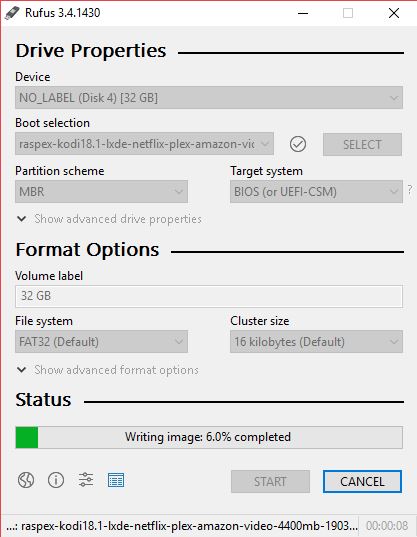
How do I install RaspEX Kodi in Linux?
You can of course also install RaspEX in any Linux system using the dd command. Just open up at terminal and run the following command (as root):
dd if=raspex-kodi18.1-lxde-netflix-plex-amazon-video-4400mb-190321.img of=/dev/sdX bs=1M
Note: Change /dev/sdX to for example /dev/sdc, /dev/sde or…
(Check it carefully before you run the above command so you won’t lose important data).
Different Micro SD Cards
For best performance you should use SD Cards of good quality. I can recommend Samsung MicroSD Pro Plus 32GB Class 10. Write speed up to 95 MB/s. Also Samsung MicroSD EVO 16GB Class 10. Write speed up to 48 MB/s. Price 47 $ respectively 10 $ (in Sweden).
Kodi 18 in action – see below…

Wireless connections
The new Raspberry Pi 3 and 3 Model B+ computer has “built in” 802.11n Wireless LAN. Just use NetworkManager to configure your connection. You may have to enable wireless first. Watch this screenshot. Using Raspberry Pi 2 you have to have a Wireless USB Adapter. The only one which works for Raspberry Pi 2 is Edimax EW-7811Un (as far as I know). NOTE: Using Wifi you may have to reconnect after every reboot.
Why can’t I start Kodi?
If you install certain (faulty) add-ons it can happen that you can’t start Kodi anymore. In that case the file profiles.xml (/home/raspex/.kodi/userdata/profiles.xml) is corrupted or empty. Replace it with this file – download. The file shall have this content.
<profiles>
<lastloaded>0</lastloaded>
<useloginscreen>false</useloginscreen>
<autologin>-1</autologin>
<nextIdProfile>1</nextIdProfile>
<profile>
<id>0</id>
<name>Master user</name>
<directory pathversion=”1″>special://masterprofile/</directory>
<thumbnail pathversion=”1″></thumbnail>
<hasdatabases>true</hasdatabases>
<canwritedatabases>true</canwritedatabases>
<hassources>true</hassources>
<canwritesources>true</canwritesources>
<lockaddonmanager>false</lockaddonmanager>
<locksettings>0</locksettings>
<lockfiles>false</lockfiles>
<lockmusic>false</lockmusic>
<lockvideo>false</lockvideo>
<lockpictures>false</lockpictures>
<lockprograms>false</lockprograms>
<lockgames>false</lockgames>
<lockmode>0</lockmode>
<lockcode></lockcode>
<lastdate></lastdate>
</profile>
</profiles>
Expand the filesystem on the SD card
If you install many new big programs and/or download large files (for example videos) you may run out of space on the SD card. That is best fixed by running the following command: sudo sh /root/resize_rootfs.sh
NOTE: That’s all you have to do. Just wait for the script to fix everything. If you use a SD card of 32 GB all the space on it will be used afterwards. Watch a screenshot when said command is running.
Running the Netflix add-on
When you try to start Netflix for the first time you will probably see this error message. That’s because you haven’t logged in to Netflix yet. Just log in and that won’t happen again. When logged in to Netflix it will look like this. Sometimes it can happen that a movie start with the “wrong” subtitle. Change it to your liking as this screenshot shows. Germans (in particular) like to dub English movies (and movies in other languages) to German. Change the audio language as this screenshot shows.
Set up subtitles for Netflix
From Kodi’s home screen, go to Settings -> Player settings -> Language – screenshot. Select the languages you want to get when searching for subtitles – screenshot. That’s it!
RaspEX Kodi performance
RaspEX Kodi is a very fast and responsive Rpi system. Much due to very low memory (RAM) usage. About 120 MB as this screenshot shows. I’ve said that RaspEX LXDE Build 181015 is very fast. RaspEX Kodi is even faster especially if you use the new Raspberry Pi 3 Model B+ to run it. The video and sound quality is also very very good. Even while running RaspEX Kodi on big TV screens. I.e. you can really enjoy Netflix and YouTube running on your Rpi mini computer!
SCREENSHOTS
1. Running Kodi
2. The LXDE Desktop logged in as the ordinary user raspex
3. Netflix running showing very good video quality
4. YouTube running showing very good video quality
5. Choosing program addons in Kodi
6. The LXDE Desktop logged in as root (super admin)
7. Kodi system info
8. VLC running showing very good video quality
DOWNLOAD
This version (190321) has been replaced by RaspEX Kodi Build
190803 especially made for the new Raspberry Pi 4
Raspberry Pi is a trademark of Raspberry Pi Foundation
Kodi is a trademark of XBMC Foundation
andex.exton.net – latest is AndEX Pie 9.0 (without GAPPS) and AndEX Oreo 8.1 (with GAPPS)!
and about my Pie, Oreo, Nougat, Marshmallow and Lollipop versions for Raspberry Pi 3/2 at
raspex.exton.se – latest is RaspAnd Pie 9.0 (without GAPPS) and RaspAnd Oreo 8.1 (with GAPPS)!



Softpedia 190321: RaspEX Project brings Kodi 18.1 and Linux Kernel 5.0 to Raspberry Pi 3 Model B+
“RaspEX developer Arne Exton released today a new version of his Raspbian/Debian-based distribution for the tiny Raspberry Pi single-board computers with all the latest GNU/Linux technologies.
Based on Debian GNU/Linux and Raspberry Pi’s Raspbian operating systems, RaspEX Kodi Build 190321 is now available with the latest Kodi 18.1 “Leia” media center software featuring add-ons for watching Netflix, Amazon Prime Video, and Plex, as well as the lightweight LXDE desktop environment with VLC media player and NetworkManager.
RaspEX Kodi Build 190321 is also powered by the latest and greatest Linux 5.0 kernel series, which apparently works very well with the recently launched Raspberry Pi 3 Model B+ single-board computer. However, while Raspberry Pi 3 Model B+ is recommended for RaspEX, you can also install it on a Raspberry Pi 3 Model B or the older Raspberry Pi 2 Model B.”
READ MORE: https://news.softpedia.com/news/raspex-project-brings-kodi-18-1-and-linux-kernel-5-0-to-raspberry-pi-3-model-b-plus-525393.shtml
Thanks for all your hard work. I’m sure it’s appreciated by many.
Hi there,
first of all; thx for your info, appreciate it a lot!
I have a question about expending the filesystem with the command:
Its on a rbp 3 B
“sudo sh /root/resize_rootfs.sh”
It gives me a ‘command not found’ reply…
Apart from that its running great.
But it wants to add a new wildevine thingy from chromium and its 2 GB…
on a 16 GB it gave me the msg ‘not enough space ‘
Can you halp me fix this?
Kind regards,
Sander
You should be able to run the command sudo sh /root/resize_rootfs.sh
If not, check if the script is in /home/live. I can’t check it myself right now. If it is in /home/live then just run the command sudo ./resize_rootfs.sh
You will have plenty of space after that.
I wonder how I could auto start Kodi at launch with this version or RaspEX.
I updated everything and I am not able to add a network drive (in my case, a folder from my time capsule). If anyone could help, that would be awesome.
Help me… Kodi won’t launch…
Also the patch didn’t work…
Already try a few things but didn’t work… Vlc player also very lag… I’m a noob… Help me
It should work, but please install my newest version from August 2019.
Hello Sir,
I am from India. At first let me express my sincere thanks for your great work. I have installed the Raspex kodi in the rpi4 4 GB. All going good but the primevideo addon not allowing me to enter the credentials of primevideo premium account through addon settings.. Instead it always complaining that it cannot login. I tried a lot but all went in vain. Then I just replaced the primevideo addon folder in .kodi/addons folder with the same folder copied from a working kodi installation in my regular PC. Now I can access my primevideo account. I know this is a dirty work around. Please look in the matter.
Thanks for letting me know this.
Glad that you found a solution.