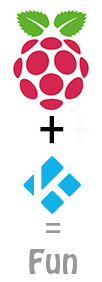 NEWS 160426 about RaspEX for Raspberry Pi 3 and Pi 2
NEWS 160426 about RaspEX for Raspberry Pi 3 and Pi 2
In RaspEX Build 160421, based on Ubuntu 16.04, I could not include Kodi (XBMC) Media Center (a free and open-source media player software application developed by the XBMC Foundation) without removing LXDE and many other programs. Now I’ve found a solution. I was able to install Kodi 16.0 alongside Fluxbox. A Desktop environment besides Kodi is needed so you can configure your wireless network and other stuff. Study all installed packages in Build 160426.
See a screenshot when my wireless network is configured
See a screenshot when Kodi is running
The Raspberry Pi 3 is the third generation Raspberry Pi. It replaced the Raspberry Pi 2 Model B in February 2016.
Compared to the Raspberry Pi 2 it has:
A 1.2GHz 64-bit quad-core ARMv8 CPU
802.11n Wireless LAN
Bluetooth 4.1
Bluetooth Low Energy (BLE)
Raspberry Pi 3: How much better is it than the Raspberry Pi 2? Raspberry Pi 3 is performing 10 times faster than that of the Pi 1 and around 50 percent better than that of the Pi 2 according to testers.
NEWS 160426 ABOUT RaspEX
RaspEX Build 160426 is a Linux ARM system for Raspberry Pi 3 and Pi 2. It is based on Debian Jessie (Debian 8), Ubuntu (Ubuntu 16.04, released 160421) and Linaro (Open Source software for ARM SoCs). In this new version (160426) I’ve replaced LXDE Desktop environment with Fluxbox, Wicd Network Manager with Wifi-Radar and Firefox with Qupzilla. The replacements were necessary to make it possible to install Kodi Media Center 16.0. NOTE: Kodi (XBMC) Media Center is also installed in Build 160402 based on Ubuntu 15.10.
Screenshot 1 – RaspEX Build 160426 with Fluxbox
Screenshot 2 – RaspEX Build 160426 running Kodi adding Video add-ons
Screenshot 3 – RaspEX Build 160426 running Kodi adding Picture add-ons
Screenshot 4 – RaspEX Build 160426 running Kodi – System Info
Screenshot 5 – RaspEX Build 160426 running Kodi adding Music add-ons
Softpedia review
RaspEX version 160331 was reviewed by Softpedia 160331.
What is Raspberry Pi?
The Raspberry Pi is a low cost, credit-card sized computer that plugs into a computer monitor or TV, and uses a standard keyboard and mouse. It is a capable little device that enables people of all ages to explore computing, and to learn how to program in languages like Scratch and Python. It’s capable of doing everything you’d expect a desktop computer to do, from browsing the internet and playing high-definition video, to making spreadsheets, word-processing, and playing games.
Read more about Raspberry Pi…

Raspberry Pi 3 model B made in February 2016. It has a 1.2GHz 64-bit quad-core ARMv8 CPU and 1GB RAM. Read more…
More about RaspEX Build 160426
RaspEX Build 160426 uses Fluxbox as Desktop environment. (Fluxbox is very light on resources and easy to handle but yet full of features to make an easy, and extremely fast, desktop experience). Furthermore Kodi (XBMC) Media Center (a free and open-source media player software application developed by the XBMC Foundation). Many other useful programs are pre-installed. Quzilla is used as Web Browser and Wifi-Radar as Network Manager. You can use Apt-get to install any extra packages you may need. RaspEX uses Ubuntu’s software repositories so you can install thousands of extra packages if you want. Please be aware of that some new installations (for example of Firefox) will break the Kodi installation).
NOTE: Kodi Media Center is also installed in Build 160402 based on Ubuntu 15.10. In Build 160402 you can install all new packages you want without the risk of breaking Kodi.
Kernel
Kernel 4.1.20-v7 is used.
Why shall I use RaspEX?
Eight Operating Systems are recommended by Raspberrypi.org. Among them Noobs, Raspbian (Debian Jessie) and Snappy Ubuntu Core. RaspEX is faster (“fast as lightning”), more useful and more fun to use. (In my opinion). One member at this site thought that running RaspEX (for Raspberry Pi 2) was like running Raspberry Pi on “steroids“. RaspEX Build 160426, 160421 and 160402 are (of course) even faster, especially if you run the systems on a Raspberry Pi 3 computer.
How do I install RaspEX?
Just like any other Raspberry Pi system. I.e.: Unpack the downloaded ZIP file (raspex-ubuntu-16.04-kodi-fluxbox-1230mb-160426.zip) and transfer the IMAGE file (raspex-ubuntu-16.04-kodi-fluxbox-3050mb-160426.img) to your Micro SD card of at least 8GB. For that you shall use Win32DiskImager in Windows. When running it it will look like this.
Different Micro SD Cards
For best performance you should use SD Cards of good quality. I can recommend Samsung MicroSD Pro Plus 32GB Class 10. Write speed up to 95 MB/s. Also Samsung MicroSD EVO 16GB Class 10. Write speed up to 48 MB/s. Price 47 $ respectively 10 $ (in Sweden).
How do I use RaspEX?
When you start up your Raspberry Mini computer with RaspEX you will (after a few seconds) end up in X and Fluxbox as the ordinary user raspex. The password for raspex is raspex. When logged in as raspex you can use Sudo to become root. Example: sudo su and sudo emelfm2. The password for root (superuser) is root. You can log out from Fluxbox (Exit in Fluxbox’s Menu) and log in again as root (if you want). This is how it looks at SLiM‘s login page.
You can log in as root with password root. You can of course also create a new ordinary user if you want. Command: /usr/sbin/adduser MyNewUser. If you don’t want to be automatically logged in as raspex you shall edit /etc/slim.conf.
When logged in as the ordinary user raspex your Desktop will look like this.
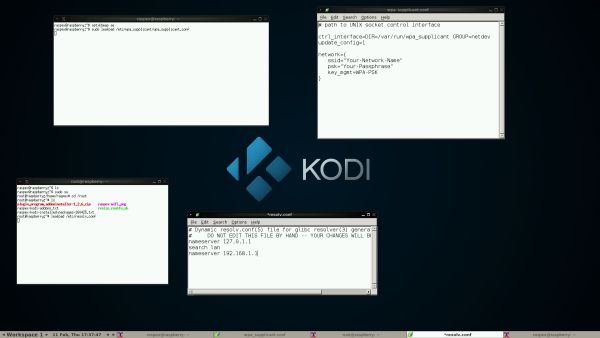
Click to view a larger picture
The 7″ Touchscreen Monitor for Raspberry Pi works in this RaspEX build
The official 7″ Touchscreen Monitor for Raspberry Pi works! According to raspberrypi.org only Raspbian OS is supposed to give full functionality without a physical keyboard or mouse.
Screenshot – RaspEX running a video in Kodi Media Center when the touchscreen is used
Wireless connections
The new Raspberry Pi 3 computer has “built in” 802.11n Wireless LAN.
Using Raspberry Pi 2 you have to have a Wireless USB Adapter. The only one which works for Raspberry Pi 2 is Edimax EW-7811Un (as far as I know). I both cases you must configure Wifi-Radar Network Manager before you can use it. (You don’t need a wired connection for that). Open a terminal (Xterm) and run this command: sudo leafpad /etc/wpa_supplicant/wpa_supplicant.conf
The file wpa_supplicant.conf will look as this picture shows. Change it by adding your wireless Network name and your passphrase so it looks like in this example:
######################################
# path to UNIX socket control interface
ctrl_interface=DIR=/var/run/wpa_supplicant GROUP=netdev
update_config=1
network={
ssid=”TeliaGateway9C-97-26-6B-41-45″
psk=”3753FEZ08A”
key_mgmt=WPA-PSK
}
######################################
NOTE 1: You’ll also have to add your router’s IP address to /etc/resolv.conf to be sure to get a permanent stable Internet connection.
NOTE 2: You’ll have to edit /etc/resolv.conf even if you use a wired connection.
NOTE 3: Open Wifi-Radar and create a profile. You don’t have to change anything, but restart you Raspberry Pi before you try to connect.
Advanced configuration with raspi-config
Run the command sudo raspi-config and you will get a menu with different configuration alternatives. You can for example expand the filesystem on the SD card. You can also enable an experimental GL driver for the Desktop. Perhaps useful if you have a big screen/monitor.
View all installed packages in RaspEX – Build 160426
DOWNLOAD – raspex-ubuntu-16.04-kodi-fluxbox-1230mb-160426.zip from SourceForge.net
READ also about my RaspEX Build 160703 (also for Raspberry Pi 3 and 2) with OpenCPN pre-installed
OpenCPN is a free software (GPLv2) project to create a concise chart plotter and navigation software, for use underway or as a planning tool. OpenCPN is developed by a team of active sailors using real world conditions for program testing and refinement.
Compatibility :: October 2016
Unfortunately not all systems made for Raspberry Pi 2 will run on the new Pi 3. They need to be upgraded with a new kernel. I therefore have to upgrade the systems I distribute. I.e. RaspEX with LXDE, RaspEX with Kodi, RaspEX with OpenCPN, RaspAnd Marshmallow, RaspAnd Lollipop and RaspArch. I have now (161019) upgraded all systems. Read about the new Raspberry Pi 3…

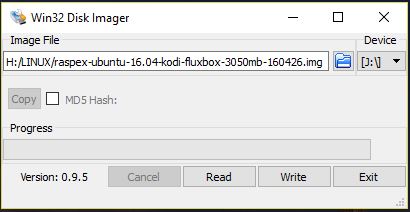
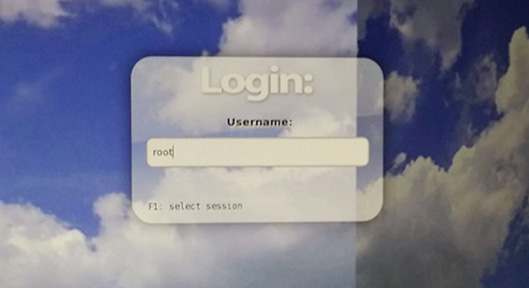

Hi, thanks for Raspex. I installed it,
but the screen resolution is such that the texts are not visible on any screen, small or big, when I try to enable GL driver on my TV, it seems to generate an error. I feel its something about the resolution. Please how do I change the resolution?
Please read this: https://raspex.exton.se/?p=121
Pingback: The 7″ Touchscreen Monitor for Raspberry Pi works in RaspEX Build 160426, based on Ubuntu 16.04, with Kodi Media Center 16.0 – Exton's International Blog
Pingback: Linux News Today: RaspEX Linux Based on Ubuntu 16.04 LTS Supports the Raspberry Pi Touch Display | Blog Emka
Pingback: New Ubuntu 16.04 LTS Based RaspEX OS Supports the Rapsberry Pi Touch Display From The Box | Ubuntu Next
Pingback: RaspEX Linux untuk Raspberry Pi Touch - OS Allteknow