 This version (161205) is my fourth build of RaspArch
This version (161205) is my fourth build of RaspArch
The first version is from 150414. The second is from 151107. The third is from 160312 specially made for the new Raspberry Pi 3. This version (161205) and version 160312 of RaspArch can of course also run on the “old” Raspberry Pi 2. RaspArch is a “remaster” of Arch Linux ARM. The original compressed system is of 231 MB. After I have added the LXDE Desktop environment, PulseAudio, Firefox, Yaourt and Gimp the system increased to 700 MB. RaspArch is a “ready-to-go” ARM system. It must be installed on a Raspberry Pi 3 model B or Pi 2 computer.
UPGRADE RaspArch
If you have downloaded and installed my previous version of RaspArch from 160312 you can still use the Micro SD Card with RaspArch on the new Raspberry Pi 3 after a full upgrade of the system. Commands: pacman -Sy followed by pacman -Syu. Most important the old kernel will automatically be replaced by kernel 4.4.35-1-ARCH.
NEWS in RaspArch Build 161205
A new kernel – 4.4.35-1-ARCH. All included packages have been updated to the latest version as of 161205. I have added support for Yaourt – a Pacman Fronted. I have also installed PulseAudio. Finally the sound works alright in RaspArch. Nice if you like YouTube. Note: To be able to install Yaourt I had to install a lot of development tools.
What is Raspberry Pi?
The Raspberry Pi is a low cost, credit-card sized computer that plugs into a computer monitor or TV, and uses a standard keyboard and mouse. It is a capable little device that enables people of all ages to explore computing, and to learn how to program in languages like Scratch and Python. It’s capable of doing everything you’d expect a desktop computer to do, from browsing the internet and playing high-definition video, to making spreadsheets, word-processing, and playing games.
Read more about Raspberry Pi…

Raspberry Pi 3 model B made in February 2016. It has a 1.2GHz 64-bit quad-core ARMv8 CPU and 1GB RAM. Read more…
More about RaspArch
When you have installed RaspArch to your Micro SD Card you can use the system like any other Arch Linux system. I.e. install new programs etc. Arch motto is KISS (Keep It Simple Stupid). RaspArch uses kernel 4.4.35-1-ARCH and the LXDE Desktop environment.
Program Management in Arch Linux
Arch Linux uses a proprietary system called Pacman. It is similar to that found in CRUX Linux. Read about Pacman.
You can also read all the documentation on Arch Linux. Four commands are basically the only ones you need to use:
1) pacman -Sy (update the packages database)
2) pacman -Syu (upgrading the whole system)
3) pacman -S MyUsefulProgram (the package installation command)
4) pacman -R UnnecessaryProgram (uninstall a package).
Very simple!
Note: You can also use Yaourt – see below.
Using Yaourt – a Pacman Frontend
Yaourt is also very simple to use. Yaourt is a command line interface program which complete pacman for installing software on Archlinux. You should normally use Pacman as described above. If, however, you want to install a special program which can’t be found using Pacman you can try Yaourt. The command is yaourt MySpecialProgram. Normally you will get a lot of alternatives. Install the one you want. Watch this screenshot when I wanted to install Geany using Yaourt. In the first place I installed Yaourt to be able to install Google Chrome (only to learn that Google Chrome isn’t available for the ARM architecture).
How do I install RaspArch?
Almost like any other Raspberry system. The installation has to take place in Linux though. (From hard drive or while running a live Linux system from a CD or a USB stick). Follow this instruction. The whole thing has to be done exactly like this.
1. Unpack the downloaded file rasparch-exton-558mb-160312.tar.gz with tar -zxvf rasparch-exton-700mb-161205.tar.gz. You will get the folder rasparch-exton. Run the following commands as root. (Do not use Sudo).
2. Start fdisk to partition the SD card:
fdisk /dev/sdd (example; be sure to check which name your SD-card got. I.e. /dev/sdd, /dev/sdc, /dev/sdb or…)
3. At the fdisk prompt, delete old partitions and create a new one:
a. Type o. This will clear out any partitions on the drive.
b. Type p to list partitions. There should be no partitions left.
c. Type n, then p for primary, 1 for the first partition on the drive, press ENTER to accept the default first sector, then type +100M for the last sector.
d. Type t, then c to set the first partition to type W95 FAT32 (LBA).
e. Type n, then p for primary, 2 for the second partition on the drive, and then press ENTER twice to accept the default first and last sector.
f. Write the partition table and exit by typing w.
g. Create and mount the FAT filesystem:
mkfs.vfat /dev/sdd1
mkdir boot
mount /dev/sdd1 boot
4. Create and mount the ext4 filesystem:
mkfs.ext4 /dev/sdd2
mkdir root
mount /dev/sdd2 root
5. cp -av rasparch-exton/* root
6. sync
7. Move boot files to the first partition:
mv root/boot/* boot
8. Unmount the two partitions:
umount boot root
9. Insert the SD card into the Raspberry Pi 3 or Pi 2, connect ethernet (for Pi 2), and apply 5V power.
10. You will after a few seconds end up in console mode. Log in as root. The default root password is root. Enter X/LXDE with the command startx
The above instruction (slightly modified) is from the Arch Linux ARM site.
NOTE: If you get errors when you follow my instruction 1-10 you should see to that you have no partitions on the card and that the card isn’t mounted. It can be necessary to create a new partition table. Use GParted for that. It can look like this.
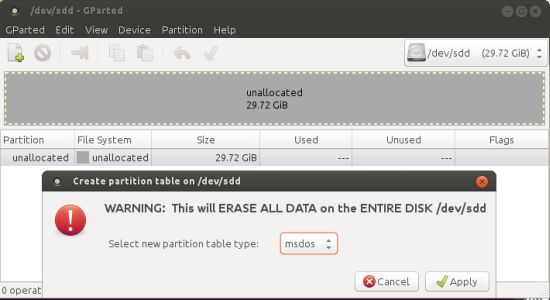
Different Micro SD Cards
For best performance you should use SD Cards of good quality. I can recommend Samsung MicroSD Pro Plus 32GB Class 10. Write speed up to 95 MB/s. Also Samsung MicroSD EVO 16GB Class 10. Write speed up to 48 MB/s. Price 47 $ respectively 10 $ (in Sweden).
Internet connections with Wicd
When you start up RaspArch for the first time you will get a error message re. Wicd Network Manager. Just open up a terminal and run the command wicd followed by systemctl enable wicd.service (to avoid further error messages from Wicd). You probably also have to edit /etc/resolv.conf in order to get a stable Internet connection. I.e. add the IP number of your router (Gateway). Example:
nameserver 192.168.1.1
Wireless connections
Just change Wicd’s preferences and connect.
Installing Samba
A way to reach your Windows computers in your home network is to install Samba. Command: pacman -S samba gvfs gvfs-smb gamin sshfs
Then start Samba with the command systemctl start smbd nmbd
After that you can connect to your Windows computers via PCManFM – watch this screenshot. (My Raspberry Pi 3 running RaspArch is connected to two of my computers in my home network).
Sound in RaspArch
In Build 161205 I’ve installed alsa-utils, PulseAudio and Pavucontrol. The sound works alright now. From Arch Linux for Raspberry Pi Wiki I learned this. If you want/need sound in RaspArch you should follow the instruction below.
Run the following command: amixer cset numid=3 X
Where X corresponds to:
0 for Auto
1 for Analog out
2 for HDMI
Add the following lines to /boot/config.txt
dtparam=audio=on
and
audio_pwm_mode=2 (if you use the 3.5mm analogue output)
WHO should run Arch Linux/RaspArch?
My answer: The system fits the “advanced” Linux user/enthusiast, who would be willing to run an occasional command from time to time.
BENEFITS of Arch Linux/RaspArch
“Cutting Edge”-software and speed. A member on this site recently wrote this about RaspArch: I’ve used Slackware, Debian, Gentoo, Ubuntu & Arch. I prefer Arch. Ubuntu is easier to install, Arch is easier to keep up to date. You do not go through big, painful, changes every year instead you just update, once in a while, make changes if instructed. Arch has most of the benefits of Gentoo without the pain of recompiling _everything_. When you do need to build a package in Arch its painless especially if you use one of the tools that support Aur (I like yaourt). Arch avoids the politics of Debian and Ubuntu and delivers a great Linux distribution. RaspArch now brings these advantages to the PI 2.
Study all installed packages in RaspArch
Screenshot 1 of RaspArch’s Desktop – YouTube and PulseAudio Control running
Screenshot 2 of RaspArch’s Desktop – YouTube and Alsamixer running
Screenshot 3 – Yaourt running (while installing Geany)
Compatibility :: June 2017
Unfortunately not all systems made for Raspberry Pi 2 will run on the new Pi 3. They need to be upgraded with a new kernel. I therefore have to upgrade the systems I distribute. I.e. RaspEX, RaspEX with OpenCPN, RaspAnd Lollipop, RaspAnd Marshmallow, RaspAnd Nougat 7.1.1, RaspAnd 7.1.2 and RaspArch. I have now (170616) upgraded all systems. Read about the new Raspberry Pi 3…
DOWNLOAD
This version (161205) has been replaced by version 171102, which can be installed in Windows using Win32 Disk Imager.

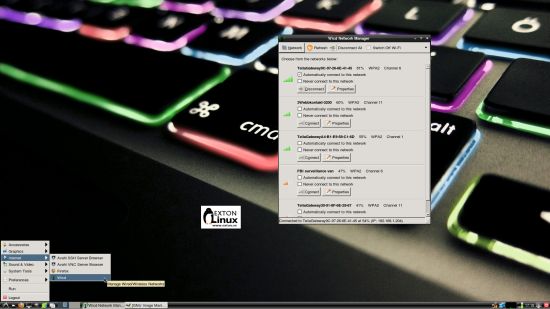

Pingback: RaspArch, the Arch Linux Remix for Raspberry Pi 3 SBCs, Now Shipping with Yaourt – Softpedia News | Screenny
Pingback: RaspArch, the Arch Linux Remix for Raspberry Pi 3 SBCs, Now Shipping with Yaourt – Softpedia News
Softpedia 161206: RaspArch, the Arch Linux Remix for Raspberry Pi 3 SBCs, Now Shipping with Yaourt – http://news.softpedia.com/news/rasparch-the-arch-linux-remix-for-raspberry-pi-3-sbcs-now-shipping-with-yaourt-510746.shtml
Why is arch image , so hard always find.
even the arch page has no straight forward link to download.
Ok, but you can always download RaspArch!
When I try to copy rasparch-exton/* to root I get an error that says cannot creat directory ‘x’: read only file system. What did I do wrong?
Follow my instructions at https://raspex.exton.se/?p=498 to the letter. Do everything as root.
I did, I’m trying to do it on mint in virtualbox. Could trying to do it in a vm be causing the problem?
I don’t think it’s possible to do it in VirtualBox. If you have no Linux system installed try to run a Linux live CD/USB stick and do it.