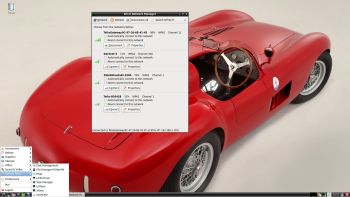 NEWS 181010
NEWS 181010
I’ve made a new extra version of RaspEX with BunsenLabs Helium Desktop. BunsenLabs Linux is a distribution offering a light-weight and easily customizable Openbox desktop. The project is a community continuation of CrunchBang Linux. The current release is Helium, derived from Debian 9 (Stretch). READ More…
NEWS 180330 about Firefox and RaspEX
As all of you who have downloaded RaspEX Build 180328 may have noticed YouTube doesn’t work very well in Chromium or Midori. Furthermore the newest versions of Firefox doesn’t work on a Raspberry Pi computer. The solution is to download and install Firefox 52.7.3 ESR. Unzip raspex-firefox.zip and install Firefox ESR with the command sudo dpkg -i libevent-2.1-6_2.1.8-stable-4_armhf.deb firefox-esr_52.7.3esr-1_armhf.deb. After that you can really enjoy YouTube in Firefox/RaspEX! Note: For some unknown reason the sound works better when logged in as root.
NEWS 180328 about RaspEX for Raspberry Pi 3 Model B, 3 Model B+ and Raspberry Pi 2
I have upgraded the whole system and replaced the old kernel 4.9.41 with kernel 4.14.30-v7+. RaspEX Build 180328 is a Linux ARM system for Raspberry Pi 3 Model B, 3 Model B+ and Raspberry Pi 2. It is based on Debian 9 Stretch, Ubuntu 18.04 LTS and Linaro (Open Source software for ARM SoCs). In this new version (180328) I’ve installed Wicd Network Manager and replaced Firefox with the Chromium Web Browser. I have also installed Samba and VNC4Server so you can connect to your Windows computers in your Home Network and/or control RaspEX on your Raspberry Pi 3 or Pi 2 from your Windows computers with VNC Viewer and/or PuTTY (Telnet and SSH client). Furthermore some extra Network Tools, Midori Private Browser, SMTube (YouTube browser which allows to browse, search and play YouTube videos) and PulseAudio for better sound in YouTube. Study all installed packages in RaspEX Build 180328.
Replacement
This version (180328) replaces version 170810 of RaspEX. Version 170810 can’t run on the new Raspberry Pi 3 Model B+.
Raspberry Pi 3 Model 3 B: How much better is it than the Raspberry Pi 2? Raspberry Pi 3 is performing 10 times faster than that of the Pi 1 and around 50 percent better than that of the Pi 2 according to testers.
Raspberry Pi 3 Model 3 B+: How much better is it than the Raspberry Pi 3 Model B? The tiny computer is supposed to be faster and better in every way, including upgraded processor speed, wireless internet, and Ethernet connections.
Compatibility :: October 2018
Unfortunately not all systems made for Raspberry Pi 3 and 2 will run on the new Raspberry Pi 3 Model B+ computer. They need to be upgraded with a new kernel. I therefore have to upgrade the systems I distribute. I.e. RaspEX, RaspEX with OpenCPN, RaspEX BunsenLabs, RaspAnd Marshmallow, RaspAnd Nougat 7.1.2, RaspAnd Oreo 8.1 and RaspArch. I have until now (181010) upgraded RaspEX, RaspEX with OpenCPN, RaspArch and RaspAnd Oreo 8.1. Read about the new Raspberry Pi 3 Model B+…
Softpedia review
RaspEX version 160331 was reviewed by Softpedia 160331.
What is Raspberry Pi?
The Raspberry Pi is a low cost, credit-card sized computer that plugs into a computer monitor or TV, and uses a standard keyboard and mouse. It is a capable little device that enables people of all ages to explore computing, and to learn how to program in languages like Scratch and Python. It’s capable of doing everything you’d expect a desktop computer to do, from browsing the internet and playing high-definition video, to making spreadsheets, word-processing, and playing games.
Read more about Raspberry Pi…

The Raspberry Pi 3 model B made in February 2016. It has a 1.2GHz 64-bit quad-core ARMv8 CPU and 1GB RAM. The Raspberry Pi 3 Model B+ was out on the market March 14, 2018. The Pi 3 Model B+ packs a 1.4GHz 64-bit quad-core ARM Cortex A53 CPU made by Broadcom, dual-band 802.11ac wireless LAN support, Bluetooth 4.2 connectivity, and Gigabit Ethernet support over USB 2.0 connectivity (that’s up to 300Mbps).
More about RaspEX
RaspEX is a full Linux Desktop system with LXDE (an extremely fast-performing and energy-saving desktop environment) with many other useful programs pre-installed. Chromium is used as Web Browser and Synaptic as Package Manager. You can use Samba and VNC4Server to connect to your Windows computers in your Home Network and/or control RaspEX on your Raspberry Pi 3, Pi 3 Model B+ or Raspberry Pi 2 from your Windows computers with VNC Viewer and/or PuTTY (Telnet and SSH client). You can use Synaptic to install any extra packages you may need. For example LibreOffice. RaspEX uses Ubuntu’s software repositories so you can install thousands of extra packages if you want.
Kernel
Kernel 4.14.30-v7+ is used.
Why shall I use RaspEX?
Eight Operating Systems are recommended by Raspberrypi.org. Among them Noobs, Raspbian (Debian Stretch) and Snappy Ubuntu Core. RaspEX is faster (“fast as lightning”), more useful and more fun to use. (In my opinion). One member at this site thought that running RaspEX (for Raspberry Pi 2 Model B) was like running Raspberry Pi on “steroids“. If you use the new Raspberry Pi 3 Model B+ it will be even faster!
How do I install RaspEX in Windows?
Just like any other Raspberry Pi system. I.e.: Unpack the downloaded ZIP file (raspex-ubuntu-18.04-LTS-lxde-1480mb-180328.zip) and transfer the IMAGE file (raspex-ubuntu-18.04-LTS-lxde-4400mb-180328.img) to your Micro SD card of at least 8GB. For that you shall use Win32DiskImager in Windows. When running it it will look like this.
How do I install RaspEX in Linux?
You can of course also install RaspEX in any Linux system using the dd command. Just open up at terminal and run the following command (as root):
dd if=raspex-ubuntu-18.04-LTS-lxde-4400mb-180328.img of=/dev/sdX bs=1M
Note: Change /dev/sdX to for example /dev/sdc, /dev/sde or…
(Check it carefully before you run the above command so you won’t lose important data).
Different Micro SD Cards
For best performance you should use SD Cards of good quality. I can recommend Samsung MicroSD Pro Plus 32GB Class 10. Write speed up to 95 MB/s. Also Samsung MicroSD EVO 16GB Class 10. Write speed up to 48 MB/s. Price 47 $ respectively 10 $ (in Sweden).
How do I use RaspEX?
When you start up your Raspberry Mini computer with RaspEX you will (after a few seconds) end up in X and LXDE as the ordinary user raspex. The password for raspex is raspex. When logged in as raspex you can use Sudo to become root. Example: sudo su and sudo pcmanfm. The password for root (superuser) is root. You can log out from LXDE and log in again as root (if you want). This is how it looks at SLiM‘s login page.
You can log in as root with password root. You can of course also create a new ordinary user if you want. Command: /usr/sbin/adduser MyNewUser. If you don’t want to be automatically logged in as raspex you shall edit /etc/slim.conf.
When logged in as the ordinary user raspex your Desktop will look like this.

Click to view a larger picture
Error no_pubkey when trying to upgrade the system
When you run the command sudo apt-get update it can happen that you can’t update the sources due to missing pub_keys. The solution is to run the following commands.
$ cd /var/lib/apt
$ sudo mv lists lists.old
$ sudo mkdir -p lists/partial
$ sudo apt update
After that you can run apt-get update with success even though you still will get the same “no_pubkey” errors. Don’t worry. This error won’t prevent you from upgrading the system regularly with the command sudo apt upgrade.
Wireless connections
The new Raspberry Pi 3 and 3 Model B+ computer has “built in” 802.11n Wireless LAN. Using Raspberry Pi 2 you have to have a Wireless USB Adapter. The only one which works for Raspberry Pi 2 is Edimax EW-7811Un (as far as I know).
Expand the filesystem on the SD card
If you install many new big programs and/or download large files (for example videos) you may run out of space on the SD card. That is best fixed by running the following command: sudo sh /root/resize_rootfs.sh
NOTE: That’s all you have to do. Just wait for the script to fix everything. If you use a SD card of 64 GB all the space on it will be used afterwards.
About SSH, PuTTY, Samba, VNC4Server and VNC Viewer
SSH, Samba and VNC4Server are pre-installed in RaspEX Build 180328. You need to install PuTTy and and VNC Viewer in your Windows system if you want to connect to RaspEX/Raspberry Pi 3/2 from Windows the way the below slideshow shows. (Please read the developers information about how to configure PuTTy and VNC Viewer).
Watch this slideshow re. connections between RaspEX and Windows.
Bluetooth connections – working in Build 180328
It seems difficult (maybe impossible) to use the “built in” Bluetooth adapter running RaspEX on Raspberry Pi 3 Model B. Using a Bluetooth dongle for example Asus USB-BT400 dongle on Raspberry Pi 3 Model B and Raspberry Pi 2 you should have no trouble using Bluetooth in RaspEX. Watch these two screenshots when Blueman (Graphical Bluetooth Manager) is running. Using the new Raspberry Pi 3 Model B+ it should be easier to use Bluetooth.
1. Showing “paring” with my Android phone
2. Showing the sending process of a file from RaspEX/Raspberry Pi 3 Model B to my Android phone
View all installed packages in RaspEX – Build 180328
SCREENSHOTS
Screenshot 1 – root’s Desktop 180328
Screenshot 2 – raspex’s Desktop 180328
Screenshot 3 – RaspEX connected to Windows via Samba
Screenshot 4 – RaspEX connected to Windows via PuTTy
Screenshot 5 – RaspEX “running on” Windows with VNC-viewer
Screenshot 6 – RaspEX running Midori Private Browser
Screenshot 7 – RaspEX using Pavucontrol (for sound)
Screenshot 8 – RaspEX running SMTube (search and watch YouTube videos)
Screenshot 9 – RaspEX running the Bluetooth Manager
DOWNLOAD – raspex-ubuntu-18.04-LTS-lxde-1480mb-180328.zip from SourceForge.net

|
|
READ also about my RaspEX Build 180331 (for Raspberry Pi 3 Model B, Model B+ and 2 Model B) with OpenCPN pre-installed
OpenCPN is a free software (GPLv2) project to create a concise chart plotter and navigation software, for use underway or as a planning tool. OpenCPN is developed by a team of active sailors using real world conditions for program testing and refinement.
Compatibility :: October 2018
Unfortunately not all systems made for Raspberry Pi 3 and 2 will run on the new Raspberry Pi 3 Model B+ computer. They need to be upgraded with a new kernel. I therefore have to upgrade the systems I distribute. I.e. RaspEX, RaspEX with OpenCPN, RaspEX BunsenLabs, RaspAnd Marshmallow, RaspAnd Nougat 7.1.2, RaspAnd Oreo 8.1 and RaspArch. I have until now (181010) upgraded RaspEX, RaspEX with OpenCPN, RaspArch and RaspAnd Oreo 8.1. Read about the new Raspberry Pi 3 Model B+…

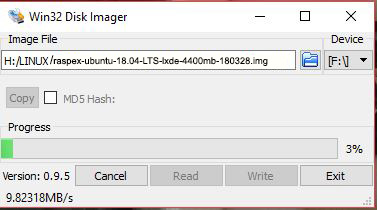
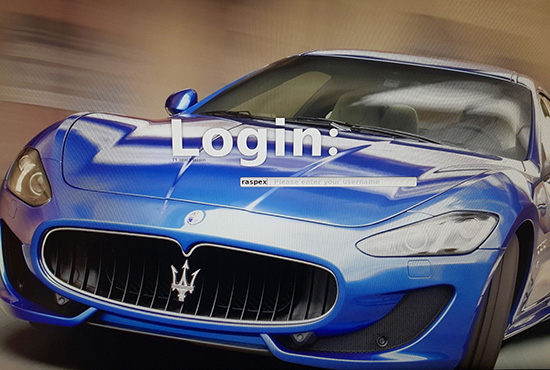


Softpedia 180328: You Can Now Install Ubuntu 18.04 LTS on Your Raspberry Pi 3 Model B+ with RaspEX
“If you want to install Canonical’s upcoming Ubuntu 18.04 LTS (Bionic Beaver) operating system on your brand new Raspberry Pi 3 Model B+ computer, now you can with the latest RaspEX distro.
RaspEX developer Arne Exton released today a new version of its Linux distro for Raspberry Pi SBCs (single-board computers) with support for Raspberry Pi Foundation’s recently announced Raspberry Pi 3 Model B+, which features a faster 1.4GHz 64-bit quad-core ARM Cortex-A53 CPU, dual-band 802.11ac wireless, and Gigabit Ethernet.
Under the hood, the developer rebased the kernel on Linux 4.14.30 LTS with support for Raspberry Pi 3 Model B+’s hardware, as well as the base system on the Ubuntu 18.04 LTS operating system, though some packages are borrowed from Debian GNU/Linux 9 “Stretch” and Linaro software for ARM SoCs.”
READ MORE: http://news.softpedia.com/news/you-can-now-install-ubuntu-18-04-lts-on-your-raspberry-pi-3-model-b-plus-with-raspex-520450.shtml
Is sound not working? I have headphones plugged into to my RPi 3B+ but unlike with Raspbian, I get no sound. Also, my HDMI doesn’t seem to be recognized, as all that shows up in the Pulse Audio volume control app is Analog Output (showing all output devices). Is this something that will be fixed in an update? Or should I just wait until it’s fixed before I try using the system? (If I’m going to have to re-install, why add apps, etc.?)
Thanks, and yes, this is noticeably faster than Raspbian Pixel!
Sound should work, but… It sure does for me.
Hm. I’m stuck, I guess… the only interface that shows up is Analog Audio (not HDMI or anything else). Is there maybe some other interface than the default one(s)?
One other, unrelated question. Do you have a version of this that will run on the Raspberry Pi Zero W? I would love to this on that too. 🙂
RaspEX should work on all Rpi versions.
Hm. Well, I stuck my MicroSD card into my Zero, and it almost immediately KPed on me. Burnt a fresh SD Card, and it gave me a kernel panic too… Apparently the Zero doesn’t like the new kernel.
I’m sorry to hear that. (I don’t have the Zero version myself).
I have the exact same problem on my 3B+. I want to get hdmi audio working. Pulse Audio Volume Control shows only “Built-in Audio Analog Mono”.