 This version (160312) is my third build of RaspArch
This version (160312) is my third build of RaspArch
The first version is from 150414. The second is from 151107. This version (160312) is especially made for the new Raspberry Pi 3. Version 160312 of RaspArch can of course also run on the “old” Raspberry Pi 2. RaspArch is a “remaster” of Arch Linux ARM. The original compressed system is of 231 MB. After I have added the LXDE Desktop environment, Firefox and Gimp the system increased to 558 MB. RaspArch is a “ready-to-go” ARM system. It must be installed on a Raspberry Pi 3 model B or Pi 2 computer.
UPGRADE RaspArch
If you have downloaded and installed my previous version of RaspArch from 151107 you can still use the Micro SD Card with RaspArch on the new Raspberry Pi 3 after a full upgrade of the system. Commands: pacman -Sy followed by pacman -Syu. Most important the old kernel will automatically be replaced by kernel 4.1.19-4-ARCH.
What is Raspberry Pi?
The Raspberry Pi is a low cost, credit-card sized computer that plugs into a computer monitor or TV, and uses a standard keyboard and mouse. It is a capable little device that enables people of all ages to explore computing, and to learn how to program in languages like Scratch and Python. It’s capable of doing everything you’d expect a desktop computer to do, from browsing the internet and playing high-definition video, to making spreadsheets, word-processing, and playing games.
Read more about Raspberry Pi…

Raspberry Pi 3 model B made in February 2016. It has a 1.2GHz 64-bit quad-core ARMv8 CPU and 1GB RAM. Read more…
More about RaspArch
When you have installed RaspArch to your Micro SD Card you can use the system like any other Arch Linux system. I.e. install new programs etc. Arch motto is KISS (Keep It Simple Stupid). RaspArch uses kernel 4.1.19-4-ARCH and the LXDE Desktop environment.
Program Management in Arch Linux
Arch Linux uses a proprietary system called Pacman. It is similar to that found in CRUX Linux. Read about Pacman.
You can also read all the documentation on Arch Linux. Four commands are basically the only ones you need to use:
1) pacman -Sy (update the packages database)
2) pacman -Syu (upgrading the whole system)
3) pacman -S MyUsefulProgram (the package installation command)
4) pacman -R UnnecessaryProgram (uninstall a package).
Very simple!
How do I install RaspArch?
Almost like any other Raspberry system. The installation has to take place in Linux though. (From hard drive or while running a live Linux system from a CD or a USB stick). Follow this instruction. The whole thing has to be done exactly like this.
1. Unpack the downloaded file rasparch-exton-558mb-160312.tar.gz with tar -zxvf rasparch-exton-558mb-160312.tar.gz. You will get the folder rasparch-exton. Run the following commands as root. (Do not use Sudo).
2. Start fdisk to partition the SD card:
fdisk /dev/sdd (example; be sure to check which name your SD-card got. I.e. /dev/sdd, /dev/sdc, /dev/sdb or…)
3. At the fdisk prompt, delete old partitions and create a new one:
a. Type o. This will clear out any partitions on the drive.
b. Type p to list partitions. There should be no partitions left.
c. Type n, then p for primary, 1 for the first partition on the drive, press ENTER to accept the default first sector, then type +100M for the last sector.
d. Type t, then c to set the first partition to type W95 FAT32 (LBA).
e. Type n, then p for primary, 2 for the second partition on the drive, and then press ENTER twice to accept the default first and last sector.
f. Write the partition table and exit by typing w.
g. Create and mount the FAT filesystem:
mkfs.vfat /dev/sdd1
mkdir boot
mount /dev/sdd1 boot
4. Create and mount the ext4 filesystem:
mkfs.ext4 /dev/sdd2
mkdir root
mount /dev/sdd2 root
5. cp -av rasparch-exton/* root
6. sync
7. Move boot files to the first partition:
mv root/boot/* boot
8. Unmount the two partitions:
umount boot root
9. Insert the SD card into the Raspberry Pi 3 or Pi 2, connect ethernet (for Pi 2), and apply 5V power.
10. You will after a few seconds end up in console mode. Log in as root. The default root password is root. Enter X/LXDE with the command startx
The above instruction (slightly modified) is from the Arch Linux ARM site.
NOTE: If you get errors when you follow my instruction 1-10 you should see to that you have no partitions on the card and that the card isn’t mounted. It can be necessary to create a new partition table. Use GParted for that. It can look like this.
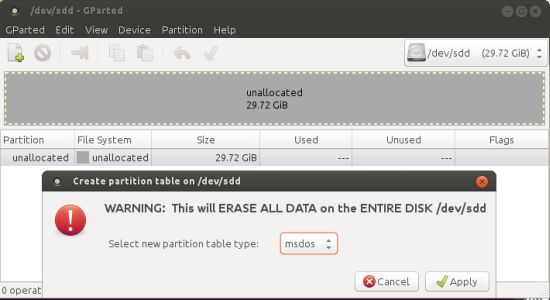
Different Micro SD Cards
For best performance you should use SD Cards of good quality. I can recommend Samsung MicroSD Pro Plus 32GB Class 10. Write speed up to 95 MB/s. Also Samsung MicroSD EVO 16GB Class 10. Write speed up to 48 MB/s. Price 47 $ respectively 10 $ (in Sweden).
Internet connections with Wicd
When you start up RaspArch for the first time you will get a error message re. Wicd Network Manager. Just open up a terminal and run the command wicd followed by systemctl enable wicd.service (to avoid further error messages from Wicd). You probably also have to edit /etc/resolv.conf in order to get a stable Internet connection. I.e. add the IP number of your router (Gateway). Example:
nameserver 192.168.1.1
Wireless connections
Just change Wicd’s preferences and connect.
Installing Samba
A way to reach your Windows computers in your home network is to install Samba. Command: pacman -S samba gvfs gvfs-smb gamin sshfs
Then start Samba with the command systemctl start smbd nmbd
After that you can connect to your Windows computers via PCManFM – watch this screenshot. (My Raspberry Pi 3 running RaspArch is connected to two of my computers in my home network).
WHO should run Arch Linux/RaspArch?
My answer: The system fits the “advanced” Linux user/enthusiast, who would be willing to run an occasional command from time to time.
BENEFITS of Arch Linux/RaspArch
“Cutting Edge”-software and speed. A member on this site recently wrote this about RaspArch: I’ve used Slackware, Debian, Gentoo, Ubuntu & Arch. I prefer Arch. Ubuntu is easier to install, Arch is easier to keep up to date. You do not go through big, painful, changes every year instead you just update, once in a while, make changes if instructed. Arch has most of the benefits of Gentoo without the pain of recompiling _everything_. When you do need to build a package in Arch its painless especially if you use one of the tools that support Aur (I like yaourt). Arch avoids the politics of Debian and Ubuntu and delivers a great Linux distribution. RaspArch now brings these advantages to the PI 2.
Study all installed packages in RaspArch
Screenshot of RaspArch’s Desktop
Compatibility :: October 2016
Unfortunately not all systems made for Raspberry Pi 2 will run on the new Pi 3. They need to be upgraded with a new kernel. I therefore have to upgrade the systems I distribute. I.e. RaspEX with LXDE, RaspEX with Kodi, RaspEX with OpenCPN, RaspAnd Marshmallow, RaspAnd Lollipop and RaspArch. I have now (161019) upgraded all systems. Read about the new Raspberry Pi 3…
DOWNLOAD
This build has been replaced by Build 161205

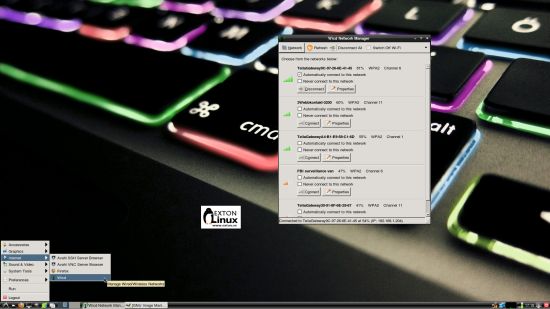

Hi
I am new to Linux and try to install RaspArch to Pi3 from Windows Machine
Could you provide img file like RaspEX?
Thank you.
Hi Thanh,
That’s not possible. (Or I don’t know how to do it).
Thx Exton!
One question. It uses a 64 bit installation? I mean… it uses AArch64 system?
No.
Hallo,
I have the 160307 version installed since 3 days, runs fine.
Unfortunately ‘pacman’ is not on the system, so I cannot
aupgrade. can you help?
N.B. I work with Unix/Linux since 1983!
So you can’t run pacman -Sy you mean? Even as root? If so something must have gone wrong during your installation. I could without problems install Samba yesterday. Command: pacman -S samba gvfs gvfs-smb gamin sshfs
I installed 160312 to a sd card and it booted but wasted much time “calling CRDA to update world regulatory domain” about 8 times before it gave up and required an Enter to get a login prompt. Startx in root got a desktop but the promised error from wicd. I fixed that according to the instructions. I am unable to startx as a user…only as root. Attempting to “startx” as user gets a long error message followed by a blank screen with no prompt and no way to get a console screen, so a reboot is required. Running Firefox in root seems pretty unsafe but that is what I am doing right now.
Create a file called .xinitrc in your users home folder. Only one line in .xinitrc
startlxde
Be sure to create the file as your user (not as root).
While in console mode you can use Nano (nano .xinitrc).
Does this play nicely with the Pi Touchscreen? I’ve been failing to contact it from the archlinuxarmv7.
I don’t know for sure, but I don’t think so. Somebody else who have tried it?
I’ve now tried it – same symptoms as the Arch base; Xorg -configure borks and dies. ‘Cannot find devices’. So it never builds a .conf file. I wasn’t up for writing one as I didn’t know enough about what the drivers were or how X11 works. Maybe MatchDevice “FT5406 Memory Based Driver”? But that’s a wild guess. I’ll try again when I can use 64-bit Arch.
hello ,
everything is ok until : Move boot files to the first partition:
mv root/boot/* boot
error mv operation not permitted !!
what i need to do ??
thx .
Do it as root or use Sudo.
Or just open a file manager as root, grab the boot files (20) and copy them to the boot partition, (which then of course has to be mounted).
hi! i’ve just installed the current build and i can’t login as root/root.
If you can’t do that you’ve must have done something wrong during the installation. Try again! Follow every step here: https://raspex.exton.se/?p=265
(Under How do I install RaspArch?).
i did everything as described above for the first time, and even now, for the second time, but it’s the same.
i use rpi3
Rpi2 or rpi3 doesn’t matter.
ok, now it works: instead of root:root ownership on the files i used user:user, and used sudo when needed instead of doing all as root.
so the initial problem was
“Run the following commands as root. (Do not use Sudo).”
Good to know. (I don’t like mysteries).
Pingback: RaspArch Build 160312 gotowy dla Raspberry Pi 3 Model B - OSWorld.pl
pacman -Sy or -Syu doesn’t work (as root)
“could not resolve host: mirror.archlinuxarm.org”
You’ll have to have your Internet connection ready first. See https://raspex.exton.se/?p=265
Internet connections with Wicd
When you start up RaspArch for the first time you will get a error message re. Wicd Network Manager. Just open up a terminal and run the command wicd followed by systemctl enable wicd.service (to avoid further error messages from Wicd). You probably also have to edit /etc/resolv.conf in order to get a stable Internet connection. I.e. add the IP number of your router (Gateway). Example:
nameserver 192.168.1.1
Wireless connections
Just change Wicd’s preferences and connect.
I was on Ethernet so my problem was not having any dns in /etc/resolv.conf
Will run the wicd command to get rid of the error.
I am logged in as root. What is the default user for this build? And with what pass?
Thanks for the build, have been struggling to get arch on pi3 for some time
You can create a user yourself if you want one – https://wiki.archlinux.org/index.php/users_and_groups
Change root’s password – passwd root
Pingback: RaspEX for Raspberry Pi 3/2 Build 160703 – based on Ubuntu 16.04 – with OpenCPN 4.4.0 pre-installed | Exton Linux | Live Systems
Warning I am a noob! I have successfully installed the basic arch linux install on a rpi 3, but came across your distro and wanted to give it a try for the prepackaged stuff to save time and headache. The problem is I’m not understanding step 5. In the standard arch install it required a ‘wget’ to download the package and a ‘bsdtar’ to unload it to the proper location. I have downloaded your package and unloaded it, but it sits in my ‘downloads’ file on the main system and I can’t seem to copy it to the proper location on the sd. Is there a http:// to use to ‘wget’ the file? Or could you direct me to the proper place for the ‘rasparch-Exton’ file for it to copy correctly to the sd per instructions. Thank you for any help in this.
I’m not sure I understand your question, but…
You have the folder rasparch-exton right?
And you have two partitions on your sd-card?
Then just mount as I said in step 3 g and 4.
In step 5 you shall just copy everything in the folder rasparch-exton to partition 2 (root). To do that you’ll have to “stand in” in your Downloads folder. (If you want to use my command the way it it written).
Or are you trying to do the whole thing on your Rpi3? That’s not possible. You have to do everything in any Linux system on a “normal” computer.
I can not use the SUDO command
Does anyone know the reason?
Since you run RaspArch as root (superadmin) you have no need for Sudo.