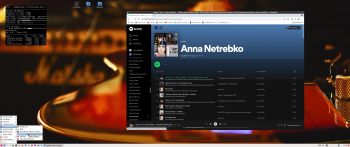 NEWS 220221 about RaspEX Kodi 64-bit
NEWS 220221 about RaspEX Kodi 64-bit
I’ve made a new extra version of RaspEX Kodi 64-bit. This version is based on Raspbian (Raspberry Pi OS) and Debian Bullseye (Debian 11 stable). The LXDE Desktop is replaced with LXQt 0.16.0 which has a more “modern look” than LXDE. Historically, LXQt is the product of the merge between LXDE-Qt, an initial Qt flavour of LXDE, and Razor-qt, a project aiming to develop a Qt based desktop environment with similar objectives as the current LXQt. In RaspEX Kodi Build 220221 I’ve upgraded Kodi to version 19.3 Matrix since it has reached the “stable stage”. You can now much easier install extra repositories. Read about the best Kodi repos 2022.
NEW FEATURES
NOTE1: This RaspEX Kodi 64bit version has DRM support in the Chromium Browser. It means that you can use Chromium to play Netflix videos and also run Spotify Web Player! Possibly other videos too, but I haven’t tried any (yet).
NOTE2: Build 220221 (64bit) is missing the Netflix add-on in Kodi. Widevine CDM (which is necessary for Netflix to work) is not available natively on ARM64. As regards the Chromium Browser (DRM support) I solved the problem by installing a 32bit version of Chromium!
Note3: I’ve also enabled VIDEO ACCELERATION in this version of RaspEX Kodi, which means that the video playback is pretty smooth. Watch this screenshot, which shows that the 3D drivers are loaded.
Study all installed packages in Build 220221…
Log in to LXQt or Kodi
After the boot process is ready you will end up at LightDM‘s login screen. It will look like this – see below. Log in as pi with password raspberry. (You cannot log in as root from LightDM). You can, however, log in to the LXQt Desktop as root if you press the keys Ctrl Alt F1 (or F2) simultaneously. You will then go into console mode (text-mode). Log in as root with password root. Then run the command startx.
You can also log in to Kodi directly from LightDM if you want. While inside LXQt you can change to the Kodi Desktop environment. You can run Kodi on the LXQt Desktop like any other program or run it in full screen. Just change Kodi’s Settings from Windowed to Fullscreen. Watch this screenshot.
Expand the filesystem on the SD card
If you install many new big programs and/or download large files (for example videos) you may run out of space on the SD card. That is best fixed by running the following command: sudo raspi-config. Click on “Advanced Options” and choose A1 Expand Filesystem.
NOTE: That’s all you have to do. Just wait for the script to fix everything. If you use a SD card of 64 GB all the space on it will be used afterwards. Watch a screenshot when raspi-config is running.
1. Screenshot showing filesystem size before resizing
2. Screenshot showing filesystem size after resizing
Your monitor/screen resolution
If you experience problems with the screen resolution you may have to make some changes in /boot/config.txt. The eight last lines in /boot/config.txt have the following content.
## exton
# Enable DRM VC4 V3D driver
# dtoverlay=vc4-fkms-v3d
dtoverlay=vc4-fkms-v3d,cma-344
max_framebuffers=2
arm_64bit=1
enable_uart=1
## exton end
My screen resolution is 3440×1440. If you have for example 1920×1080 you should change the line dtoverlay=vc4-fkms-v3d,cma-344 to dtoverlay=vc4-fkms-v3d,cma-192.
Used kernel
5.15.24-exton-v8+ (for Rpi 4). This RaspEX Kodi 64bit version is only for Raspberry Pi 4.
SCREENSHOTS
1. The LXQt Desktop running as user pi
2. The LXQt Desktop running as root
3. Kodi 19.3 system info
4. Netflix running in the Chromium Browser
5. Spotify running in the Chromium Browser
6. Kodi running showing some add-ons. (The Diamond Wizard repository is not included)
This version has been replaced by version 240215…
andex.exton.net – latest is AndEX 11 (with GAPPS), AndEX 10 (with GAPPS) and AndEX Pie 9.0 (also with GAPPS)!
and
about my Android 13, 12, 11, 10, Pie, Oreo, Nougat, Marshmallow and Lollipop versions for Raspberry Pi 4 and 3/2 at
raspex.exton.se – latest is RaspAnd 13 and 12 (without GAPPS), RaspAnd 11 (with GAPPS) and RaspAnd Oreo 8.1 (also with GAPPS)!

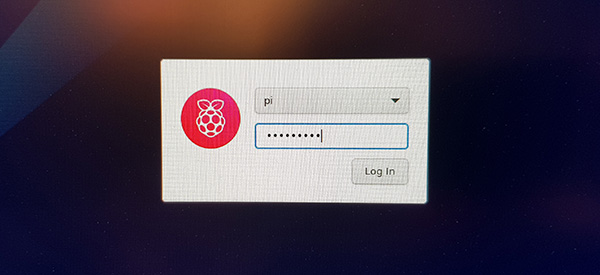


Hi Exton,
your build is soooo perfect!!! Finally the video acceleration works! Thank you so much. Since 2 years I am using your builds. The ones from 2020 were very good with Kodi 18.7. Last year there were so many problems regarding kodi and video acceleration. And now everything works just perfect! Ones again thank you so much.
3 things I had to do to get everything to run (maybe helpful for others too):
1. wifi: I could not find any wifi-networks. This helped for me:
sudo systemctl stop dhcpcd
sudo systemctl disable dhcpcd
(sudo apt remove dhcpcd5) -> maybe not necessary
2. On Pi4 to use hevc hardware I had to add to config.txt:
dtoverlay=rpivid-v4l2
Without that my hevc-videos were only software-decoded (=stuttering)
(https://forums.raspberrypi.com/viewtopic.php?t=323303)
3. I allways had to login manually. To get autologin I had to create /etc/sddm.conf and fill in:
[Autologin]
User=BENUTZERNAME
Session=DENAME.desktop
Relogin=
(https://wiki.debian.org/de/SDDM)
Ones again, the fastest and best Raspex-Kodi build I ever had!!!!! Thanks again, Sven