 NEWS 150508 ABOUT RaspEX
NEWS 150508 ABOUT RaspEX
My first version of RaspEX is from 150318. I have now upgraded the whole system. RaspEX is a Linux ARM system for Raspberry Pi 2. It is based on Debian Jessie (Debian 8), Ubuntu Vivid Vervet (Ubuntu 15.04) and Linaro (Open Source software for ARM SoCs).
Softpedia review
RaspEX version 150508 was reviewed by Softpedia 150509.
What is Raspberry Pi?
The Raspberry Pi is a low cost, credit-card sized computer that plugs into a computer monitor or TV, and uses a standard keyboard and mouse. It is a capable little device that enables people of all ages to explore computing, and to learn how to program in languages like Scratch and Python. It’s capable of doing everything you’d expect a desktop computer to do, from browsing the internet and playing high-definition video, to making spreadsheets, word-processing, and playing games.
Read more about Raspberry Pi…

Raspberry Pi model B made in February 2015. It has a 900MHz quad-core ARM Cortex-A7 CPU and 1GB RAM. Read more…
About RaspEX
RaspEX is a full Linux Desktop system with LXDE (an extremely fast-performing and energy-saving desktop environment) and many other useful programs pre-installed. Chromium is used as Web Browser and Synaptic as Package Manager. You can use Synaptic to install any extra packages you may need. For example LibreOffice. RaspEX uses Ubuntu’s software repositories so you can install thousands of extra packages if you want.
Kernel
Kernel 3.18.7-v7+ is used
Why shall I use RaspEX?
Eight Operating Systems are recommended by Raspberry.org. Among them Noobs, Raspbian (Debian Wheezy) and Snappy Ubuntu Core. RaspEX is faster (“fast as lightning”), more useful and more fun to use. (In my opinion).
How do I install RaspEX?
Just like any other Raspberry system. I.e.: Unpack the downloaded ZIP file (raspex-ubuntu-15.04-armhf-674mb-150508.zip) and transfer the IMAGE file (raspex-ubuntu-15.04-armhf-3050mb-150508.img) to your Micro SD card of at least 8GB. For that you shall use Win32DiskImager in Windows.
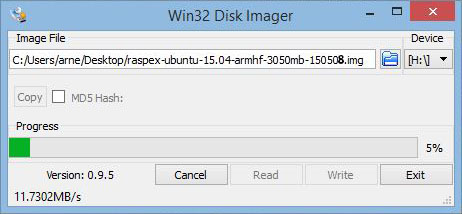
How do I use RaspEX?
When you start up your Raspberry Mini computer with RaspEX you will (after a few seconds) end up at SLiM‘s login page.
Log in as root with password root. You can of course create an ordinary user if you want. Command: /usr/sbin/adduser MyNewUser
Edit /root/.bashrc
Add the following line in the end of /root/.bashrc
export PATH=$PATH:/usr/local/sbin:/usr/local/bin:/usr/sbin:/usr/bin:/sbin:/bin:/usr/games:/usr/local/games
Then log out from LXDE and back in again.
When logged in as root your Desktop will look like this.
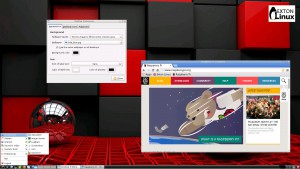
Click to view a larger picture
Upgrade the system
If you want to upgrade the system you shall/must run the following three commands as root. Be sure to edit /root/.bashrc first – see above.
apt-get update
apt-get upgrade
apt-get install xinit init
If you miss to run any of the above commands the system will be unusable.
Wireless connections
If you have a Wireless USB Adapter – the only one which works for Raspberry is Edimax EW-7811Un – you should install Wicd Network Manager (apt-get install wicd) while you have a wired connection. Then reboot and change Wicd’s preferences to suit your wireless connection.
Flash support in Chromium
Read about how to install flash (PepperFlash) in Chromium. After that you can check out Top 10 flash sites 2015.
View all installed packages in RaspEX
DOWNLOAD
This build has been replaced by version 160307 especially built for Raspberry Pi 3.



Thanks Exton for providing the new RaspEX image 150508 and the instructions to make the system stable. Have just installed and updated, all working very well and fast. Cheers. Ian.
Hi,
really like your fast system =)
however I struggle to get several stuff to work;
There is no adduser optional (in the terminal)- although synaptic tells so…
same for apt-get – I always got the following error:
“dpkg: warning: ‘ldconfig’ not found in PATH or not executable
dpkg: warning: ‘start-stop-daemon’ not found in PATH or not executable
dpkg: error: 2 expected programs not found in PATH or not executable
Note: root’s PATH should usually contain /usr/local/sbin, /usr/sbin and /sbin
E: Sub-process /usr/bin/dpkg returned an error code (2)
”
that makes it quite hard using your system….
BTW: how can I add the logitech z305 – on ubuntu mate (ARM7) its working…
Thanks
Hi Stefan,
What you say sounds alarming. I’ll have to check it myself.
About Logitech: I don’t know.
Hi exton,
great – I did a fresh install twice – same problem =(
Would be great if you can post a solution for that =)
Btw: to get wicd installed, you have to use synaptics – would be great if you can include it in the next build (so no ethernet cable is required).
For the logitech z305 speakers – it seams like the corresponding kernel module is missing… Just wondering: did you compile your own kernel?
Thanks
Stefan,
To add a new user you’ll have to run the command /usr/sbin/adduser myNEWuser
I don’t know why because /usr/sbin is in the PATH. Check /etc/environment
apt-get: I could not reproduce your errors. apt-get update and apt-get upgrade runs without problems.
But maybe you should add this line to /root/.bashrc and log out and log in again.
export PATH=$PATH:/usr/sbin:/usr/bin/:/bin:/sbin
Wicd: Yes, I shall install it next time.
Kernel: No, it’s not “mine”. If it was the name would have been something with “exton”.
This is the fastest system I have tried on my Raspberry PI 2 and Chromium with pepperflash hack rocks. Excellent Job on your system. Thanks a million.
Would RaspEx work on a Banana Pi?
Yes, I see no reason why it shouldn’t.
How about a minimal, server-like install version?
Arne– I don’t want to seem ungrateful, but why not build in the necessary wireless tools? Maybe in a future version? A lot of us on public wifi don’t have access to Ethernet, and so getting Internet up and running on RaspEX is pretty much impossible. I wouldn’t be so frustrated if I didn’t like your distro in every other way.
Wireless-tools are installed. You probably miss Wicd. The simple explanation is that i simply forgot to include it. Just install it yourself when when you have access to the Internet. (At a friend’s house or so).
Ah, I see. It’s been a while since my commandline days with Gentoo in the early days of wireless. So then I would use ifconfig or something like that to get wireless up and running initially?
Hi, I’ve spent sometime trying to install wicd to no success. Am following the install file:
python setup.py configure
python setup.py install *fails here saying Errno 2 no file or such directory: ‘gnome shell’
I’m on a little trip right now so I can’t help you. Sorry. Somebody else?
Hi, I still have no fix for the problem. How do i get the edimax adapter to work?
Still lagging on youtube videos. Hope to fix this problem soon