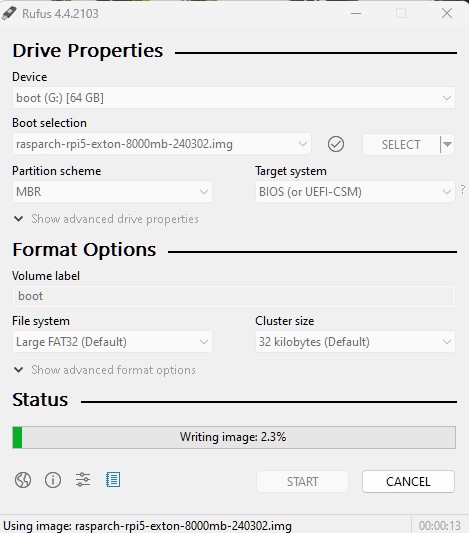RaspArch Build 240302 especially for the new Raspberry Pi 5 released on October 23, 2023
RaspArch Build 240302 especially for the new Raspberry Pi 5 released on October 23, 2023
RaspArch is a “ready-to-go” ARM (aarch64/arm64) system. It can only run on a Raspberry Pi 5 or Raspberry Pi 4 computer. The previous RaspArch version was from 230908 (32 bit). All included packages have been updated to the latest version as of 240302. The Desktop Environment is LXQt 1.4. You can log in to LXQt from SLiM as the normal user archpi or as root.
NEWS 241218
I have released a new version of RaspArch. It can only run on a Raspberry Pi 5 computer. I have therefore kept version 240302 on the server.
READ MORE…
RASPBERRY Pi 5 and 4
RaspArch is made especially for the new Raspberry Pi 5 released on October 23, 2023 (4GB and 8GB), but can also be used on a Raspberry Pi 4.
NOTE: A Raspberry Pi 5 is about twice as fast as the Raspberry Pi 4.
Install RaspArch to the SD card using Rufus 4.4 in Windows
This version can be installed in Windows using Rufus 4.4, Win32 Disk Imager or Etcher. Previous versions could only be installed when running a Linux system. Using Rufus or Win32 Disk Imager has one disadvantage though. Only about 3.5GB can be used as data storage no matter which card you use. The system is of 3.5GB and the system partition of 7GB. If you use a card of 128GB about 121GB will be unused. A few years ago a member on this site wrote about how to get rid of the 7GB limit after Rufus, Win32 Disk Imager or Etcher has been used:
– write the image with Rufus 4.4
– start up Ubuntu or another Linux system – you can also use a Linux Live CD/USB stick
– start GParted – screenshot before resizing
– screenshot during resizing
– resize the DATA (/dev/sdb2 ext4) partition – screenshot after resizing
– done!
This screenshot shows that RaspArch now has about 113GB free storage. NOTE (very important): You should do the resizing directly after you have transferred the image to your SD card. That is if you don’t think that 3.5GB (7GB – 3.5GB) is enough for new installations etc.
Writing the image using Rufus 4.4. See the screenshot below.
KERNELS
6.1.77-exton-v8-16k+ for Rpi 5 and 6.1.0-rpi8-rpi-v8 for Rpi 4.
NOTE: You can use other 64bit kernels – for example linux-rpi-6.1.63-1-aarch64 – but the video performance will be bad and you can’t use a WiFi connection.
Log in to LXQt 1.4
After the boot process is ready you will end up at SLiM‘s login page. Log in as the ordinary user archpi with password raspberry or as root with password root. While logged in as archpi you can use Sudo to become root. Example command: sudo su.
What is Raspberry Pi?
The Raspberry Pi is a low cost, credit-card sized computer that plugs into a computer monitor or TV, and uses a standard keyboard and mouse. It is a capable little device that enables people of all ages to explore computing, and to learn how to program in languages like Scratch and Python. It’s capable of doing everything you’d expect a desktop computer to do, from browsing the internet and playing high-definition video, to making spreadsheets, word-processing, and playing games.
Read more about Raspberry Pi…
The Raspberry Pi 5 with 8GB RAM released in October 2023. It has:
Processor Broadcom BCM2712 2.4GHz quad-core 64-bit Arm Cortex-A76 CPU,
with Cryptographic Extension, 512KB per-core L2 caches, and a
2MB shared L3 cache
Features: • VideoCore VII GPU, supporting OpenGL ES 3.1, Vulkan 1.2
• Dual 4Kp60 HDMI® display output with HDR support
• 4Kp60 HEVC decoder
• LPDDR4X-4267 SDRAM
(4GB and 8GB SKUs available at launch)
• Dual-band 802.11ac Wi-Fi®
• Bluetooth 5.0 / Bluetooth Low Energy (BLE)
• microSD card slot, with support for high-speed SDR104 mode
• 2 × USB 3.0 ports, supporting simultaneous 5Gbps operation
• 2 × USB 2.0 ports
• Gigabit Ethernet, with PoE+ support
(requires separate PoE+ HAT)
• 2 × 4-lane MIPI camera/display transceivers
• PCIe 2.0 x1 interface for fast peripherals
(requires separate M.2 HAT or other adapter)
• 5V/5A DC power via USB-C, with Power Delivery support
• Raspberry Pi standard 40-pin header
• Real-time clock (RTC), powered from external battery
• Power button
More about RaspArch
When you have installed RaspArch to your Micro SD Card you can use the system like any other Arch Linux system. I.e. install new programs etc. Arch motto is KISS (Keep It Simple Stupid).
Program Management in Arch Linux
Arch Linux uses a proprietary system called Pacman. It is similar to that found in CRUX Linux. Read about Pacman.
You can also read all the documentation on Arch Linux. Seven commands are basically the only ones you need to use:
1) pacman -Sy (update the packages database)
2) pacman-key ‐‐refresh-keys
3) pacman -Sy archlinux-keyring
4) pacman -Syu (upgrading the whole system)
5) pacman -S MyUsefulProgram (the package installation command)
6) pacman -R UnnecessaryProgram (uninstall a package).
7) pacman -S ‐‐overwrite MyUsefulProgram (in case you get an error about “conflicting packages”)
8) pacman -Scc (clean pacman cache)
Very simple!
How do I install RaspArch?
Use Rufus 4.4, Win32 Disk Imager or Etcher – see above. Unzip the downloaded file rasparch-rpi5-exton-2890mb-240302.zip. You will get the image file rasparch-rpi5-exton-8000mb-240302.img which is the file you shall install to your micro SD card.
Different Micro SD Cards
For best performance you should use SD Cards of good quality. I can recommend Samsung MicroSD Pro Plus 32GB Class 10. Write speed up to 95 MB/s. Also SanDisk MicroSD Ultra 128GB Class 10. Write speed up to 100 MB/s. NOTE: If you can’t run RaspArch at all you should try with a new “better” card.
Wireless connections
Just use NetworkManager Applet, add your password and connect. Watch this screenshot…
Installing/using Samba
A way to reach your Windows computers in your home network is to install Samba. Command: pacman -S samba gvfs gvfs-smb sshfs
Then start Samba with the command systemctl start smb.service nmb.service
After that you can connect to your Windows computers via PCManFM-qt – watch this screenshot. (My Raspberry Pi 5 running RaspArch is connected to one of my computers in my home network). NOTE: Samba is already installed and configured in RaspArch Build 240302. Just run the command sudo systemctl enable smb.service nmb.service. You may have to reboot your Rpi before you can use Samba.
Sound in RaspArch
In Build 240302 I’ve installed alsa-utils, PulseAudio and Pavucontrol. The sound works very well also when logged in as root.
WHO should run Arch Linux/RaspArch?
My answer: The system fits the “advanced” Linux user/enthusiast, who would be willing to run an occasional command from time to time.
BENEFITS of Arch Linux/RaspArch
“Cutting Edge”-software and speed. A member on this site recently wrote this about RaspArch: I’ve used Slackware, Debian, Gentoo, Ubuntu & Arch. I prefer Arch. Ubuntu is easier to install, Arch is easier to keep up to date. You do not go through big, painful, changes every year instead you just update, once in a while, make changes if instructed. Arch has most of the benefits of Gentoo without the pain of recompiling _everything_. When you do need to build a package in Arch its painless especially if you use one of the tools that support AUR (I like Yay). Arch avoids the politics of Debian and Ubuntu and delivers a great Linux distribution. RaspArch now brings these advantages to the Pi 4. I.e. that was before Raspberry Pi 5 was released…
Study all installed packages in RaspArch…
PERFORMANCE
Everything works! The System is responsive and quite fast, especially if you use a Rpi 5 computer to run it.
UNIQUE
There is no other Arch Linux ARM System for Raspberry Pi 5 (as far as I know). Not for downloading anyhow.
EDIT 240306
I have to change my statement that RaspArch is “unique”. EndeavourOS has a very good Arch Linux System for the Rpi5. It can be downloaded here…
I used Method Three to “test install” EndeavourOS.
EndeavourOS is “better” than RaspArch in at least one respect. It uses a newer kernel – 6.6.18-1-rpi-16k. I think I “must” install that kernel in RaspArch. On the other hand I think that RaspArch is a bit faster than EndeavourOS. Maybe that’s only because RaspArch uses the LXQt DE and EndeavourOS the KDE Plasma DE. KDE is “heavy” also on a Rpi5.
SCREENSHOTS
Screenshot 1 of RaspArch’s Desktop – logged in as archpi
Screenshot 2 of RaspArch’s Desktop – logged in as root
Screenshot 3 – logged in as root 2
Screenshot 4 – Samba connection to a Windows computer
DOWNLOAD (rasparch-rpi5-exton-2890mb-240302.zip) for free from SourceForge.net.
NEWS 241218
I have released a new version of RaspArch. It can only run on a Raspberry Pi 5 computer. I have therefore kept version 240302 on the server.
READ MORE…
andex.exton.net – latest is AndEX 11 (with GAPPS), AndEX 10 (with GAPPS) and AndEX Pie 9.0 (also with GAPPS)!
and
about my Android 14, 13, 12, 11, 10, Pie, Oreo, Nougat, Marshmallow and Lollipop versions for Raspberry Pi 5, Pi 4 and Pi 3/2 at
raspex.exton.se – latest is RaspAnd 14 (with GAPPS), 13 and 12 (without GAPPS), RaspAnd 11 (with GAPPS) and RaspAnd Oreo 8.1
(also with GAPPS)!