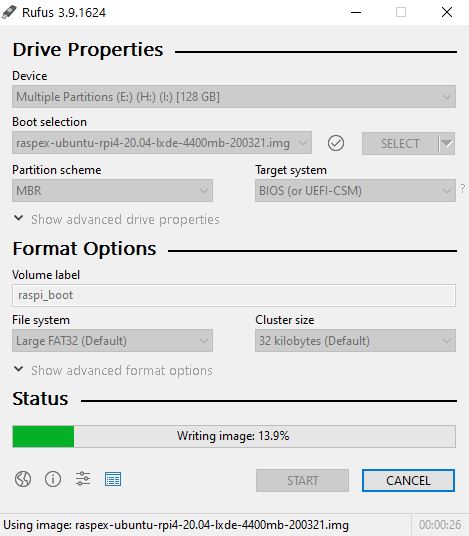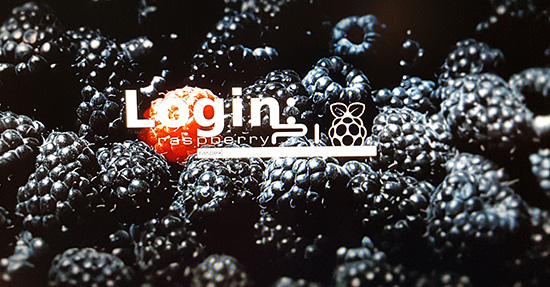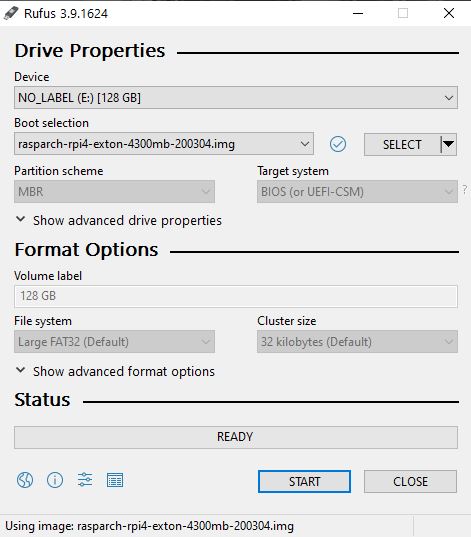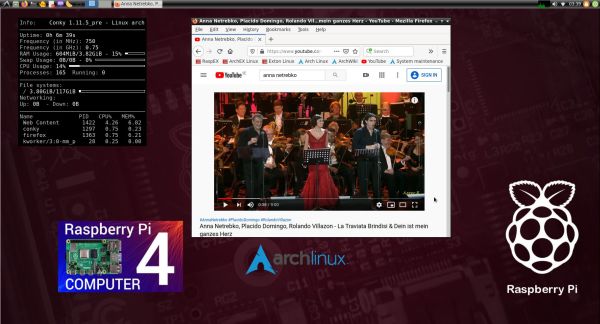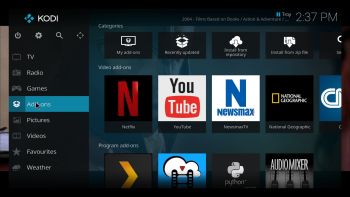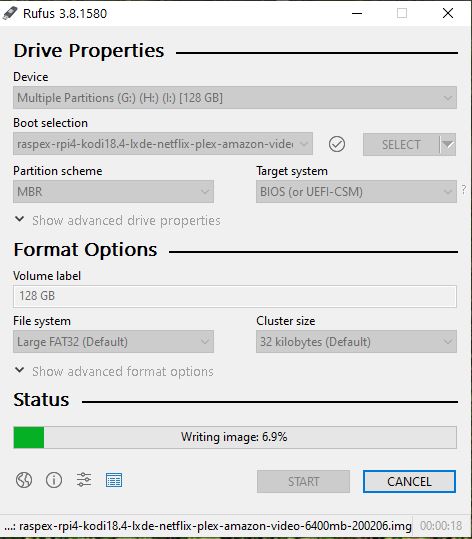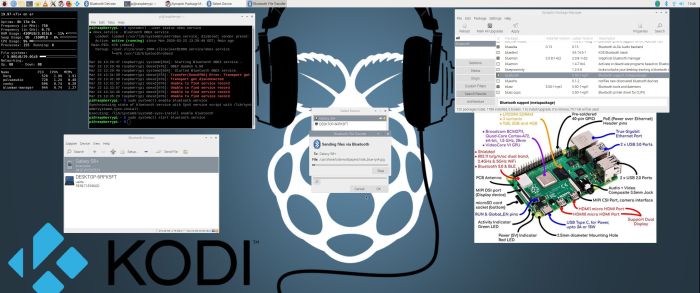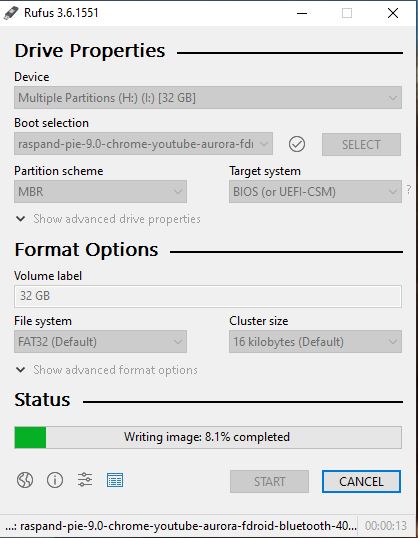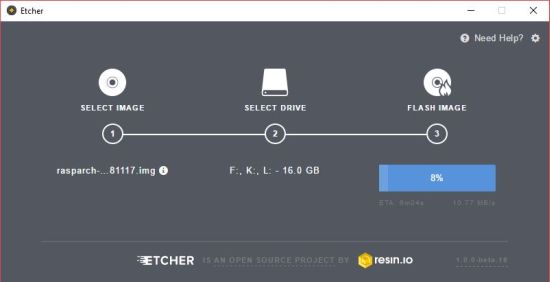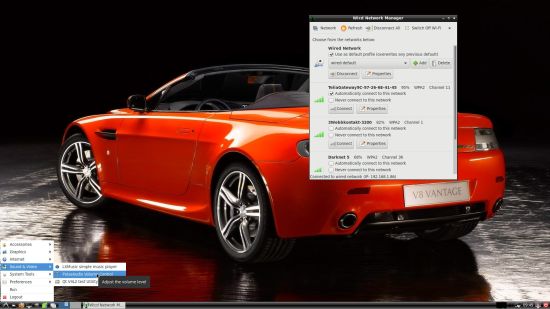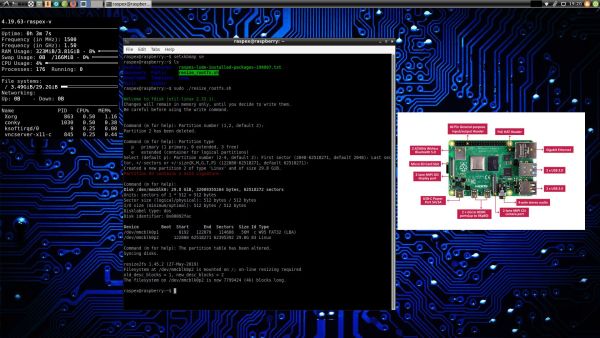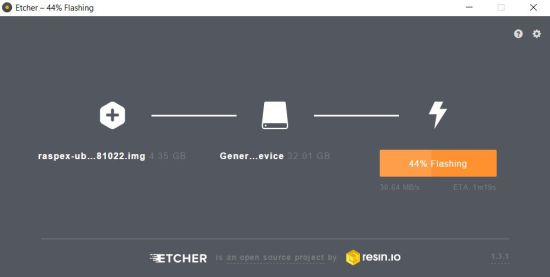NEWS 200324 ABOUT RaspEX
NEWS 200324 ABOUT RaspEX
In RaspEX Build 200321 Bluetooth can’t be used without a Bluetooth dongle. Now I’ve added a script, which load the Bluetooth daemon at boot. I therefore had to upload a new version of RaspEX today. Bluetooth works very well in today’s version. Watch this screenshot.
NEWS 200321 about RaspEX with LXDE based on (upcoming) Ubuntu 20.04 Focal Fossa. Works on the new Raspberry Pi 4
I have upgraded the whole system and replaced the old kernel 4.19.63-exton-v7l+ with kernel 4.19.108-exton-v7l+. RaspEX Build 200321 is a Linux ARM system for Raspberry Pi 4, 3 Model B, 3 Model B+ and Raspberry Pi 2. It is based on Debian, Ubuntu 20.04 and Linaro (Open Source software for ARM SoCs). Both Firefox and Midori Private Browser are pre-installed. I have also installed Samba and RealVNC so you can connect to your Windows computers in your Home Network and/or control RaspEX on your Raspberry Pi 4, Pi 3 or Pi 2 from your Windows computers with VNC Viewer and/or PuTTY (Telnet and SSH client). Furthermore some extra Network Tools, SMTube (YouTube browser which allows to browse, search and play YouTube videos), PulseAudio for better sound in YouTube and Raspotify – Raspotify is a Spotify Connect client for Raspbian on the Raspberry Pi that just works. Study all installed packages in RaspEX Build 200324.
Raspberry Pi 4: How much better is it than the Raspberry Pi 3 Model B+?
Raspberry Pi 3 Model 3 B: How much better is it than the Raspberry Pi 2?
Raspberry Pi 3 is performing 10 times faster than that of the Pi 1 and around 50 percent better than that of the Pi 2 according to testers.
Raspberry Pi 3 Model 3 B+: How much better is it than the Raspberry Pi 3 Model B?
The tiny computer is supposed to be faster and better in every way, including upgraded processor speed, wireless internet, and Ethernet connections.
Compatibility :: March 2020
Unfortunately not all systems made for Raspberry Pi 3 and 2 will run on the new Raspberry Pi 4 computer. They need to be upgraded with a new kernel. I therefore have to upgrade the systems I distribute. I.e. RaspEX, RaspEX with OpenCPN, RaspEX Kodi, RaspAnd Marshmallow, RaspAnd Nougat 7.1.2, RaspAnd Oreo 8.1, RaspAnd Pie, EXTON OpSuS Rpi, FedEX Rpi3 and RaspArch. I have until now (200321) only upgraded RaspEX, RaspEX Kodi, RaspArch and RaspEX with OpenCPN. Read about the new Raspberry Pi 4.
Softpedia review
RaspEX version 181010 with BunsenLabs was reviewed by Softpedia 181010.
What is Raspberry Pi?
The Raspberry Pi is a low cost, credit-card sized computer that plugs into a computer monitor or TV, and uses a standard keyboard and mouse. It is a capable little device that enables people of all ages to explore computing, and to learn how to program in languages like Scratch and Python. It’s capable of doing everything you’d expect a desktop computer to do, from browsing the internet and playing high-definition video, to making spreadsheets, word-processing, and playing games.
Read more about Raspberry Pi…

The Raspberry Pi 4 made in June 2019. It has:
- 2x USB 3.0 ports
- 2x USB 2.0 ports
- Gigabit Ethernet
- Power-over-Ethernet (this will require a PoE HAT)
- 40-pin GPIO header
- 2× micro-HDMI ports (up to 4Kp60 supported)
- H.265 (4Kp60 decode)
- H.264 (1080p60 decode, 1080p30 encode)
- OpenGL ES, 3.0 graphics
- DSI display port
- CSI camera port
- Combined 3.5mm analog audio and composite video jack
- Micro-SD card slot
- USB-C power
- 4GB RAM
Raspberry Pi 4: How much better is it than the Raspberry Pi 3 Model B+?
Raspberry Pi 3 Model 3 B: How much better is it than the Raspberry Pi 2?
Raspberry Pi 3 is performing 10 times faster than that of the Pi 1 and around 50 percent better than that of the Pi 2 according to testers.
Raspberry Pi 3 Model 3 B+: How much better is it than the Raspberry Pi 3 Model B?
The tiny computer is supposed to be faster and better in every way, including upgraded processor speed, wireless internet, and Ethernet connections.
More about RaspEX
RaspEX is a full Linux Desktop system with LXDE (an extremely fast-performing and energy-saving desktop environment) with many other useful programs pre-installed. Firefox is used as Web Browser and Synaptic as Package Manager. You can use Samba and RealVNC to connect to your Windows computers in your Home Network and/or control RaspEX on your Raspberry Pi 4, Raspberry Pi 3, Pi 3 Model B+ or Raspberry Pi 2 from your Windows computers with VNC Viewer and/or PuTTY (Telnet and SSH client). You can use Synaptic to install any extra packages you may need. For example LibreOffice. RaspEX uses Ubuntu’s software repositories so you can install thousands of extra packages if you want.
Kernels
Kernel 4.19.108-exton-v7l+ (for Rpi4) and kernel 4.19.50-exton-v7 (for Rpi3/2) are used in Build 200321.
Why shall I use RaspEX?
Eight Operating Systems are recommended by Raspberrypi.org. Among them Noobs, Raspbian (Debian Buster) and Snappy Ubuntu Core. RaspEX is faster (“fast as lightning”), more useful and more fun to use. (In my opinion). One member at this site thought that running RaspEX (for Raspberry Pi 2 Model B) was like running Raspberry Pi on “steroids“. If you use the new Raspberry Pi 4 RaspEX will run even faster!
How do I install RaspEX in Windows?
Just like any other Raspberry Pi system. I.e.: Unpack the downloaded ZIP file (raspex-ubuntu-rpi4-20.04-lxde-1240mb-200321.zip) and transfer the IMAGE file (raspex-ubuntu-rpi4-20.04-lxde-4400mb-200321.img) to your Micro SD card of at least 8GB. For that you shall use Rufus 3.9 in Windows. It will look like this.
How do I install RaspEX in Linux?
You can of course also install RaspEX in any Linux system using the dd command. Just open up at terminal and run the following command (as root):
dd if=raspex-ubuntu-rpi4-20.04-lxde-4400mb-200321.img of=/dev/sdX bs=1M
Note: Change /dev/sdX to for example /dev/sdc, /dev/sde or…
(Check it carefully before you run the above command so you won’t lose important data).
Different Micro SD Cards
For best performance you should use SD Cards of good quality. I can recommend Samsung MicroSD Pro Plus 32GB Class 10. Write speed up to 95 MB/s. Also SanDisk MicroSD Ultra 128GB Class 10. Write speed up to 100 MB/s. NOTE: If you can’t run RaspEX at all you should try with a new “better” card.
How do I use RaspEX?
When you start up your Raspberry Mini computer with RaspEX you will (after a few seconds) end up in X and LXDE as the ordinary user raspex. The password for raspex is raspex. When logged in as raspex you can use Sudo to become root. Example: sudo su and sudo pcmanfm. The password for root (superuser) is root. You can log out from LXDE and log in again as root (if you want). This is how it looks at SLiM‘s login page.
You can log in as root with password root. You can of course also create a new ordinary user if you want. Command: /usr/sbin/adduser MyNewUser. If you don’t want to be automatically logged in as raspex you shall edit /etc/slim.conf.
When logged in as the ordinary user raspex your Desktop will look like this.
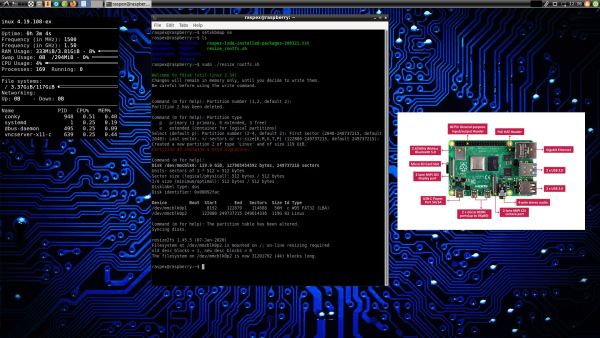
Click to view a larger picture
First two things to do after installation to your SD card
1. Run the command sudo sh /root/resize_rootfs.sh
After that all the space on the SD card will be used.
2. Run the command sudo dphys-swapfile setup
A SWAP file of 2 GB will be created. Then run the command dphys-swapfile swapon Very useful if you want to run many programs at the same time. If you forget to run said command a SWAP file of 2 GB will be created automatically after a reboot.
Error no_pubkey when trying to upgrade the system
When you run the command sudo apt-get update it can happen that you can’t update the sources due to missing pub_keys. The solution is to run the following commands.
$ cd /var/lib/apt
$ sudo mv lists lists.old
$ sudo mkdir -p lists/partial
$ sudo apt update
After that you can run apt-get update with success even though you still will get the same “no_pubkey” errors. Don’t worry. This error won’t prevent you from upgrading the system regularly with the command sudo apt upgrade.
Wireless connections
The new Raspberry Pi 4, Pi 3 and 3 Model B+ computer has “built in” 802.11n Wireless LAN. Using Raspberry Pi 2 you have to have a Wireless USB Adapter. The only one which works for Raspberry Pi 2 is Edimax EW-7811Un (as far as I know).
Expand the filesystem on the SD card
If you install many new big programs and/or download large files (for example videos) you may run out of space on the SD card. That is best fixed by running the following command: sudo sh /root/resize_rootfs.sh
NOTE: That’s all you have to do. Just wait for the script to fix everything. If you use a SD card of 128 GB all the space on it will be used afterwards.
How to use Raspotify
Raspotify (Raspotify is a Spotify Connect client for Raspbian on the Raspberry Pi
that just works) is pre-installed and immediately ready for connections. You’ll need a
Spotify Premium account in order to connect to for example your mobile phone running Spotify.
1. Screenshot of my mobile phone showing Devices available when RaspEX is running
2. Screenshot of my mobile phone showing the possibility to connect to Raspotify
3. Screenshot of my mobile phone when Raspotify is connected and running
About SSH, PuTTY, Samba, RealVNC and VNC Viewer
SSH, PuTTy (Telnet/SSH client for X), Samba and RealVNC are pre-installed in RaspEX Build 200321. You need to install PuTTy and and VNC Viewer in your Windows system if you want to connect to RaspEX/Raspberry Pi 4/3/2 from Windows the way the below slideshow shows. (Please read the developers information about how to configure PuTTy and VNC Viewer).
Watch this slideshow re. connections between RaspEX and Windows.
Bluetooth connections – working in Build 200324
It seems difficult (maybe impossible) to use the “built in” Bluetooth adapter running RaspEX on Raspberry Pi 3 Model B. Using a Bluetooth dongle for example Asus USB-BT400 dongle on Raspberry Pi 3 Model B and Raspberry Pi 2 you should have no trouble using Bluetooth in RaspEX. Watch these two screenshots when Blueman (Graphical Bluetooth Manager) is running – see below. Using the new Raspberry Pi 4 and Raspberry Pi 3 Model B+ it should be easier to use Bluetooth. NOTE: In RaspEX LXDE Build 200321 you have to use a Bluetooth dongle to make Bluetooth work. That is not necessary when running RaspEX Build 200324.
1. Showing “paring” with my Android phone
2. Showing the sending process of a file from RaspEX/Raspberry Pi 4 to my Android phone
3. Showing the sending process of a file from my Android phone to RaspEX/Raspberry Pi 4
View all installed packages in RaspEX – Build 200324
THE IMPORTANCE of RaspEX LXDE now being based on Ubuntu 20.04 Focal Fossa (UNSTABLE/DEVELOPMENT)
I don’t think it is too important since RaspEX doesn’t use complicated Desktop Environments like KDE, Gnome or Unity. Programs won’t crash or anything like that. And I haven’t discovered any bugs to report. Just upgrade your RaspEX installation regularly and you won’t have any problems. I think.
SCREENSHOTS
Screenshot 1 – raspex’s Desktop 200321
Screenshot 2 – root’s Desktop 200321
Screenshot 3 – running YouTube in Firefox
Screenshot 4 – RaspEX connected to Windows via Samba
Screenshot 5 – RaspEX connected to Windows via PuTTy
Screenshot 6 – RaspEX “running on” Windows with VNC-viewer
Screenshot 7 – RaspEX using Pavucontrol (for sound control)
Screenshot 8 – RaspEX running SMPlayer
Screenshot 9 – RaspEX running the Bluetooth Manager
Screenshot 10 – RaspEX running Raspotify
Screenshot 11 – Resizing system (SD card)
DOWNLOAD
This RaspEX Build has been replaced by Build 210101…
Raspberry Pi is a trademark of Raspberry Pi Foundation
andex.exton.net – latest is AndEX 10 (with GAPPS) and AndEX Pie 9.0 (also with GAPPS)!
and
about my Pie, Oreo, Nougat, Marshmallow and Lollipop versions for Raspberry Pi 3/2 at
raspex.exton.se – latest is RaspAnd Pie 9.0 (without GAPPS) and RaspAnd Oreo 8.1 (with GAPPS)!
READ also about my RaspEX Build 190812 (for Raspberry Pi 4, Pi 3 Model B, Model B+ and 2 Model B) with OpenCPN pre-installed
OpenCPN is a free software (GPLv2) project to create a concise chart plotter and navigation software, for use underway or as a planning tool. OpenCPN is developed by a team of active sailors using real world conditions for program testing and refinement.
Compatibility :: March 2020
Unfortunately not all systems made for Raspberry Pi 3 and 2 will run on the new Raspberry Pi 4 computer. They need to be upgraded with a new kernel. I therefore have to upgrade the systems I distribute. I.e. RaspEX, RaspEX with OpenCPN, RaspEX Kodi, RaspAnd Marshmallow, RaspAnd Nougat 7.1.2, RaspAnd Oreo 8.1, RaspAnd Pie, EXTON OpSuS Rpi, FedEX Rpi3 and RaspArch. I have until now (200321) only upgraded RaspEX, RaspEX Kodi, RaspArch and RaspEX with OpenCPN. Read about the new Raspberry Pi 4.
andex.exton.net – latest is AndEX 10 (with GAPPS) and AndEX Pie 9.0 (also with GAPPS)!
and
about my Android 11, 10, Pie, Oreo, Nougat, Marshmallow and Lollipop versions for Raspberry Pi 3/2 at
raspex.exton.se – latest is RaspAnd 11 (without GAPPS) and RaspAnd Oreo 8.1 (with GAPPS)!